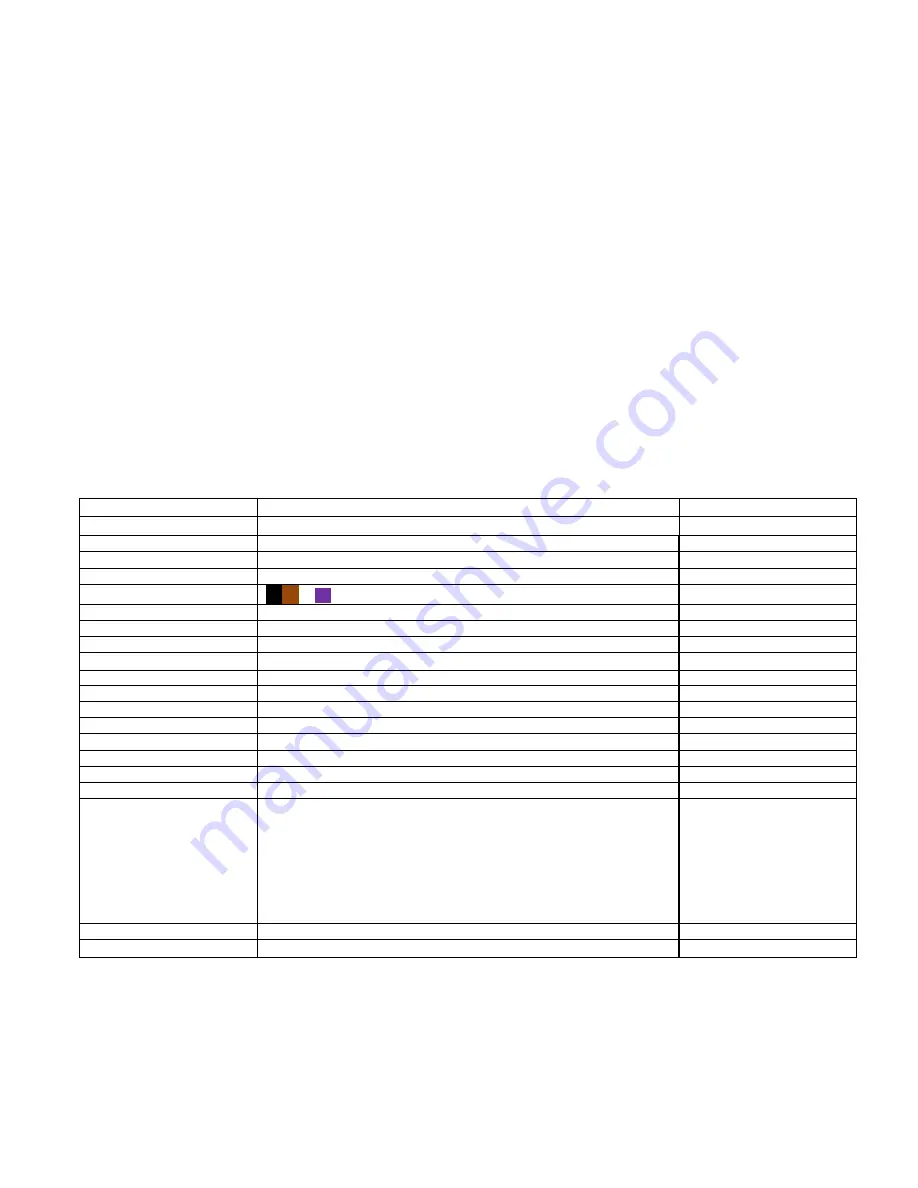
9
SETTINGS
The settings screens will allow the user to access all the parameters, options, outputs, communications, and date/time
settings available in the device.
The settings screen allows you to change the brightness and back‐light color themes (4 available) on the device,
as well as activate a back‐light time specifically to save power. This setting will not affect the meter’s
functionality but will affect the battery life depending on how you set this parameter.
Additionally, you can alter the date/time, graph line settings, and flow rate levels.
ENTERING SETTINGS SCREEN
1. Press/hold the
MODE
button ( I ) to enter the setup menu.
2. Press the
MODE
button ( I ) to enter to the next page 2/2.
3. Press the
UP
/
DOWN
buttons to select options or change parameter values.
4. Then press the
ENTER
button ( J ) to confirm it. Press/hold Mode button ( I ) to return to the main screen.
The first page (1/2 - Date/Time)
Default Settings
Date/Time
01/01/2017 ~2099 / 12/24-hour time
Pre-Set by CO2Meter
Continue alarm
Yes (The buzzer sounds continuously.) / No (The buzzer sounds once.)
NO
Screen auto rotate
Yes / No
YES
Backlight level
1~32 (The larger the number, the brighter the screen)
11
Background color
□
(There are a total of 4 background colors.)
Black
Backlight time
10~999 sec (Backlight display time)
30 seconds
Auto power off
1~999 min
60 minutes
Graph line 2
CO
2
/ O
2
/CO/ CH
4
(The second trend line shows the gas measurements.)
Graph line 2 set to O2
About
CO2Meter – www.co2meter.com
N/A
The second page (2/2)
Analog for Zone 1
0-10V/4~20mA (Zone 1 voltage or current output)
0-10V
Analog for 4-20mA
CO
2
/O
2
/CO/CH
4
(Another analog output option)
CO2
Data log time
Data logging interval time
2 seconds
Flow rate level
1~5 (The larger the number, the greater the pump output)
5
Exhaust time
10~240 sec
60 seconds
Ventilate time
0~120 sec
0 seconds
Gas compensation
Yes / No (CO
2
and O
2
)
NO
Sensor times info
Sensor recalibrated time and pump lifetime (The time is displayed in the
countdown mode. If you need to calibrate the sensor or exceed the pump lifetime, the
time will be displayed in red.)
CO
2
: 99999999 days
O
2
: 99999999 days
CO: 99999999 days
CH
4
: 99999999 days
Pump: 99999999 min
Default
Reset to factory
Yes / No (Recover the factory setting to cancel customize setting.)
Reset to factory
Sensor calibration (
▲
+
▼
)
Please refer to the calibration section.
Sensor calibration (
▲
+
▼
)

































