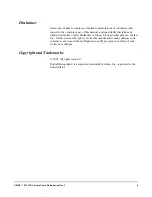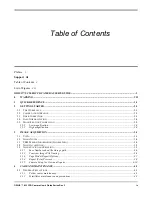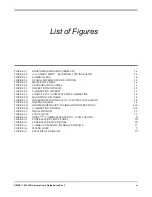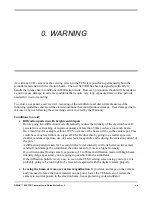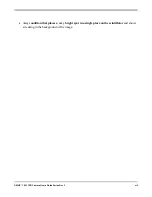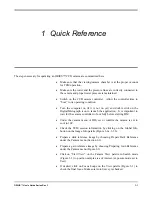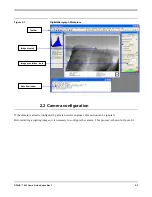Summary of Contents for ORIUS SC 200D
Page 40: ...ORIUS 833 User s Guide Series Rev 3 IV Figure A4 Camera Pneumatic Interface Details...
Page 41: ...ORIUS 833 User s Guide Series Rev 3 V Figure A5 Water lines...
Page 45: ...ORIUS User s Guide Series Rev 3 IX Appendix 3 Camera specifications...
Page 47: ...ORIUS 833 User s Guide Series Rev 3 XI Appendix 4 CE certification...