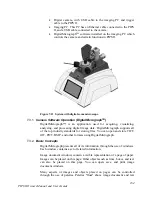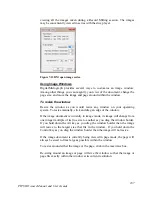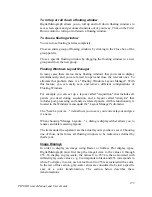172
PIPS II Owners Manual and Users Guide
Using Floating Windows
Floating windows are used to display information about and directly
manipulate images and other objects within image documents.
You can arrange floating windows in a configuration that most suits your
requirements. You can group sets of the floating windows together and you
can "roll-up" a particular floating window in order to reduce the space it takes
on the screen.
Some of the older DigitalMicrograph acquisition plug-ins will present a
floating window that cannot be grouped with other floating windows.
DigitalMicrograph will remember the positions and groupings of all of your
floating windows from session to session. If you exit DigitalMicrograph and
launch it again later, the floating windows and groups will return to the same
configuration.
To open a new floating window
DigitalMicrograph lists all of the floating windows in the Floating Windows
menu. Select the desired floating window from the Floating Windows
submenu under the Window menu.
DigitalMicrograph will add the new floating window to the group at the top-
left of the main screen. If no group exists there, DigitalMicrograph will create
a new group.
To move floating windows
Floating windows can be moved in the following ways:
Move an entire group of floating windows. Grab the group title bar and drag it
to a new location.
Move a floating window above another within a group. Grab the title bar of a
floating window and drag and drop it on the title bar of another to place it
above the existing window.
Move a floating window below another within a group. Grab the title bar of a
floating window and drag and drop it on the contents of another to place it
below the existing window.
Move a floating window to another group. Grab the title bar of a floating
window and drag it to the new group.
Move a floating window to a new group. Grab the title bar of a floating
window and drop it somewhere where there is no other floating window.