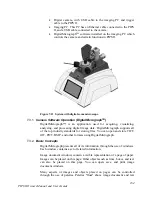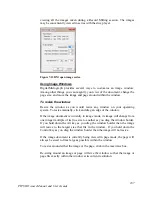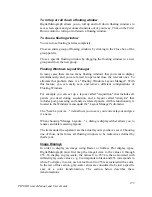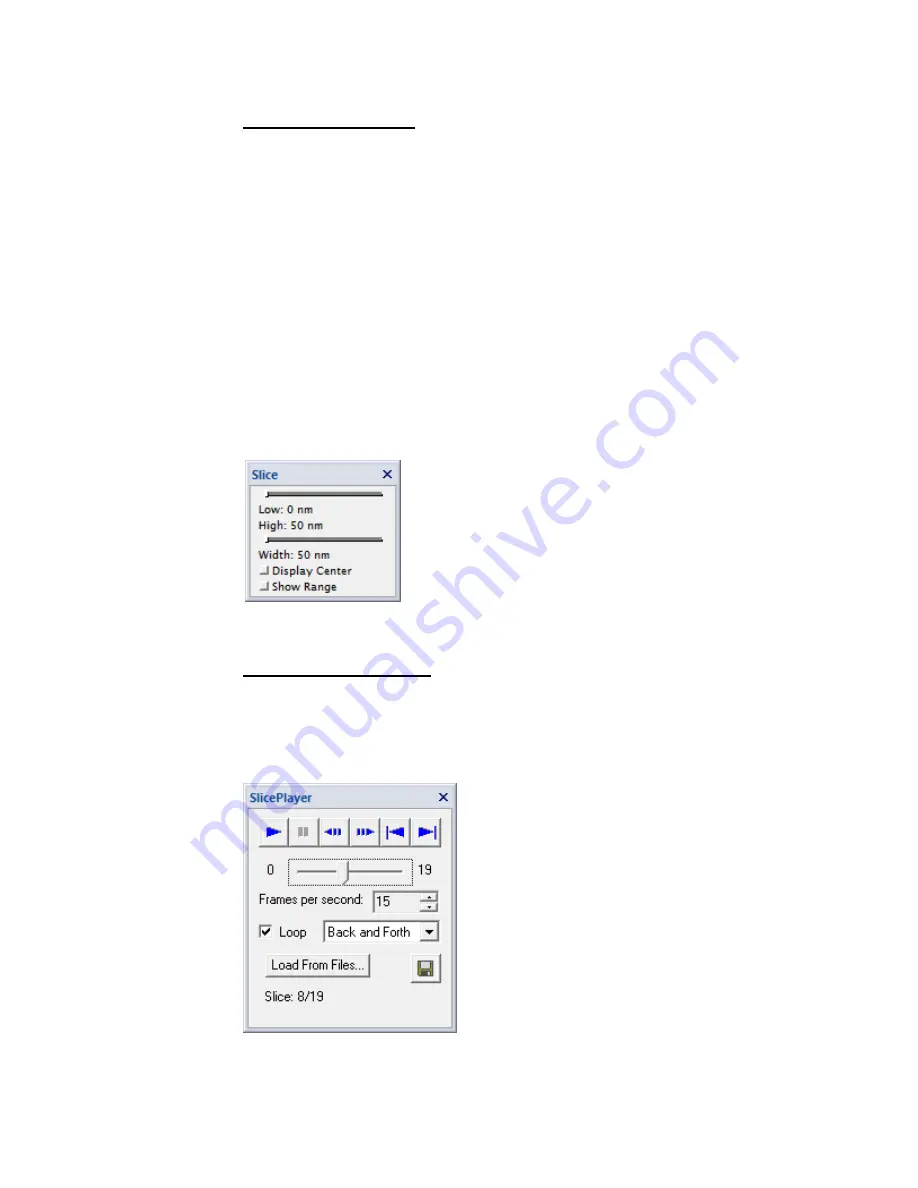
178
PIPS II Owners Manual and Users Guide
Using the Slice Tool
Some applications, require the use of a three-dimensional image, rather than
the standard two-dimensional image. DigitalMicrograph gives you a control to
choose which layer (slice) of the three-dimensional dataset to display as the
image.
-
Select Floating Windows:Slice under the Window menu. This will
open the Slice floating window.
-
Select the three-dimensional image for which you want to change the
slice. The Slice window will be disabled if the data is not three
dimensional.
-
Drag the top slider to adjust the slices displayed.
-
Drag the bottom slider to adjust the number of slices to be integrated
and displayed simultaneously.
-
Check the Display Center check box to show all coordinates with
respect to the center.
Figure 7-18 DM Slice tool.
Using the Slice Player
Use the slice player to automatically go through (first to last or back and forth)
a 3-dimensional image (a stack) or a set of images saved by the Record
Milling mode. To view images saved by Record Milling, they must first be
opened using the Open Series option.
Figure 7-19 DM Slice player.