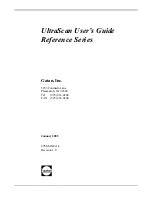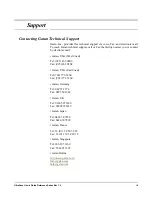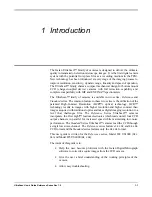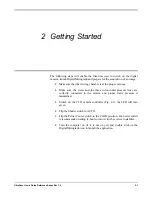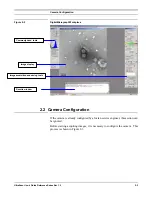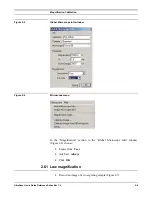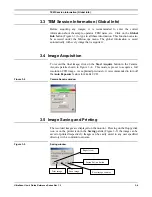Quadrant Correction Reference
UltraScan Use
r
’s Guide Reference Series Rev 1.0
2-6
2.4 Quadrant Correction Reference
The above
Set Bias Levels
routine removes gross contrast variation from
quadrant to quadrant. The remaining variation can be removed by the Prepare
Quadrant Correction Reference routine.
Before running the
Prepare Quadrant Correction Reference
routine, make
sure the CCD has reached its stable temperature (reading from the front panel
of the First Light controller).
Remove the sample from the field of view and spread the illumination evenly
across the CCD sensor (similar to “prepare gain reference” image).
Under
Camera
menu (Figure 2-3a), run the
Prepare Quadrant Correction
Reference
routine. Set the target intensity so the center of the intensity
indicator is in the green region (Figure 2-4). Follow the instructions on the
screen. This is a time consuming procedure as images with various exposures
are recorded to cover full intensity range. It typically takes about 50 and 75
minutes for US1000 (2k x 2k) and US4000 (4k x 4k) respectively. Once the
procedure completes, a reference image is stored in DigitalMicrograph
“Reference Images” folder for later use.
Typically it is not required to run this routine frequently.
It is important to run
Gain normalization
routine (next section) after
Prepare
Quadrant Correction Reference
in order to activate the linearization
correction routine, so that it is applied to all the future acquired images.
2.5 Gain Normalization
It is important to prepare a new gain reference image after the CCD has reached
the equilibrium temperature (normally this takes about 1-2 hours). The gain
reference image should be checked regularly.
To prepare gain reference image, remove specimen from the field of view,
evenly spread the illumination across the CCD sensor.
Under the
Camera
menu (Figure 2-3), choose
Prepare Gain Reference
. Set
the target intensity to the value of 10,000-20,000 (for US4000, it may be
necessary to set the target intensity close to 10,000 counts since the CCD may
saturate around 20,000 counts. See the “Most Often Asked Questions” in
section 5 for details). Normally it is sufficient to set the frames to average to 4.
Then simply follow the instructions on the screen.
It is recommended to perform this operation when
•
The camera temperature is stable (check the temperature display on the
controller front panel),
•
Every time the camera is switched on,