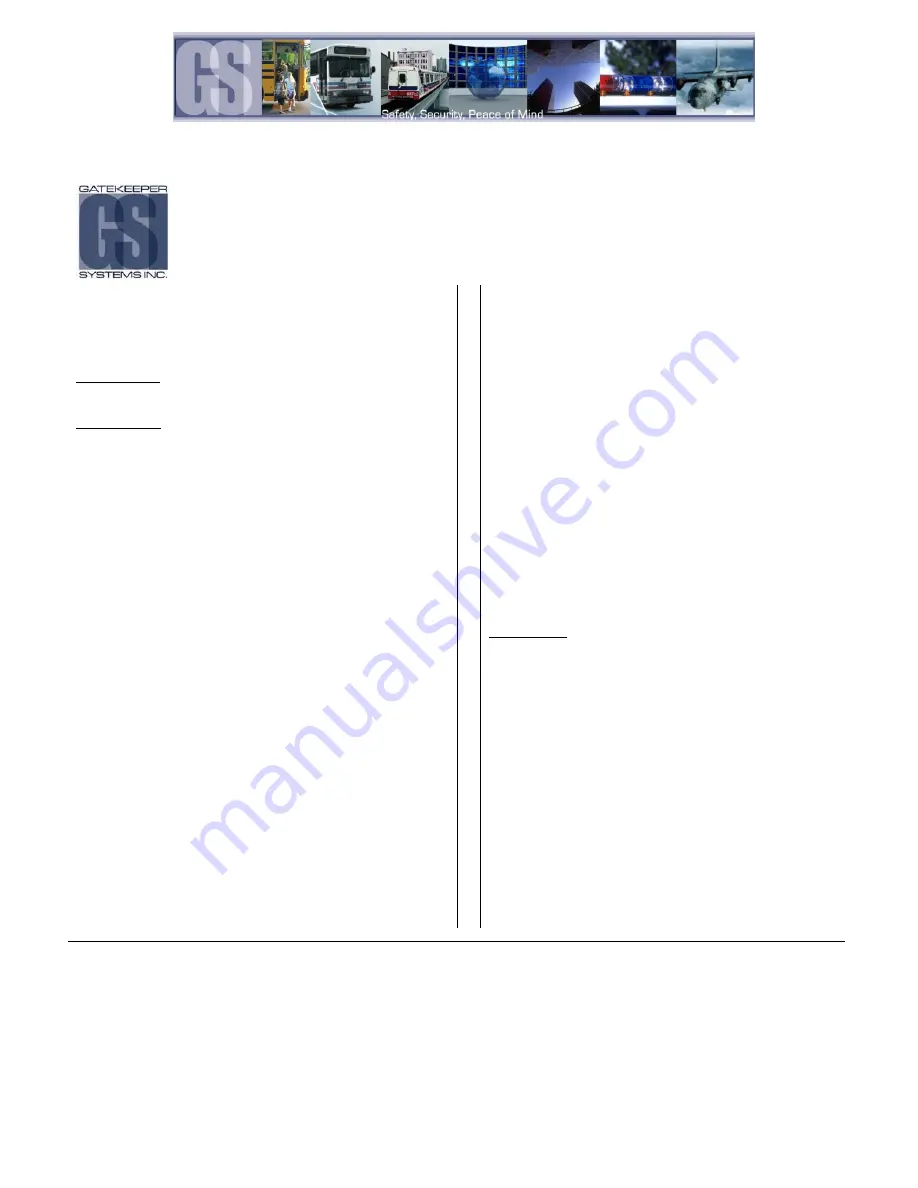
- 59 -
Warranty.
Customer Limited Warranty
GATEKEEPER SYSTEMS INC. (Company) warrants that any product manufactured
or supplied by Gatekeeper Systems and found in the reasonable judgment of
Gatekeeper Systems to be defective in material or workmanship will be repaired or
replaced by Gatekeeper Systems without charge for parts and labor.
This warranty shall cover the following periods and equipment:
Camcorder System
Cameras - 1 year Battery Adapters - 1 year
Plates & Enclosure Boxes – lifetime
Gatekeeper System
Interior Cameras - 5 years
Exterior Cameras - 1 year
VCR - 1 year
GSX-900 / 1000 Digital Recorder - 1year
NiTRO
-900 / 1000 Digital Recorder – 5 years (hard drives limited to 3 years)
NiTRO
401 and NiTRO
404 Digital Recorder – 3 years
NiTRO-X 401 and NiTRO-X 404 Digital Recorder – 3 years
304SD Digital Recorder – 3 years
Kingston SDHC Memory Card – Lifetime
Lexar SDXC Memory Card – 10 Years
Gatekeeper SD Cards – 5 years
All Accessories and Other Products Not Identified above - 1 year
The warranty periods commence on the date of shipment. During the period of the
warranty the Company, at its discretion will repair and/or replace all improperly
functioning equipment caused by a manufacturer’s defect. This warranty does not
protect against accidental or intentional damage, vehicle electrical systems
generating steady state or transients, voltages or currents exceeding product
specification, loss, acts of nature, water damage, or any other event that did not
originate during the manufacturer of the product. DVR’s must be returned once every
twelve months for service otherwise warranty may be void.
The Gatekeeper Systems product including any defective part must be returned to
Gatekeeper Systems within the warranty period. The expense of delivering
Company product to Gatekeeper Systems for warranty work will be paid by the
customer. The expense of delivering Company product back to the customer will
be paid by Gatekeeper Systems. Gatekeeper Systems’ responsibility in respect to
claims is limited to making the required repairs or replacements and no claim of
breach of warranty shall be cause for cancellation or rescission of the contract of
sale. Proof of purchase complete with the serial numbers of the products
purchased will be required by the customer to substantiate any warranty claim. All
warranty work must be performed by an authorized Gatekeeper Systems service
representative.
This warranty does not cover any Gatekeeper Systems’ product that has been
subject to misuse, neglect, negligence, or accident, or that has been operated in any
way contrary to the operating instructions as specified by Gatekeeper Systems
either verbally, in writing, by instructions written on the product or in the Gatekeeper
Systems Installation and Operating Manual. This warranty does not apply to any
damage to the Gatekeeper Systems product that is the result of improper
maintenance or to any Gatekeeper Systems’ product that has been altered or
modified so as to adversely affect the products’ operation, performance or
durability or that has been altered or modified so as to change its intended use.
Gatekeeper Systems’ is not responsible for lost or missing video.
The warranty does not extend to repairs made necessary by normal wear or
by the use of parts or accessories which are either incompatible with the
Company product or adversely affect its operation, performance or durability.
Gatekeeper Systems reserves the right to change or improve the design of any
Company product without assuming any obligation to modify any product
previously manufactured.
ALL IMPLIED WARRANTIES ARE LIMITED IN DURATION TO THE SPECIFIED PERIOD
FOR EACH PRODUCT CATEGORY AS LISTED IN THIS DOCUMENT. ACCORDINGLY,
ANY SUCH IMPLIED WARRANTIES INCLUDING MERCHANTABILITY, FITNESS
FOR A PARTICULAR PURPOSE, OR OTHERWISE, ARE DISCLAIMED IN THEIR
ENTIRETY AFTER THE EXPIRATION OF THE APPROPRIATE WARRANTY PERIOD.
GATEKEEPER SYSTEMS’ OBLIGATION UNDER THIS WARRANTY IS STRICTLY
AND EXCLUSIVELY LIMITED TO THE REPAIR OR REPLACEMENT OF DEFECTIVE
PARTS, AND GATEKEEPER SYSTEMS DOES NOT ASSUME OR AUTHORIZE
ANYONE TO ASSUME FOR THEM ANY OTHER OBLIGATION.
GATEKEEPER SYSTEMS ASSUMES NO RESPONSIBILITY FOR INCIDENTAL,
CONSEQUENTIAL OR OTHER DAMAGES INCLUDING, BUT NOT LIMITED TO THE
EXPENSE OF RETURNING THE COMPANY PRODUCT TO GATEKEEPER
SYSTEMS CORPORATE HEAD OFFICE, MECHANIC’S TRAVEL TIME, CUSTOMER
LABOR EXPENSES, TELEPHONE OR TELEGRAM CHARGES, RENTAL OF LIKE
PRODUCT DURING THE TIME WARRANTY SERVICE IS BEING PERFORMED,
TRAVEL, LOSS OF USE OF THE PRODUCT, LOSS OF TIME OR INCONVENIENCE.
Warranty Service
To obtain warranty service, the purchaser must notify the Company during the
warranty period. The Purchaser will discuss the defect or problem with a
Company technician, and once the problem has been verified the Company will
issue a return material authorization number (RMA) authorizing the purchaser to
return faulty merchandise to the Company for repair or replacement as
determined by the Company. It may be necessary for the customer to assist
Gatekeeper Systems in assessing failed product. Gatekeeper Systems may
require the customer to remove hardware, manipulate software and/or
perform other diagnostic activities. Failure to assist in and allow remote
diagnostic activities may result in a service fee being charged.
Advance replacements will be issued for the first 45 days from the date of
shipment.
This Warranty applies to all Company products manufactured by Gatekeeper
Systems and sold in the United States and Canada.
This warranty gives you specific legal rights, and you may also have other rights
which vary from state to state.
USA RECEIVING FACILITY:
Gatekeeper Systems Inc.
446 Harrison Street
Sumas WA 98295
Tel. 1.604.864.6187
Fax 1.604.864.8490
Toll Free (N.A.) 1.888.666.4833
CANADA OPERATIONS:
Gatekeeper Systems Inc.
301-3 1127 Wheel Avenue
Abbotsford BC V2T 6H1
Tel. 1.604.864.6187
Fax. 1.604.864.8490
Toll Free (N.A.) 1.888.666.4833

































