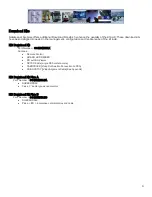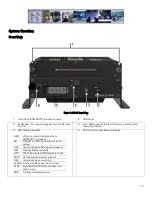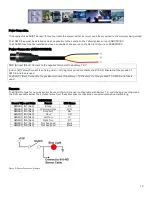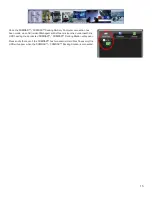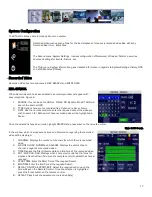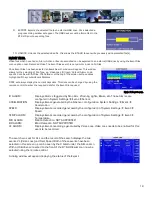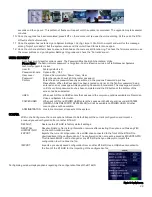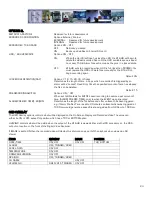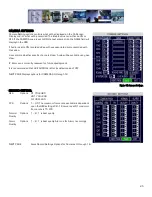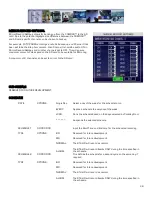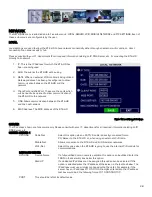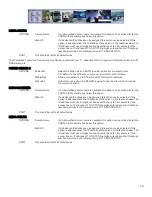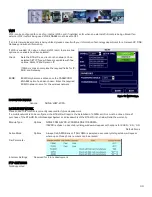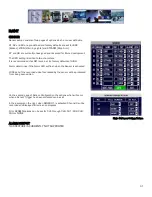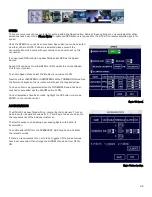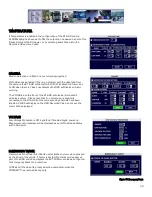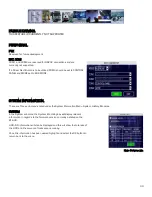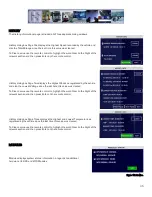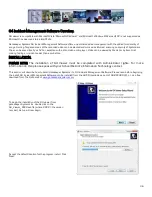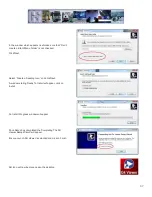22
seconds and then go out. This pattern of flashes will repeat until the update is completed. The upgrade may take several
minutes.
10.
Once the upgrade has been completed, press EXIT on the remote until you see the unit restarting. At this point, the 816-
HD will restart automatically.
11.
Once the system has restarted, go to System Settings > Config > Import. Confirm the import and wait for the message
stating “Import successful”. Exit the system menus and the unit will need to restart once again.
12.
Once the unit is restarted, check to ensure that all video channels are still functioning. To check the firmware version, use
the arrow buttons and go to System Settings > Upgrade and check the “Current Version”.
USER SECURITY
Sets the security level for various users. The Password Must be Eight characters/digits.
Please Note: If the Administrator password is Forgotten/Lost retrieval requires a call to Gatekeeper Systems
technical support for reset.
User ID:
Factory default is 0.
Password Enable Options: ON / OFF
User Level
Options: Administrator/Power User/User
Password
Enter the required new Eight character password.
Confirm
Enter the same password exactly as entered in the previous Password input box.
Please Note: When the Password has been entered and prior to the Confirm password being
entered an error message will display stating Password Inconsistent. This message will remain
until the confirm password box has been completed and the OK button at the bottom of the
screen has been selected.
USER
When set to ON and USER enters their password the only menu options available are Recorded
Video and System Information.
POWER USER
When set to ON and POWER USER enters their password the Menu entries under SYSTEM:
(FORMAT/USER SECURITY/SYSTEM LOG) will not be available to POWER USER. All other
menu options will be available.
ADMINISTRATOR Has full control over all aspects of the system.
CONFIG.
Within the Config menu there are options to Reset to Default; Export the current configuration and Import a
previously saved configuration from another 816-HD.
DEFAULT:
Restores the 816-HD to factory default settings.
RESET ALL
HISTORY INFO.
Resets all History. No History information remains after selecting this option and Pressing YES
on the confirmation window.
EXPORT:
Exports the current configuration. Use a USB drive connected to the front of the 816-HD to
download Export the configuration to. The configuration file name will be saved as MDVRCFG.CFG
This file name MUST not be changed or any 816-HD which you attempt to Import this
configuration to will not see the file.
IMPORT:
Imports a previously saved configuration from another 816-HD. Use a USB drive connected to
the front of the 816-HD for the Importing of the configuration file.
Config dialog window displays options regarding the configuration files of the 816HD.
Figure 9: Config Screen