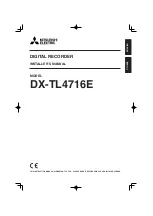G4-304SD1a
User Manual & Install Guide
47 of 151
Decrease Volume:
Decrease the volume of the audio in the video recording currently being
played back.
Current Playback Time Control:
This shows the current playback time. Selecting it will bring up
the time control dialog which allows you to key in a specific time (in hh:mm:ss 24-hour time
format) from which to begin the playback.
Cycle to Next Channel:
Switch playback to the next camera channel. For example, if the system
is currently playing recorded video from Camera 3, then clicking this button will switch to
playing recorded video from Camera 4.
Cycle to Previous Channel:
Switch playback to the previous camera channel. For example, if the
system is currently playing recorded video from Camera 3, then clicking this button will switch
to playing recorded video from Camera 2.
Reverse Play:
Clicking this button will cycle the reverse playback speed iteratively through the
following speed settings – 2x, 4x, 8x and 16x.
Play / Pause:
Clicking this button will toggle the video between playback and pause. If the
video is playing in either fast forward or reverse play direction, then clicking this button will
revert to forward playback in real-time speed (1x).
Forward Play:
Clicking this button will cycle the forward playback speed iteratively through the
following speed settings – 2x, 4x, 8x and 16x.
Slow Motion:
Clicking this button will cycle the forward playback speed iteratively through the
following slow motion speed settings – 1/2x, 1/4x, 1/8 x and 1/16x.
Frame Step:
This button allows the user to step through the recorded video frame by frame.
Exit Playback:
Clicking this button exits playback mode and will return you to the live camera
view mode.
Please note that the Playback feature only lets you view video from the current day’s
recording (from beginning of the day till the current time of day). To search and view older
video from previous days, please use the REC Search feature.