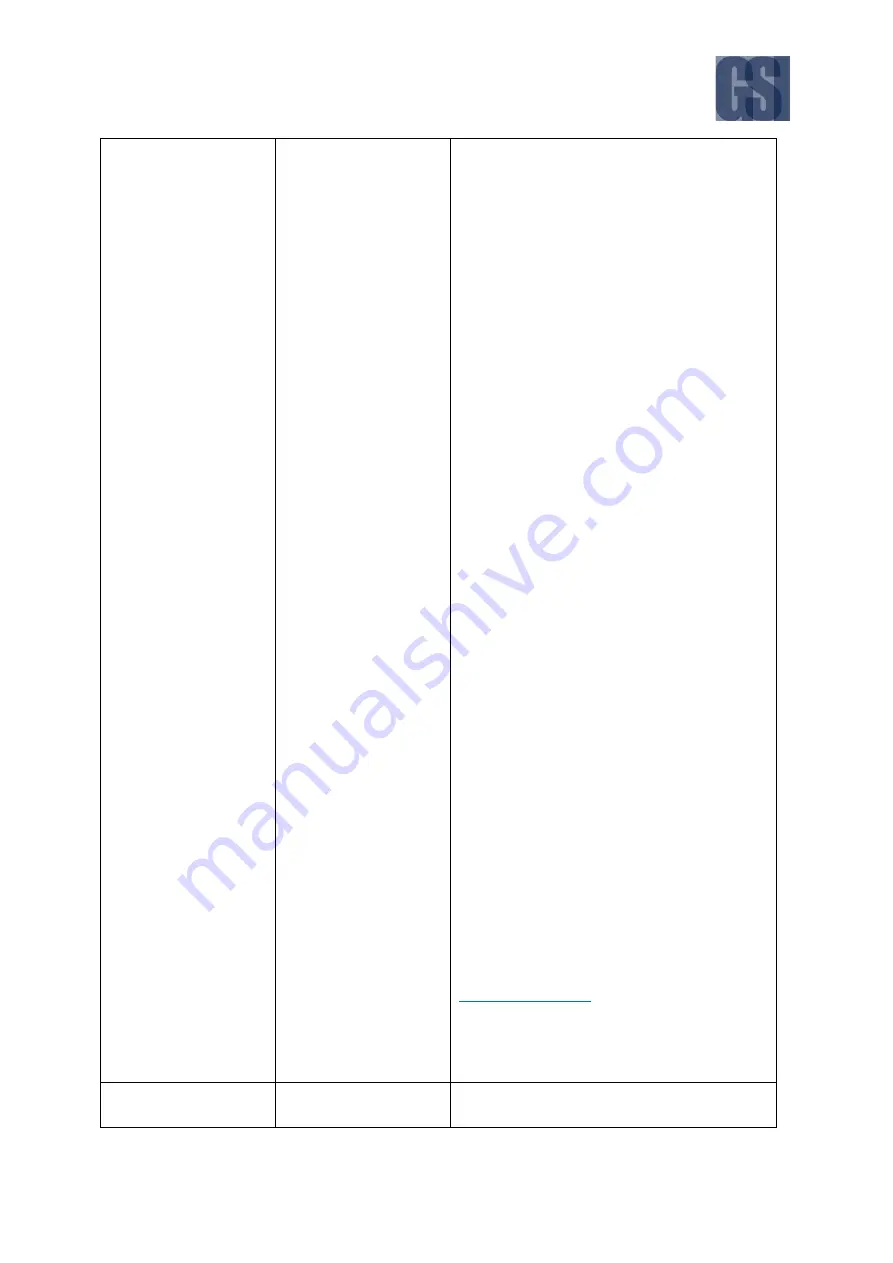
G4-304SD1a
User Manual & Install Guide
96 of 151
mode:
Power Up
– device will record
whenever it is powered on.
Timer
– device will record following
the configured schedule.
Alarm
– device will record whenever
there is an alarm event detected.
If the Record Mode selected is Timer, then a
(
Schedule )
button will be enabled. Click this
button to display the schedule management
screen where you will be able to perform the
following functions:
Add a Plan
– use the drop list to
select a day of the week (from Sunday
to Saturday). Clicking the
( Add a Plan
)
button will then add a timer
recording schedule to the task list.
Start Time
– this is a time field which
allows you to set the starting time to
begin the recording.
End Time
– this is a time field which
allows you to set the ending time to
stop the recording.
Video Type
– this is a drop list which
allows you to select the type of video
to be record (either
Normal
video, or
Alarm
video only).
x
– you can always click the (x) button
to remove the associated recording
task from the list.
Copy To
– this feature allows you to
copy the current timer recording
settings scheduled for any particular
day to another day, thus allowing you
to easily and quickly replicate the
timer recording schedule settings.
Once you have selected the day to
copy to, click on the
( Copy )
button
to make the copy.
DEFAULT SETTINGS:
For all channels (1 to 5), set the following:
Power Up
Audio
Checkbox – if selected, then audio will be
included in the recording. If this is not
















































