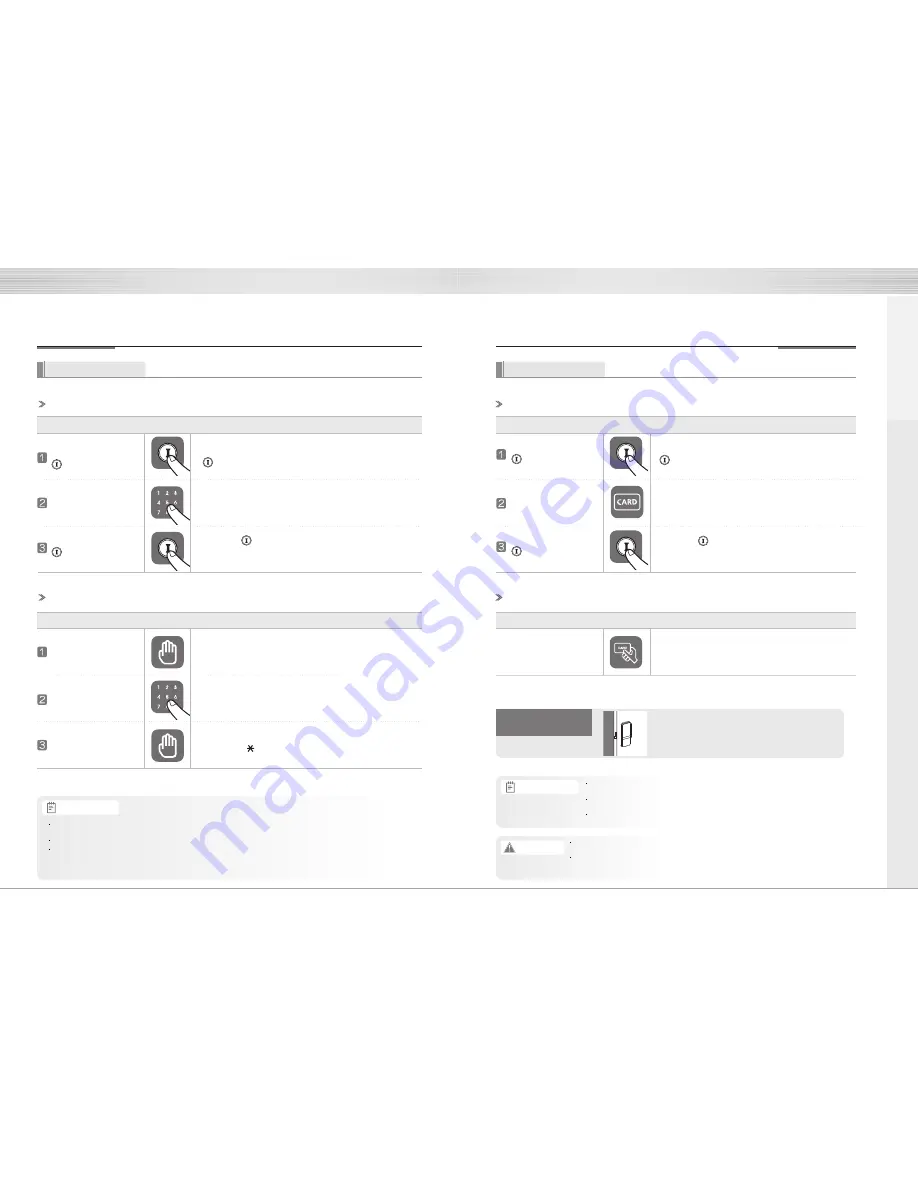
Press the
button (register)
Press the
button (register)
10
11
To Use the Product
To Use the Product
Using the passcode
Using the card key
To register the pass code
Registering the card key
To open the door with passcode
Opening the door with the card key
Checking whether
the door is open
Selection Order
Operation
Movement
Function Description
Selection Order
Operation
Movement
Function Description
Selection Order
Operation
Movement
Function Description
Selection Order
Operation
Movement
Function Description
Entering the passcode
Open the interior battery cover and press the
button(register) once.
Press the passcode in the number pad.
(4~12 numbers)
Press the button(register) in the inside again to
finalize the passcode registration.
Sequentially touch
the card key to the
card key touch area
Press the
button (register)
Press the
button (register)
Open the interior battery cover and press the
button(register) once.
Inputting the card key
Touch the registered card key to the external
number pad.
Once the passcode or card key is registered,
be sure to check that the door opens with
the registered passcode or card key.
Touch the card key that will be registered onto
the external card key touch area.
(In the case of continuous registration, sequentially touch
the card key.)
Press the button(register) in the inside again to
finalize the passcode registration.
Touch with your palm
Lightly touch the keypad located outside.
Entering the passcode
Enter the registered pass code from outside.
Touch with your palm
Lightly touch the keypad located outside or
press the button.
When you are first registering the pass code, the door may close by accident and lock, so make sure to
register it with the door open.
When you register a new pass code, the previously registered pass code will automatically be erased.
When you register the passcode on the keypad (smart pad), the entered number sequentially show and
disappear.
For the case of losing the card key or not having the card key with you, be
sure to register passcode.
When registering new card key, previously registered card key is
automatically deleted.
When registering a card key, the number of registered card key is
displayed on the number pad (smart pad).
For the security of the customer, register to use only the dedicated cards
supplied from the manufacturer.
The company is not responsible for damages from using or registering
transportation card, credit card (transportation card features), or cell phones
other than card keys that are provided by the company.
Reference
Reference
Caution
How to use































