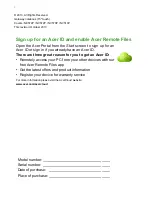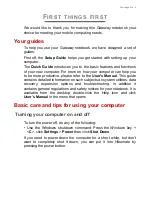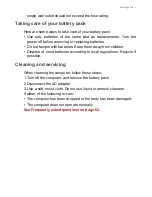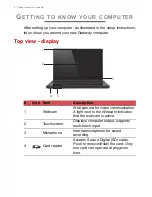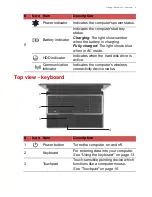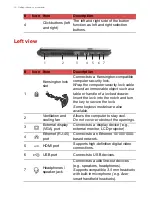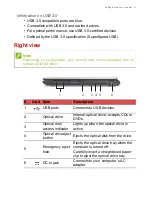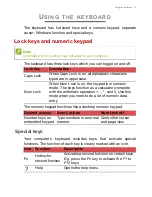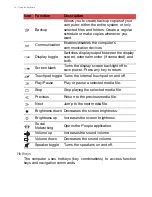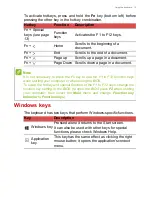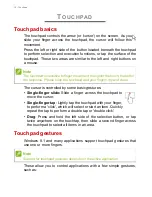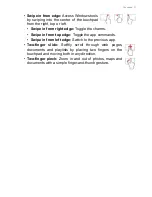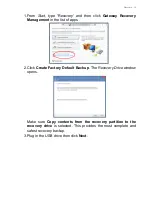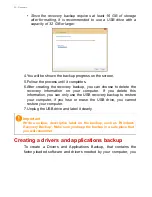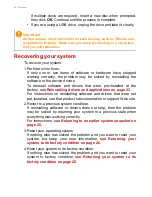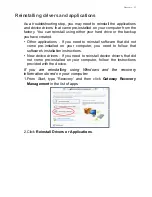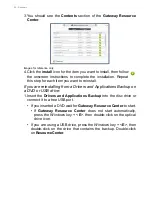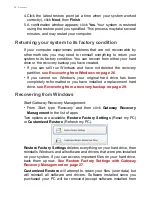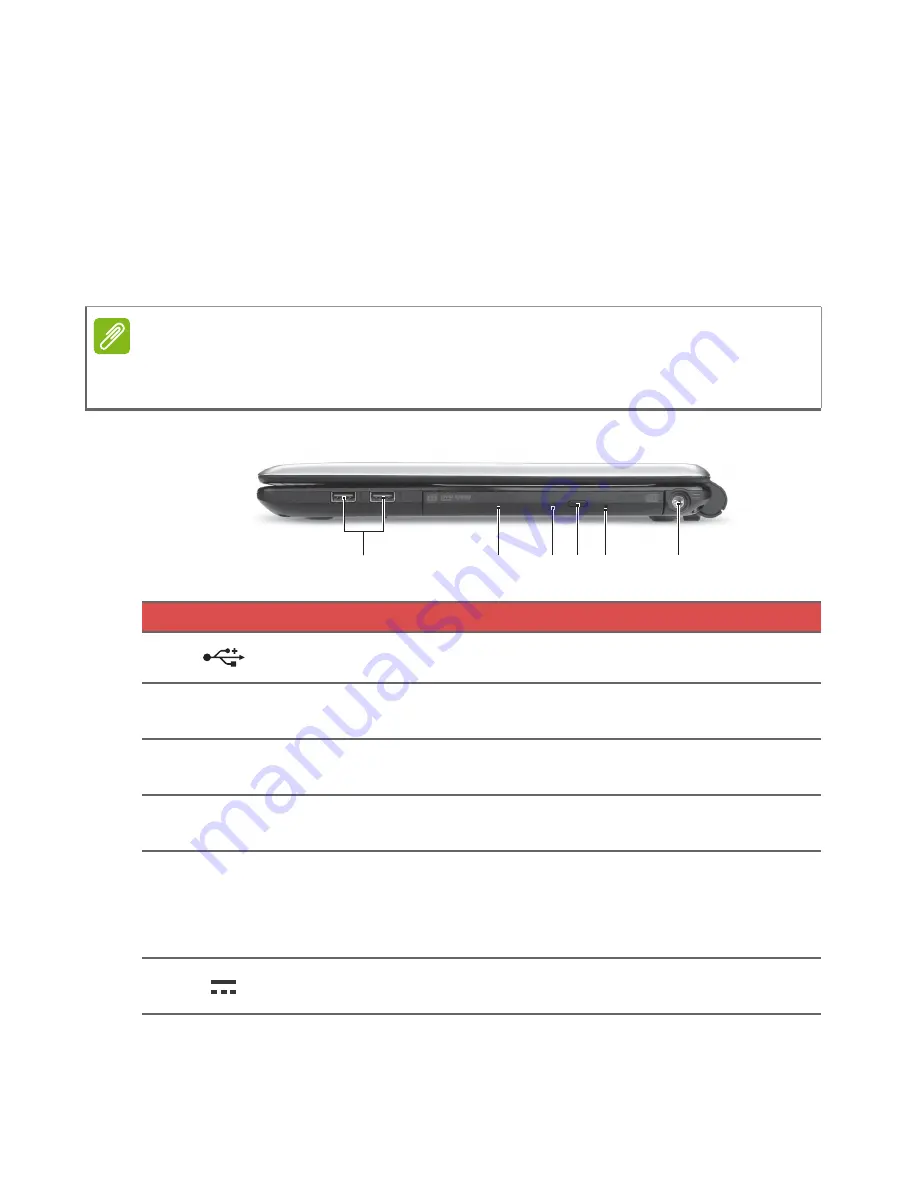
Getting to know your computer - 11
Information on USB 3.0
• USB 3.0 compatible ports are blue.
• Compatible with USB 3.0 and earlier devices.
• For optimal performance, use USB 3.0-certified devices.
• Defined by the USB 3.0 specification (SuperSpeed USB).
Right view
Note
Depending on configuration, your system may not be equipped with an
optical (CD/DVD) drive.
#
Icon Item
Description
1
USB ports
Connects to USB devices.
2
Optical drive
Internal optical drive; accepts CDs or
DVDs.
3
Optical disk
access indicator
Lights up when the optical drive is
active.
4
Optical drive eject
button
Ejects the optical disk from the drive.
5
Emergency eject
hole
Ejects the optical drive tray when the
computer is turned off.
Carefully insert a straightened paper
clip to eject the optical drive tray.
6
DC-in jack
Connects to your computer’s AC
adapter.
1
6
4
3
5
2