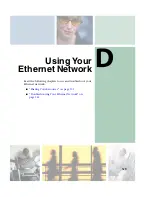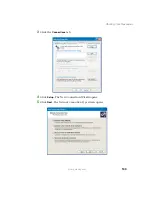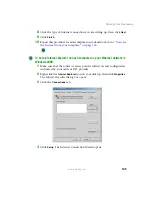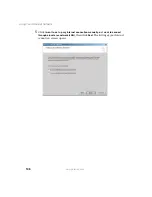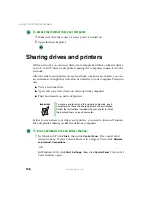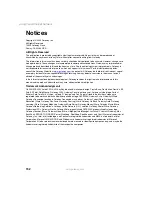142
Using Your Ethernet Network
www.gateway.com
To share printers in Windows 2000:
1
Click
Start
,
Settings
, then click
Printers
.
2
Right-click the name of the printer you want to share, then click
Sharing
.
3
Click
Shared as
.
4
Click
OK
.
Using the network
After the drives and printers on each network computer are shared, you can:
■
View shared drives and folders
■
Map a network drive
■
Open and copy files stored on other network computers
■
Print documents on network printers
Viewing shared drives and folders
To view shared drives and folders:
1
In Windows XP, click
Start
, then click
My Network Places
. The
My Network
Places
window opens.
-OR-
In Windows 2000, double-click the
My Network Places
icon. The
My Network
Places
window opens.
2
Click/Double-click
Entire Network
. The
Entire Network
window opens. If you
do not see the contents of the network after you double-click
Entire Network
,
click
entire contents
.
3
Double-click
Microsoft Windows Network
.
4
Double-click the name of your workgroup. The names of each of the
computers in your workgroup are listed. For more information about
workgroups, see
Summary of Contents for 200ARC
Page 1: ......
Page 2: ......
Page 6: ...iv...
Page 8: ...2 www gateway com...
Page 24: ...18 www gateway com...
Page 34: ...28 Wired Ethernet Networking www gateway com...
Page 48: ...42 Wired Ethernet Networking www gateway com 6 Click the General tab...
Page 56: ...50 www gateway com...
Page 71: ...65 Configuring Windows for a Wireless Network www gateway com 6 Click the General tab...
Page 93: ...87 Creating a Wireless Access Point Network www gateway com 3 Click the Networks tab...
Page 104: ...98 Wireless Ethernet Networking www gateway com...
Page 108: ...102 Wireless Ethernet Networking www gateway com 5 Click the Wireless Networks tab...
Page 130: ...124 Wireless Ethernet Networking www gateway com...
Page 136: ...130 www gateway com...
Page 159: ......