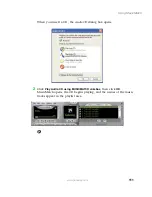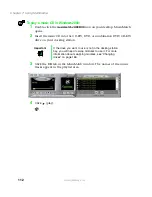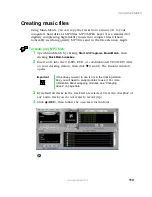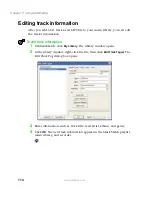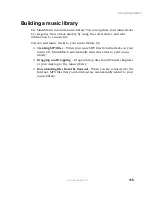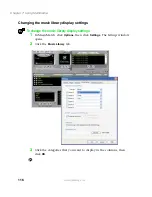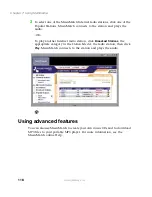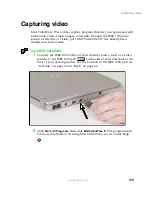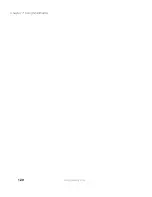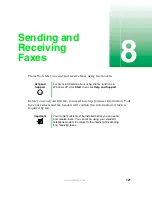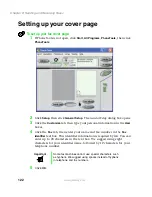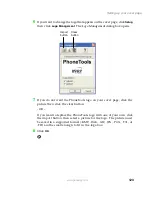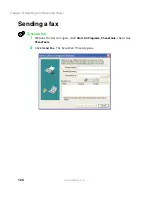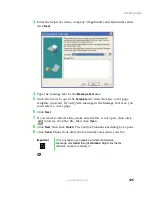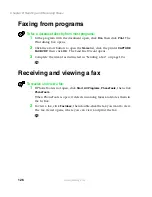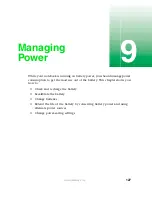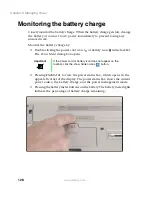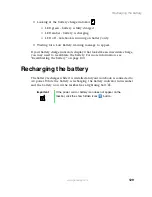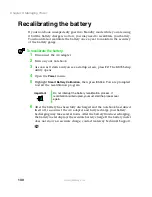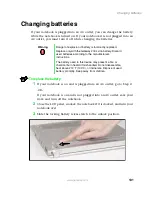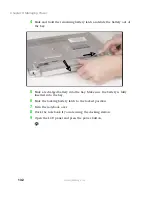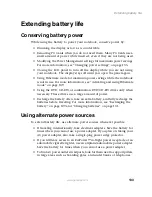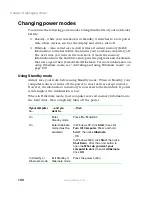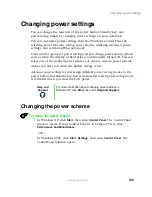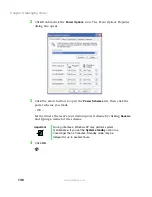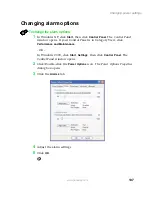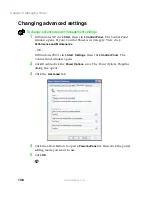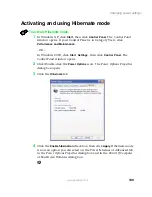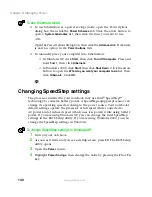125
Sending a fax
www.gateway.com
3
Enter the recipient’s name, company (if applicable), and fax number, then
click
Next
.
4
Type the message text in the
Message Text
area.
5
Click the arrow to open the
Template
list, then click the cover page
template you want. If you typed a message in the Message Text area, you
must select a cover page.
6
Click
Next
.
7
If you want to attach a file, make sure the file is not open, then click
(browse), click the file, then click
Open
.
8
Click
Next
, then click
Finish
. The
Confirm Transmissions
dialog box opens.
9
Click
Send
. PhoneTools dials the fax number and sends your fax.
Important
If for any reason you receive a failed transmission
message, click
Send
, then click
Outbox
. Right-click the fax
that was not sent to modify it.
Summary of Contents for 200STM
Page 20: ...14 Chapter 1 Checking Out Your Gateway 200 www gateway com...
Page 60: ...54 Chapter 4 Getting Help www gateway com...
Page 90: ...84 Chapter 6 Using the Internet www gateway com...
Page 126: ...120 Chapter 7 Using Multimedia www gateway com...
Page 200: ...194 Chapter 13 Networking Your Notebook www gateway com 5 Click the Wireless Networks tab...
Page 206: ...200 Chapter 13 Networking Your Notebook www gateway com 5 Click the Wireless Networks tab...
Page 230: ...224 Chapter 13 Networking Your Notebook www gateway com...
Page 290: ...284 Chapter 17 Troubleshooting www gateway com...
Page 316: ...310...