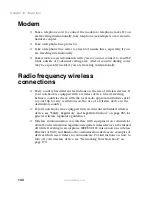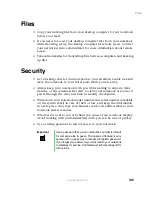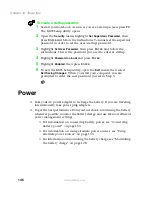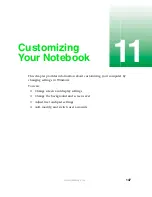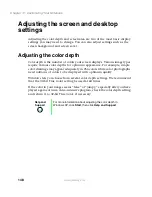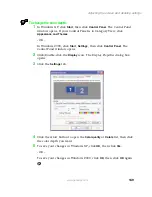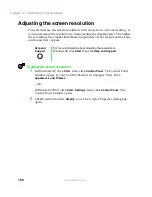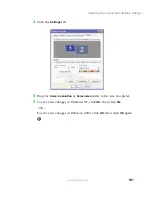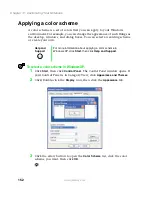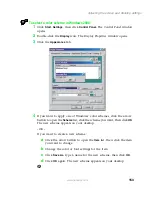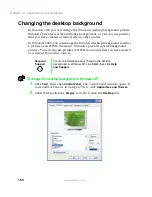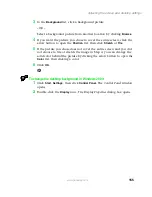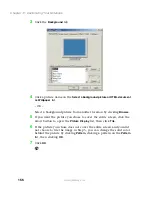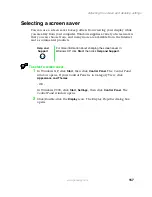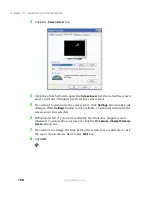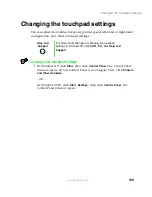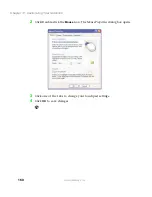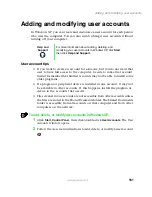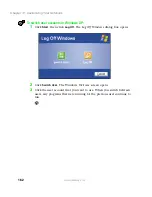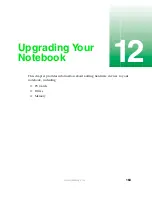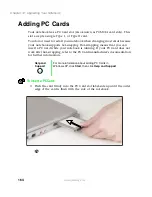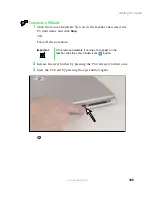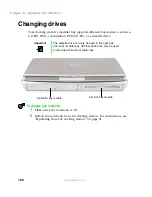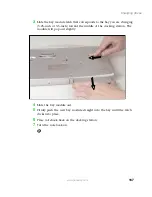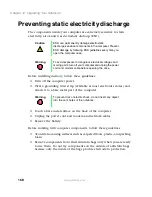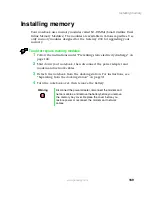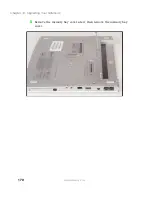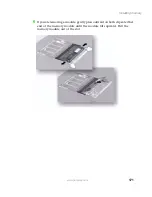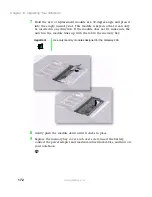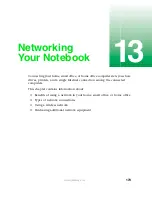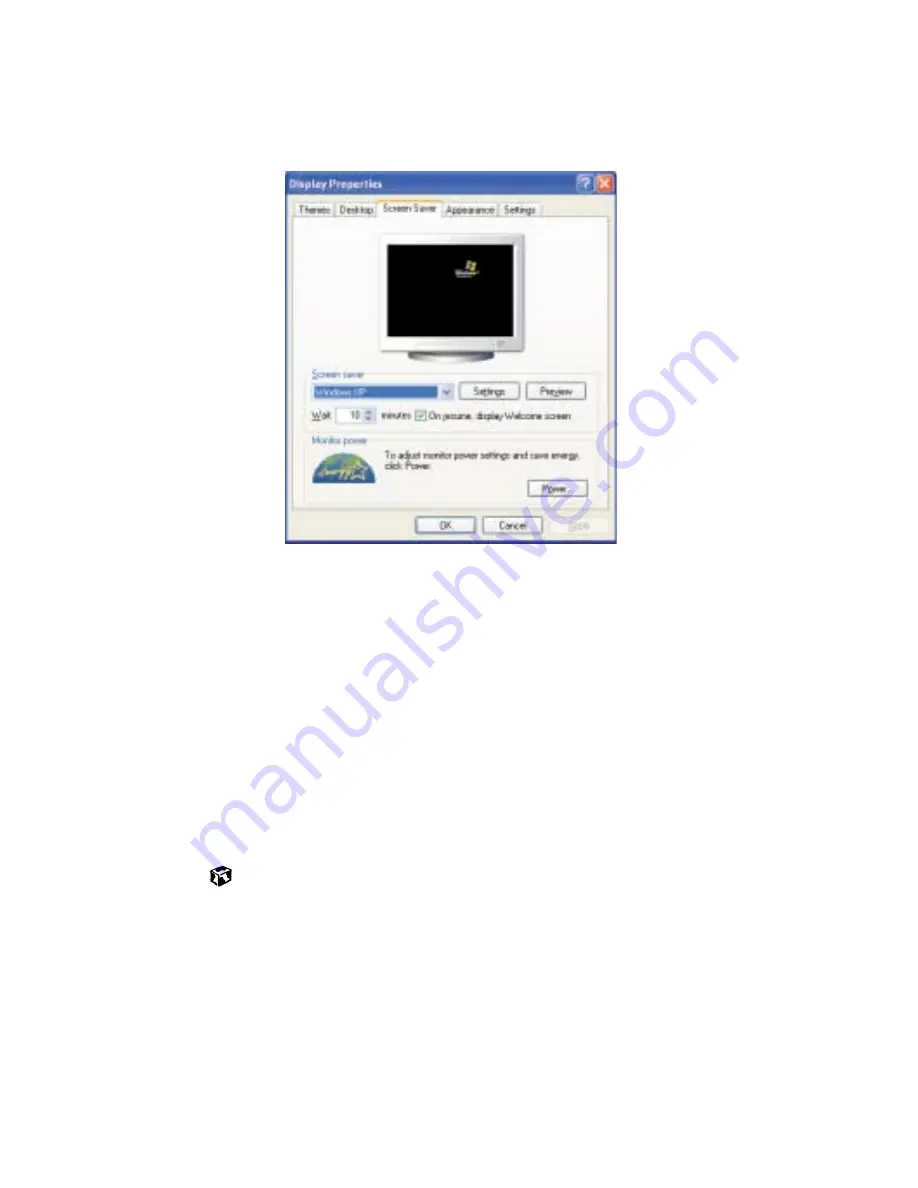
158
Chapter 11: Customizing Your Notebook
www.gateway.com
3
Click the
Screen Saver
tab.
4
Click the arrow button to open the
Screen Saver
list, then click the screen
saver you want. Windows previews the screen saver.
5
If you want to customize the screen saver, click
Settings
, then make your
changes
.
If the
Settings
button is not available, you cannot customize the
screen saver you selected.
6
In Windows XP, if you want to display the Welcome (Login) screen
whenever you close the screen saver, click the
On resume, display Welcome
screen
check box.
7
If you want to change the time before the screen saver is activated, click
the up or down arrows next to the
Wait
box.
8
Click
OK
.
Summary of Contents for 200STM
Page 20: ...14 Chapter 1 Checking Out Your Gateway 200 www gateway com...
Page 60: ...54 Chapter 4 Getting Help www gateway com...
Page 90: ...84 Chapter 6 Using the Internet www gateway com...
Page 126: ...120 Chapter 7 Using Multimedia www gateway com...
Page 200: ...194 Chapter 13 Networking Your Notebook www gateway com 5 Click the Wireless Networks tab...
Page 206: ...200 Chapter 13 Networking Your Notebook www gateway com 5 Click the Wireless Networks tab...
Page 230: ...224 Chapter 13 Networking Your Notebook www gateway com...
Page 290: ...284 Chapter 17 Troubleshooting www gateway com...
Page 316: ...310...