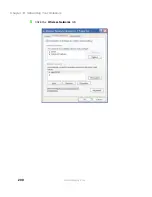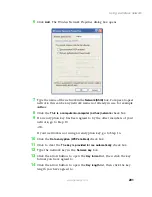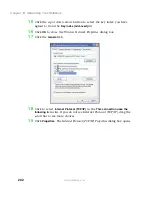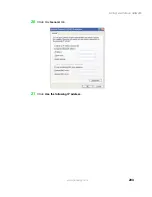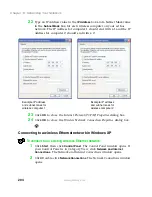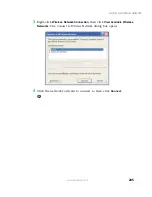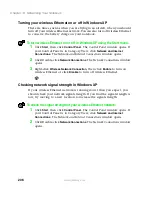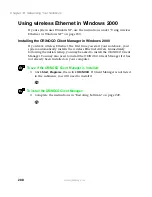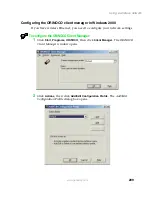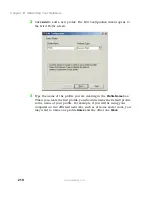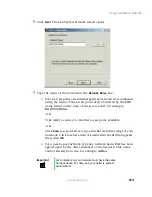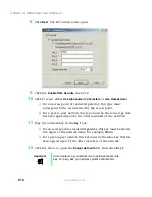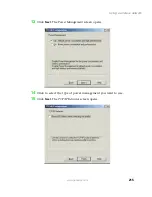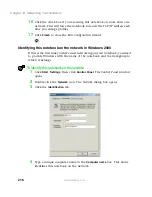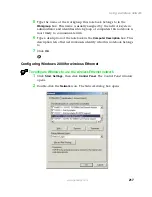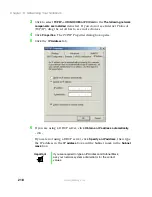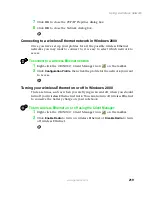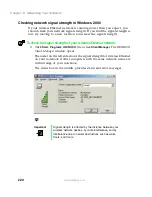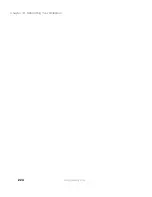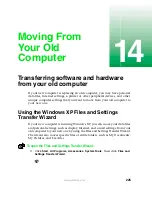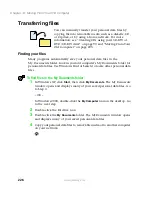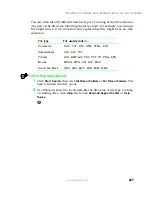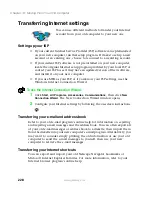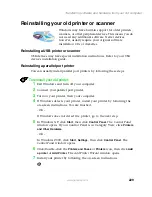214
Chapter 13: Networking Your Notebook
www.gateway.com
8
Click
Next
. The
Set Security
screen opens.
9
Click the
Enable Data Security
check box.
10
Click to select either
Use Alphanumeric Characters
or
Use Hexadecimal
.
■
For an access point or residential gateway, this type must
correspond to the security used by the access point.
■
For a peer-to-peer network, this type must be the same type that
has been agreed upon by the other members of the network.
11
Type the network key in the
Key 1
box.
■
For an access point or residential gateway, this key must be the last
five digits of the network name, for example,
ff60a
.
■
For a peer-to-peer network, this key must be the same key that has
been agreed upon by the other members of the network.
12
Click the arrow to open the
Encrypt data with
list, then click
Key 1
.
Important
All computers on your network must use the same security
key. For help, ask your network system administrator.
Summary of Contents for 200STM
Page 20: ...14 Chapter 1 Checking Out Your Gateway 200 www gateway com...
Page 60: ...54 Chapter 4 Getting Help www gateway com...
Page 90: ...84 Chapter 6 Using the Internet www gateway com...
Page 126: ...120 Chapter 7 Using Multimedia www gateway com...
Page 200: ...194 Chapter 13 Networking Your Notebook www gateway com 5 Click the Wireless Networks tab...
Page 206: ...200 Chapter 13 Networking Your Notebook www gateway com 5 Click the Wireless Networks tab...
Page 230: ...224 Chapter 13 Networking Your Notebook www gateway com...
Page 290: ...284 Chapter 17 Troubleshooting www gateway com...
Page 316: ...310...