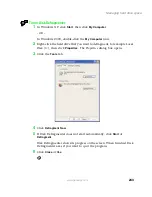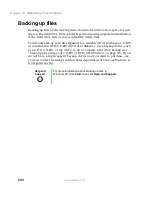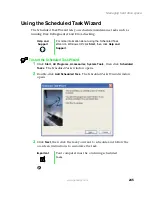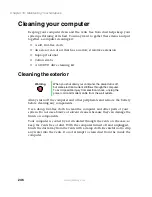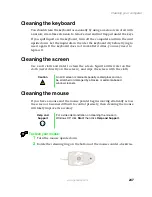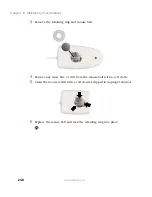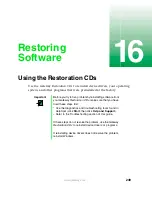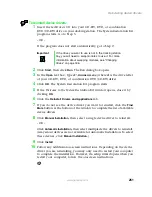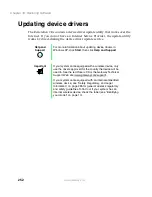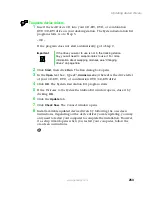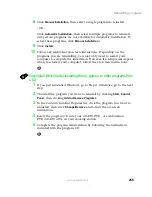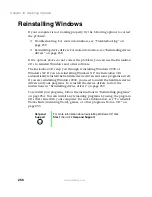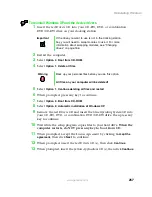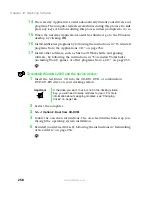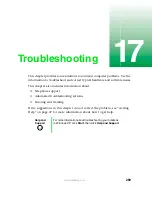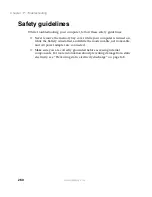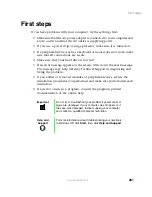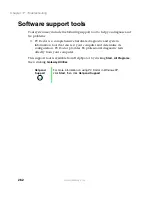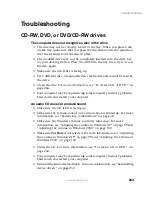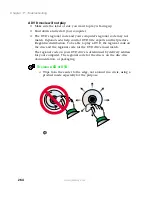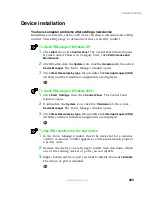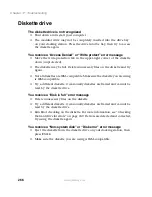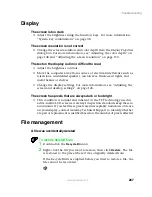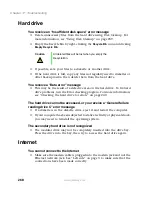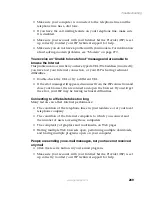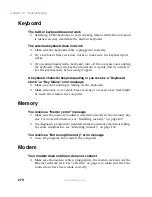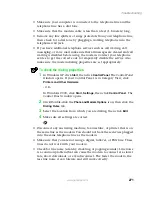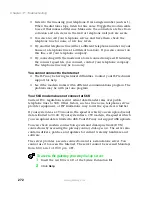257
Reinstalling Windows
www.gateway.com
To reinstall Windows XP and the device drivers:
1
Insert the red
Drivers
CD into your CD-RW, DVD, or combination
DVD/CD-RW drive on your docking station.
2
Restart the computer.
3
Select
Option 2. Boot from CD-ROM
.
4
Select
Option 1. Delete all files
.
5
Select
Option 1. Continue deleting all files and restart
.
6
When prompted, press any key to continue.
7
Select
Option 2. Boot from CD-ROM
.
8
Select
Option 2. Automatic installation of Windows XP
.
9
Remove the red
Drivers
CD and insert the blue
Operating System
CD into
your CD-RW, DVD, or combination DVD/CD-RW drive, then press any
key to continue.
10
Wait while the setup program copies files to your hard drive.
When the
computer restarts, do NOT press any key to boot from CD.
11
When prompted, accept the
License Agreement
by clicking
I accept the
agreement,
then click
Next
to continue.
12
When prompted, insert the red
Drivers
CD(s), then click
Continue
.
13
When prompted, insert the yellow
Applications
CD(s), then click
Continue
.
Important
If the drive you want to use is not in the docking station
bay, you will need to swap modules to use it. For more
information about swapping modules, see “Changing
drives” on page 166.
Warning
Back up your personal files before you use this option.
All files on your computer will be deleted!
Summary of Contents for 200STM
Page 20: ...14 Chapter 1 Checking Out Your Gateway 200 www gateway com...
Page 60: ...54 Chapter 4 Getting Help www gateway com...
Page 90: ...84 Chapter 6 Using the Internet www gateway com...
Page 126: ...120 Chapter 7 Using Multimedia www gateway com...
Page 200: ...194 Chapter 13 Networking Your Notebook www gateway com 5 Click the Wireless Networks tab...
Page 206: ...200 Chapter 13 Networking Your Notebook www gateway com 5 Click the Wireless Networks tab...
Page 230: ...224 Chapter 13 Networking Your Notebook www gateway com...
Page 290: ...284 Chapter 17 Troubleshooting www gateway com...
Page 316: ...310...