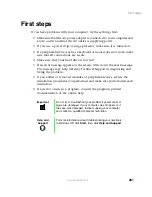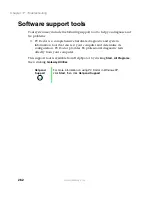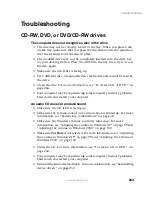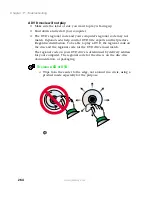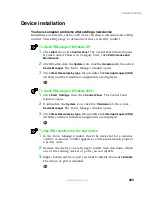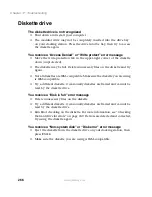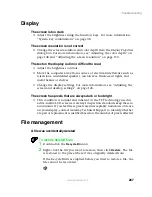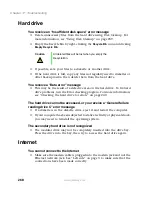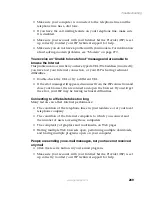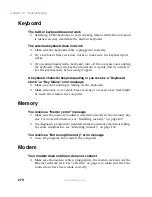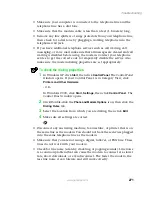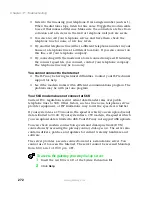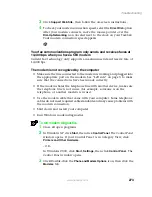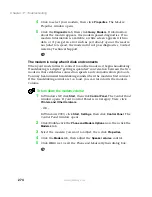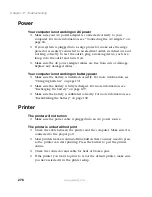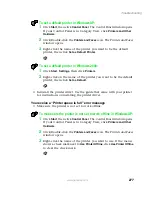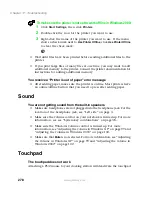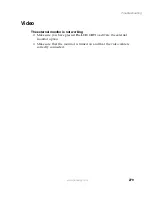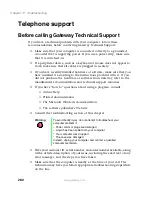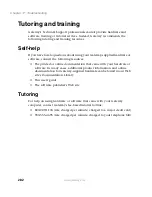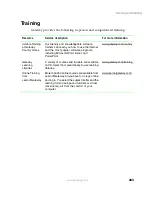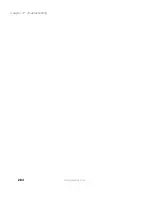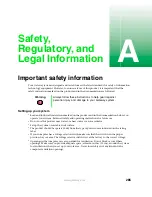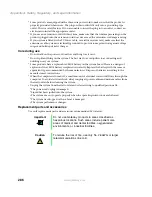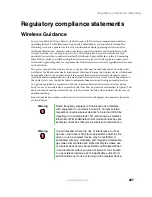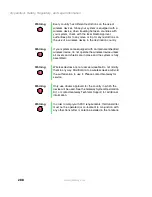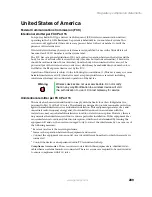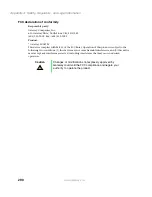275
Troubleshooting
www.gateway.com
Mouse
The external mouse does not work
■
Make sure that the mouse cable is plugged in correctly.
■
Try a mouse you know is working to make sure the mouse port works.
■
Shut down and restart your computer.
The external mouse works erratically
■
Clean the mouse. For more information, see “Cleaning the mouse” on
page 247.
Networks
You cannot connect to your company network
■
Every network is unique. Contact your company computer department
or network administrator for help.
Passwords
The computer does not accept your password
■
Make sure that
C
APS
LOCK
and
P
AD
LOCK
are turned off, then retype the
password.
You forgot your startup password
■
The password feature (which is set in the BIOS Setup utility) is very secure,
with no easy way to recover a forgotten password. You must return your
computer for repair. Call Gateway Technical Support for instructions.
PC Cards
You installed a PC Card and now your computer is having problems
■
Make sure you have correctly installed required software for the PC Card.
For more information, see your PC Card’s documentation.
■
Make sure that the PC Card you installed is not causing a system resource
conflict. For more information on resource conflicts, see “Device
installation” on page 265.
Summary of Contents for 200STM
Page 20: ...14 Chapter 1 Checking Out Your Gateway 200 www gateway com...
Page 60: ...54 Chapter 4 Getting Help www gateway com...
Page 90: ...84 Chapter 6 Using the Internet www gateway com...
Page 126: ...120 Chapter 7 Using Multimedia www gateway com...
Page 200: ...194 Chapter 13 Networking Your Notebook www gateway com 5 Click the Wireless Networks tab...
Page 206: ...200 Chapter 13 Networking Your Notebook www gateway com 5 Click the Wireless Networks tab...
Page 230: ...224 Chapter 13 Networking Your Notebook www gateway com...
Page 290: ...284 Chapter 17 Troubleshooting www gateway com...
Page 316: ...310...