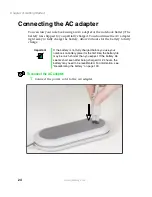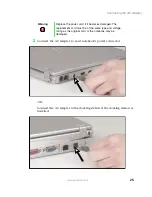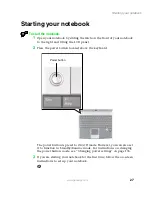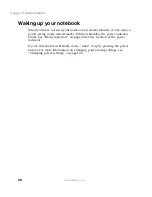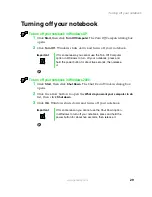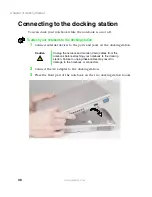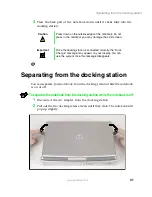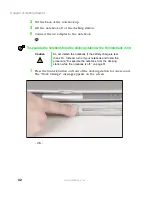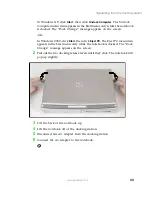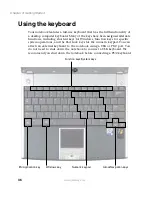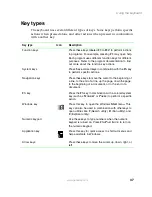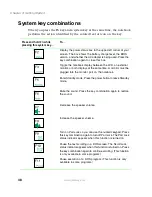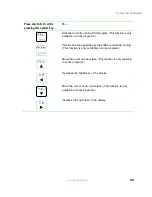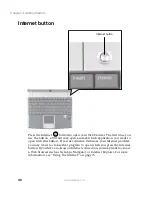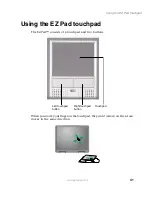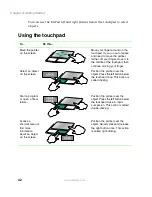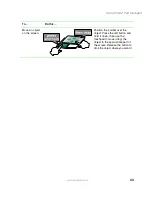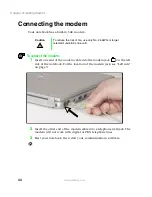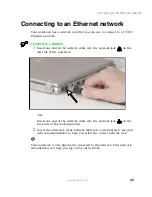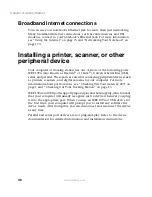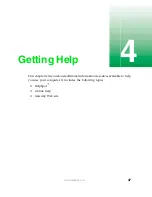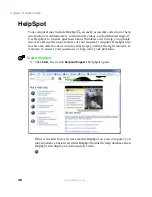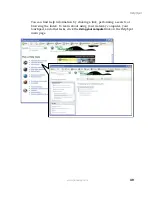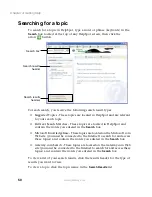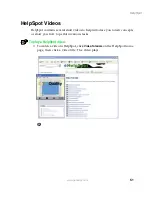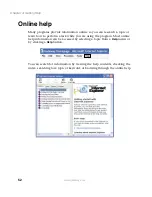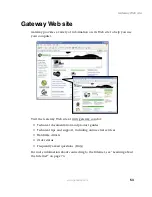38
Chapter 3: Getting Started
www.gateway.com
System key combinations
When you press the
F
N
key and a system key at the same time, the notebook
performs the action identified by the colored text or icon on the key.
Press and hold
F
N
while
pressing this system key...
To...
Display the power status box in the upper-left corner of your
screen. The box shows the battery charge level, the BIOS
version, and whether the AC adapter is being used. Press the
key combination again to close this box.
Toggle the notebook display between the LCD, an external
monitor, or both displays at the same time. A monitor must be
plugged into the monitor port on the notebook.
Enter Standby mode. Press the power button to leave Standby
mode.
Mute the sound. Press the key combination again to restore
the sound.
Decrease the speaker volume.
Increase the speaker volume.
Turn on Pad Lock so you can use the numeric keypad. Press
this key combination again to turn off Pad Lock. The Pad Lock
status indicator appears when this function is turned on.
Pause the text scrolling in a DOS screen. The Scroll Lock
status indicator appears when this function is turned on. Press
the key combination again to continue scrolling. (This function
is only available in some programs.)
Pause execution of a DOS program. (This function is only
available in some programs.)
Summary of Contents for 200STM
Page 20: ...14 Chapter 1 Checking Out Your Gateway 200 www gateway com...
Page 60: ...54 Chapter 4 Getting Help www gateway com...
Page 90: ...84 Chapter 6 Using the Internet www gateway com...
Page 126: ...120 Chapter 7 Using Multimedia www gateway com...
Page 200: ...194 Chapter 13 Networking Your Notebook www gateway com 5 Click the Wireless Networks tab...
Page 206: ...200 Chapter 13 Networking Your Notebook www gateway com 5 Click the Wireless Networks tab...
Page 230: ...224 Chapter 13 Networking Your Notebook www gateway com...
Page 290: ...284 Chapter 17 Troubleshooting www gateway com...
Page 316: ...310...