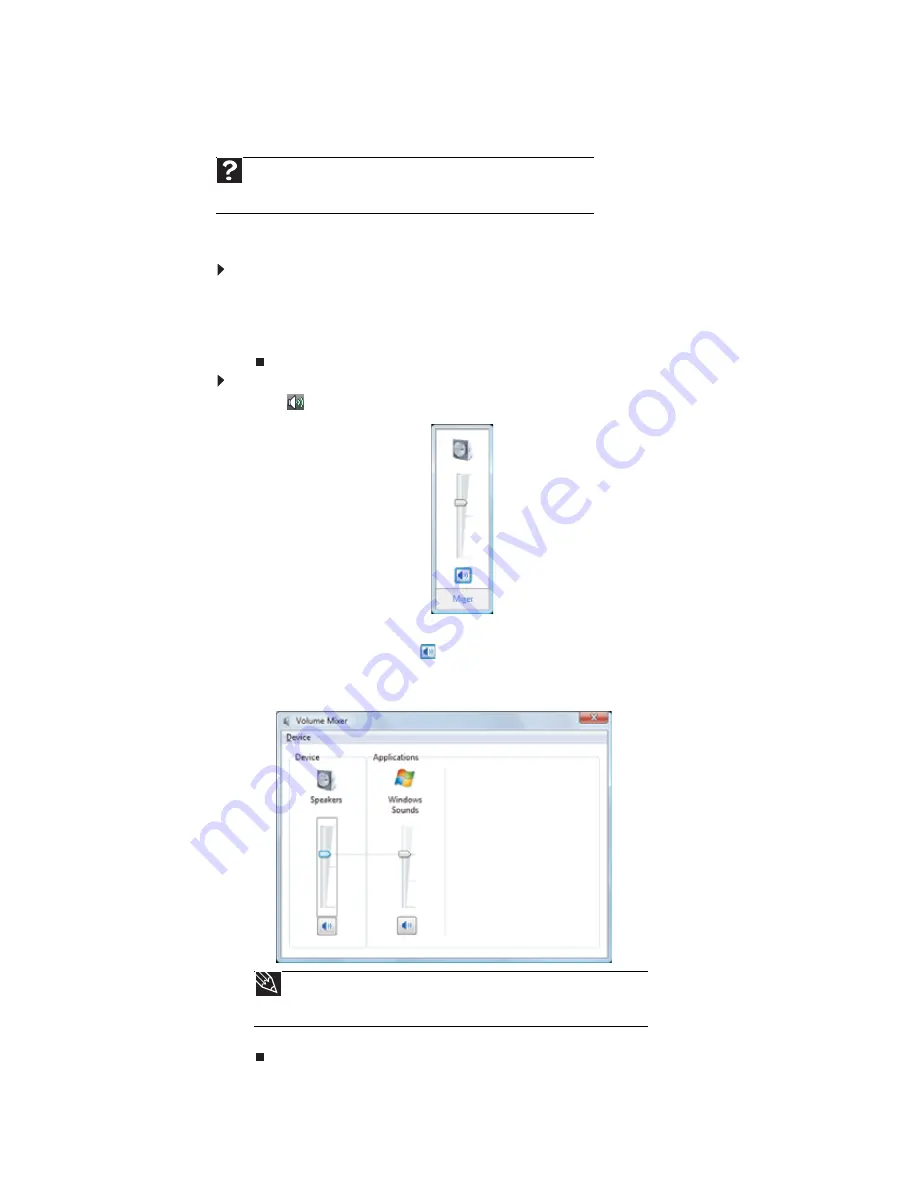
CHAPTER 2: Setting Up and Getting Started
18
Adjusting the volume
You can adjust volume using your speakers’ controls or the Windows volume controls. You can
also adjust the volume of specific sound devices in your computer.
To adjust the overall volume using hardware controls:
•
If you are using external speakers, turn the knob on the front of the speakers.
-OR-
Use the mute and volume control buttons on the keyboard. For more information, see
“Using the keyboard” on page 14
.
To adjust the volume from Windows:
1
Click
(
Volume
) on the taskbar. The volume control slider opens.
2
Click and drag the slider up to increase volume and down to decrease volume.
3
To mute the volume, click
(
Mute
). To restore volume, click it again.
4
To adjust device volume levels, click
Mixer
. The
Volume Mixer
dialog box opens, where
you can click and drag sliders for individual devices.
5
Click
X
in the top-right corner of the window to close it.
Help
For more information about adjusting the volume, click
Start
, then click
Help and Support
. Type
adjusting volume
in the
Search Help
box, then
press E
NTER
.
Tip
Adjust the Windows Sounds slider to change system sounds volume
independently of general volume (such as the volume used for music and game
sounds).
Summary of Contents for 3-Bay mBTX Pro
Page 1: ...3 Bay mBTX Pro USERGUIDE...
Page 2: ......
Page 28: ...CHAPTER 2 Setting Up and Getting Started 20...
Page 102: ...CHAPTER 9 Networking Your Computer 96...
Page 103: ...CHAPTER10 97 Protecting your computer Hardware security Data security Security updates...
Page 126: ...CHAPTER 11 Maintaining Your Computer 120...
Page 151: ...CHAPTER13 145 Troubleshooting Safety guidelines First steps Troubleshooting Telephone support...
Page 168: ...CHAPTER 13 Troubleshooting 162...
Page 182: ...Contents 176...
Page 183: ......
















































