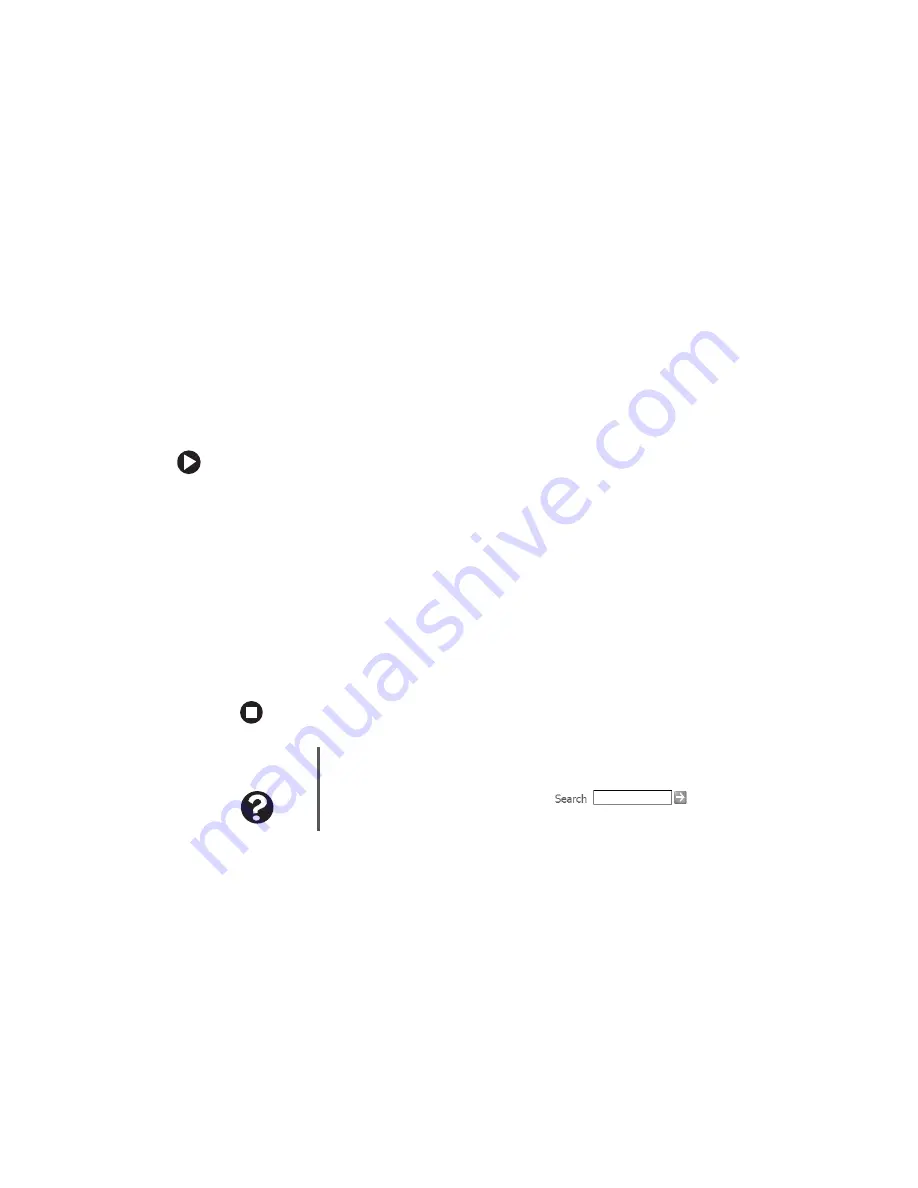
71
www.gateway.com
Troubleshooting
The modem is not recognized by your computer
■
Make sure that the line connected to the modem is working and plugged into the
appropriate port on your computer. See
to make
sure that the connections have been made correctly.
■
If the modem shares the telephone line with another device, make sure that the
telephone line is not in use (for example, someone is on the telephone, or another
modem is in use).
■
Use the modem cable that came with your computer. Some telephone cables do
not meet required cable standards and may cause problems with the modem
connection.
■
Shut down and restart your computer.
■
Run Windows modem diagnostics.
To run modem diagnostics:
1
Close all open programs.
2
Click
Start
, then click
Control Panel
. The Control Panel window opens. If your
Control Panel is in Category View, click
Printers and Other Hardware
.
3
Click/Double-click the
Phone and Modem Options
icon, then click the
Modems
tab.
4
Click your modem, then click
Properties
. The Modem Properties dialog box opens.
5
Click the
Diagnostic
tab, then click
Query Modem
. If information about the modem
appears, the modem passed diagnostics. If no modem information is available,
a white screen appears with no data, or if you get an error such as port already
open or the modem has failed to respond, the modem did not pass diagnostics.
The modem is noisy when it dials and connects
When your modem tries to connect to another modem, it begins handshaking.
Handshaking is a digital “getting acquainted” conversation between the two modems that
establishes connection speeds and communication protocols. You may hear unusual
handshaking sounds when the modems first connect. If the handshaking sounds are too
loud, you can turn down the modem volume.
Help and
Support
For more information about modem troubleshooting, click Start, then
click Help and Support. Type the keyword
modem
troubleshooting
in the Search box
, then
click the arrow.
Summary of Contents for 300X
Page 1: ......
Page 2: ......
Page 6: ...iv www gateway com ...
Page 24: ...18 www gateway com Chapter 2 Checking Out Your Gateway Computer ...
Page 46: ...40 www gateway com Chapter 4 Using Drives and Ports ...
Page 100: ...94 www gateway com Chapter 7 Networking Your Computer ...
Page 116: ...110 www gateway com naming 85 working safely 20 Z Zip drive 17 port 11 14 ...
Page 117: ......
Page 118: ......
















































