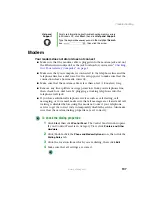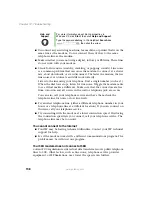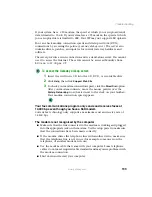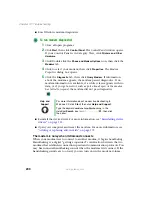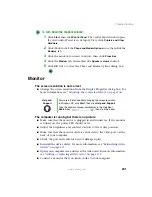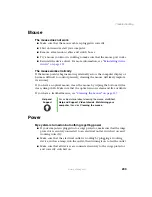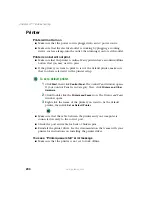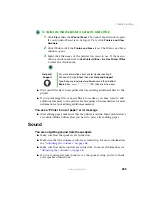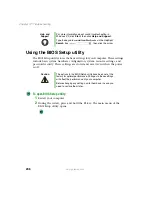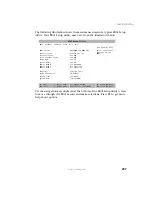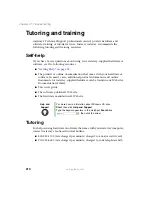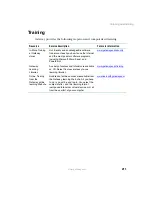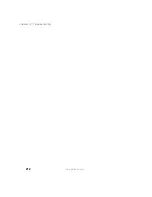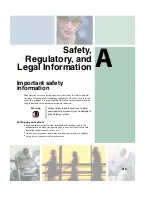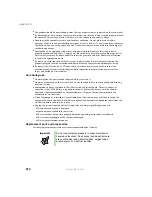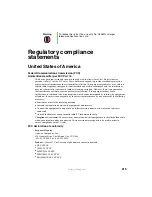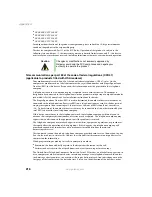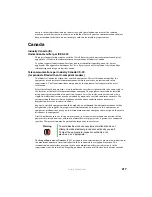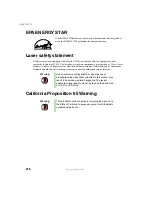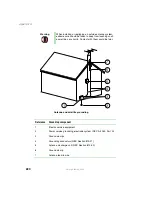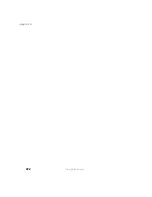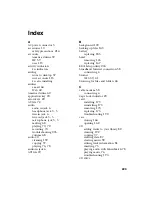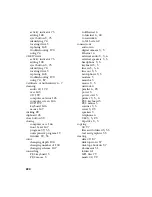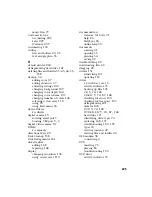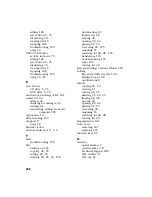211
Tutoring and training
www.gateway.com
Training
Gateway provides the following in-person and computerized training:
Resource
Service description
For more information
In-Store Training
at Gateway
stores
Our friendly and knowledgeable software
trainers can teach you how to use the Internet
and the most popular software programs,
including Microsoft Word, Excel, and
PowerPoint.
Gateway
Learning
Libraries
A variety of courses and tutorials are available
on CD. Select from several easy-to-use
learning libraries.
Online Training
from the
Gateway online
learning Web site
Hundreds of online courses are available from
the Gateway learning Web site. All you have
to do is go online and log in. You select the
subject matter, and the learning format
(self-paced tutorials or virtual classrooms), all
from the comfort of your computer.
Summary of Contents for 310 AAFES
Page 1: ...Your Gateway Computer Customizing Troubleshooting user sguide...
Page 2: ......
Page 8: ...vi...
Page 20: ...12 Chapter 1 Checking Out Your Gateway Computer www gateway com...
Page 32: ...24 Chapter 2 Getting Started www gateway com...
Page 64: ...56 Chapter 4 Windows Basics www gateway com...
Page 74: ...66 Chapter 5 Using the Internet www gateway com...
Page 110: ...102 Chapter 6 Using Multimedia www gateway com...
Page 130: ...122 Chapter 7 Customizing Your Computer www gateway com...
Page 171: ...163 Opening the case www gateway com 4 Remove the two thumbscrews from the side panel cover...
Page 220: ...212 Chapter 12 Troubleshooting www gateway com...
Page 230: ...222 Appendix A www gateway com...
Page 242: ...234...
Page 243: ......
Page 244: ...NSK DWL DT310 USR GDE R1 07 03...