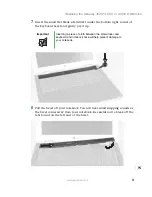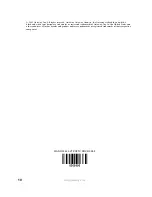3
Replacing the Gateway 400VTX DVD or DVD/CD-RW drive
www.gateway.com
7
Insert the small flat blade screwdriver under the bottom right corner of
the keyboard bezel and gently pry it up.
8
Pull the bezel off your notebook. You will hear small snapping sounds as
the bezel comes away from your notebook. Be careful not to break off the
tabs found on the left end of the bezel.
Important
Inserting a piece of cloth between the screwdriver and
keyboard and notebook case will help prevent damage to
your notebook.