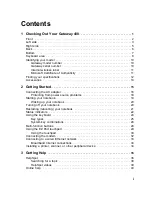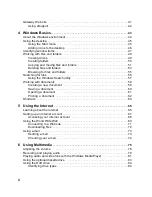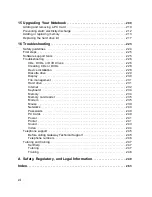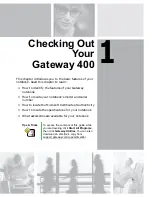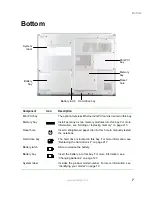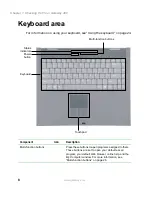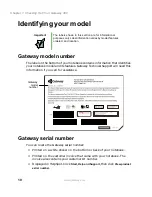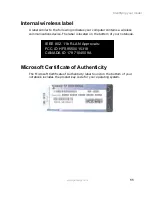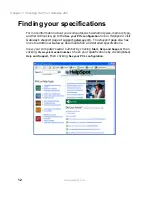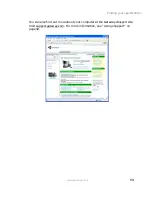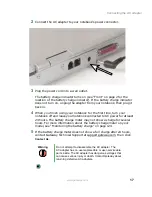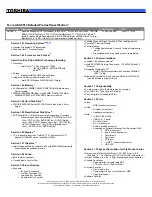2
Chapter 1: Checking Out Your Gateway 400
www.gateway.com
Front
Component
Icon
Description
Speakers
Provide audio output when headphones or amplified
speakers are not plugged in.
Battery charge indicator
The LED shows the battery activity and status.
■
LED green - battery is fully charged.
■
LED orange - battery is charging.
■
LED red - battery is malfunctioning.
This LED only lights up when the notebook is plugged in.
Power indicator
The LED shows the notebook power status.
■
LED on - notebook is on.
■
LED blinking - notebook is in Standby mode.
■
LED off - notebook is off.
LCD panel release latch
Open the LCD panel by pressing the release latch.
LCD panel
release latch
Battery
charge
indicator
Power
indicator
Speaker
Speaker
Summary of Contents for 400VTX
Page 1: ......
Page 2: ......
Page 72: ...64 Chapter 4 Windows Basics www gateway com ...
Page 118: ...110 Chapter 6 Using Multimedia www gateway com ...
Page 130: ...122 Chapter 7 Sending and Receiving Faxes www gateway com ...
Page 150: ...142 Chapter 9 Travel Tips www gateway com ...
Page 164: ...156 Chapter 10 Customizing Your Computer www gateway com ...
Page 178: ...170 Chapter 11 Networking Your Computer www gateway com ...
Page 206: ...198 Chapter 13 Maintaining Your Computer www gateway com ...
Page 216: ...208 Chapter 14 Restoring Software www gateway com ...
Page 230: ...222 Chapter 15 Upgrading Your Notebook www gateway com ...
Page 270: ...262 Appendix A Safety Regulatory and Legal Information www gateway com ...
Page 285: ......
Page 286: ......