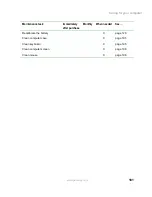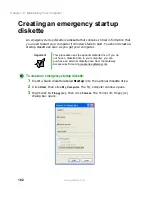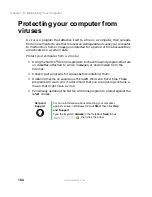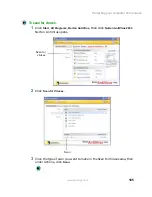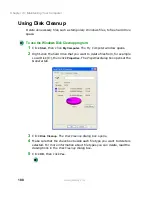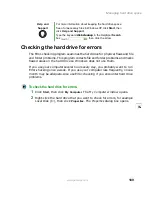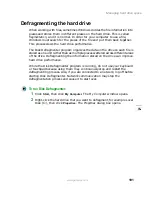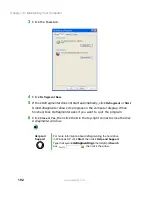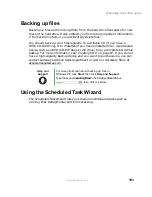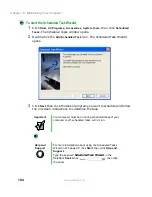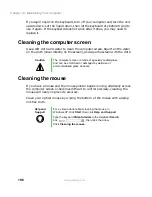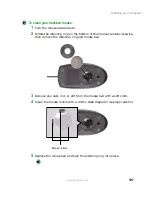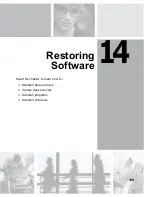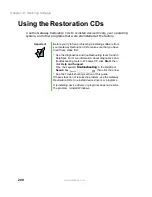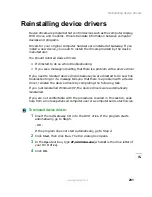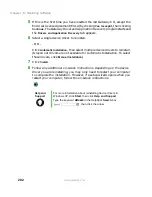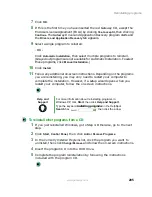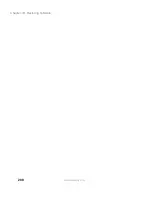194
Chapter 13: Maintaining Your Computer
www.gateway.com
To start the Scheduled Task Wizard:
1
Click
Start
,
All Programs
,
Accessories
,
System Tools
, then click
Scheduled
Tasks
. The Scheduled Tasks window opens.
2
Double-click the
Add Scheduled Task
icon. The Scheduled Task Wizard
opens.
3
Click
Next
, then click the task or program you want to schedule and follow
the on-screen instructions to customize the task.
Important
Your computer must be on during scheduled tasks. If your
computer is off, scheduled tasks will not run.
Help and
Support
For more information about using the Scheduled Tasks
Wizard in Windows XP, click Start, then click Help and
Support.
Type the keyword
Scheduled Task Wizard
in the
HelpSpot Search box
, then click
the arrow.
Summary of Contents for 400VTX
Page 1: ......
Page 2: ......
Page 72: ...64 Chapter 4 Windows Basics www gateway com ...
Page 118: ...110 Chapter 6 Using Multimedia www gateway com ...
Page 130: ...122 Chapter 7 Sending and Receiving Faxes www gateway com ...
Page 150: ...142 Chapter 9 Travel Tips www gateway com ...
Page 164: ...156 Chapter 10 Customizing Your Computer www gateway com ...
Page 178: ...170 Chapter 11 Networking Your Computer www gateway com ...
Page 206: ...198 Chapter 13 Maintaining Your Computer www gateway com ...
Page 216: ...208 Chapter 14 Restoring Software www gateway com ...
Page 230: ...222 Chapter 15 Upgrading Your Notebook www gateway com ...
Page 270: ...262 Appendix A Safety Regulatory and Legal Information www gateway com ...
Page 285: ......
Page 286: ......