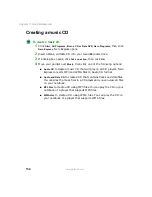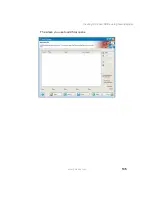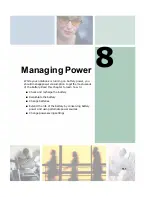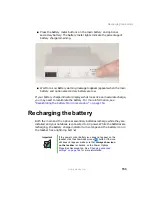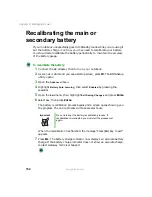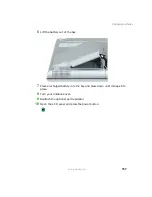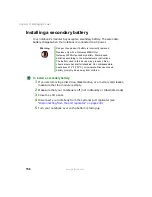147
Viewing the display on a projector or monitor
www.gateway.com
6
Click the
Settings
tab.
7
Right-click the second monitor icon (labeled 2), then click
Attached
.
8
Click
Apply
.
9
Adjust properties such as
Screen Resolution
or
Color Quality
if necessary.
10
Click
OK
.
Important
Press
F
N
+
LCD/CRT
to switch between viewing the
display on the LCD panel and viewing the display on the
projector or monitor.
Important
If an external monitor or projector is connected and you
close the LCD panel, your notebook turns off the LCD
panel, but does not enter Standby mode.
Summary of Contents for 450ROG
Page 1: ...User Guide Gateway 450ROG RGH Notebook...
Page 2: ......
Page 10: ...viii...
Page 60: ...50 Chapter 3 Getting Help www gateway com...
Page 82: ...72 Chapter 4 Using Windows www gateway com...
Page 92: ...82 Chapter 5 Using the Internet www gateway com...
Page 104: ...94 Chapter 6 Sending and Receiving Faxes www gateway com...
Page 184: ...174 Chapter 9 Traveling with Your Gateway 450 www gateway com...
Page 214: ...204 Chapter 12 Moving From Your Old Computer www gateway com...
Page 232: ...222 Chapter 13 Maintaining Your Gateway 450 www gateway com...
Page 290: ...280 Chapter 17 Troubleshooting www gateway com...
Page 304: ...294 Appendix A Safety Regulatory and Legal Information www gateway com...
Page 321: ......
Page 322: ...NSK DWL 450 ROG USR GDE R2 2 04...