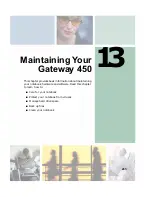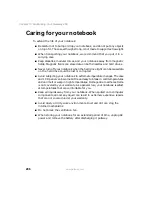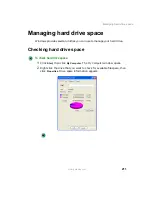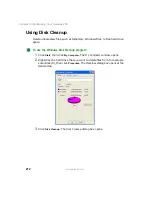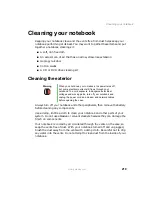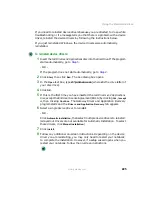218
Chapter 13: Maintaining Your Gateway 450
www.gateway.com
To start the Scheduled Task Wizard:
1
Click
Start
,
All Programs
,
Accessories
,
System Tools
, then click
Scheduled
Tasks
. The Scheduled Tasks window opens.
2
Double-click the
Add Scheduled Task
icon. The Scheduled Task Wizard
opens.
3
Click
Next
, then click the task or program you want to schedule and follow
the on-screen instructions to customize the task.
Important
Your notebook must be on during scheduled tasks. If your
notebook is off, scheduled tasks will not run.
Help and
Support
For more information about using the Scheduled Tasks
Wizard, click Start, then click Help and Support.
Type the keyword
Scheduled Task Wizard
in the Search
box
, then click the arrow.
Summary of Contents for 450ROG
Page 1: ...User Guide Gateway 450ROG RGH Notebook...
Page 2: ......
Page 10: ...viii...
Page 60: ...50 Chapter 3 Getting Help www gateway com...
Page 82: ...72 Chapter 4 Using Windows www gateway com...
Page 92: ...82 Chapter 5 Using the Internet www gateway com...
Page 104: ...94 Chapter 6 Sending and Receiving Faxes www gateway com...
Page 184: ...174 Chapter 9 Traveling with Your Gateway 450 www gateway com...
Page 214: ...204 Chapter 12 Moving From Your Old Computer www gateway com...
Page 232: ...222 Chapter 13 Maintaining Your Gateway 450 www gateway com...
Page 290: ...280 Chapter 17 Troubleshooting www gateway com...
Page 304: ...294 Appendix A Safety Regulatory and Legal Information www gateway com...
Page 321: ......
Page 322: ...NSK DWL 450 ROG USR GDE R2 2 04...