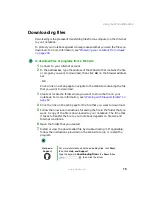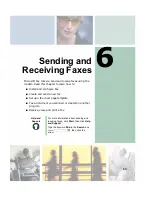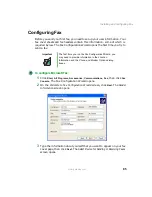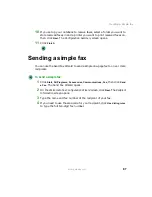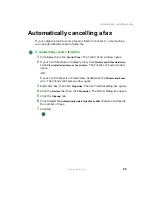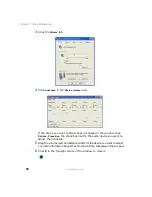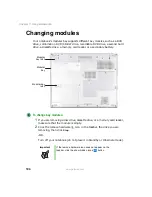89
Setting up your cover page template
www.gateway.com
Setting up your cover page
template
You can create your own cover page template that you can use in place of the
cover page templates that Microsoft Fax provides for you. To create a cover page
template, you use the Fax Cover Page Editor. On this template, you insert
information fields that automatically import values you enter in both the Send
Fax Wizard and the Fax Configuration Wizard when you send your fax.
To set up your fax cover page template:
1
Click
Start
,
All Programs
,
Accessories
,
Communications
,
Fax
, then click
Fax
Cover Page Editor
. The Cover Page-Fax Cover Page Editor opens. If the Cover
Page Editor Tips dialog box opens, click
OK
.
2
If you want to include fields that are imported from either the Send Fax
Wizard or the Fax Configuration Wizard (such as To or From), add them
to the page by using the
Insert
menu, then move them to the appropriate
place on your template. You can also use the Insert menu to include
information that is automatically calculated (such as number of pages or
date and time sent).
3
If you want to include text that always appears on your cover page (such
as a letterhead or address), draw a box using the text box tool, type your
text inside of it, then move the box to the appropriate place on your
template.
4
If you want to include a logo that appears on your cover page, copy it to
the Windows clipboard, then paste it into the Cover Page Editor and move
it to the appropriate place on your template.
5
To save your cover page template, click
File
, then click
Save As
. The Save As
dialog box opens with your personal cover pages folder already in the
Save in
list.
6
Type the new cover page template name.
7
Click
Save
.
Summary of Contents for 450ROG
Page 1: ...User Guide Gateway 450ROG RGH Notebook...
Page 2: ......
Page 10: ...viii...
Page 60: ...50 Chapter 3 Getting Help www gateway com...
Page 82: ...72 Chapter 4 Using Windows www gateway com...
Page 92: ...82 Chapter 5 Using the Internet www gateway com...
Page 104: ...94 Chapter 6 Sending and Receiving Faxes www gateway com...
Page 184: ...174 Chapter 9 Traveling with Your Gateway 450 www gateway com...
Page 214: ...204 Chapter 12 Moving From Your Old Computer www gateway com...
Page 232: ...222 Chapter 13 Maintaining Your Gateway 450 www gateway com...
Page 290: ...280 Chapter 17 Troubleshooting www gateway com...
Page 304: ...294 Appendix A Safety Regulatory and Legal Information www gateway com...
Page 321: ......
Page 322: ...NSK DWL 450 ROG USR GDE R2 2 04...