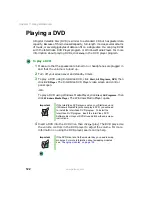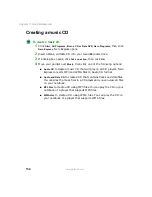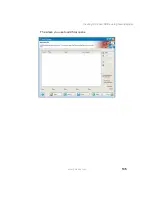128
Chapter 7: Using Multimedia
www.gateway.com
Copying a CD or DVD
To copy a music CD, data CD, or data DVD:
1
Click
Start
,
All Programs
,
Burn a CD or Data DVD
,
Nero Programs
, then click
Nero Express
. Nero Express opens.
2
Click
Copy entire disc
. The Select source and destination screen opens.
3
Insert the music CD or data CD or DVD you want to copy into your
recordable disc drive.
4
Click the arrow to open the
Source drive
list, then click the drive that
contains your source disc.
5
Click the arrow to open the
Destination drive
list, then click your recordable
disc drive.
Summary of Contents for 450ROG
Page 1: ...User Guide Gateway 450ROG RGH Notebook...
Page 2: ......
Page 10: ...viii...
Page 60: ...50 Chapter 3 Getting Help www gateway com...
Page 82: ...72 Chapter 4 Using Windows www gateway com...
Page 92: ...82 Chapter 5 Using the Internet www gateway com...
Page 104: ...94 Chapter 6 Sending and Receiving Faxes www gateway com...
Page 184: ...174 Chapter 9 Traveling with Your Gateway 450 www gateway com...
Page 214: ...204 Chapter 12 Moving From Your Old Computer www gateway com...
Page 232: ...222 Chapter 13 Maintaining Your Gateway 450 www gateway com...
Page 290: ...280 Chapter 17 Troubleshooting www gateway com...
Page 304: ...294 Appendix A Safety Regulatory and Legal Information www gateway com...
Page 321: ......
Page 322: ...NSK DWL 450 ROG USR GDE R2 2 04...