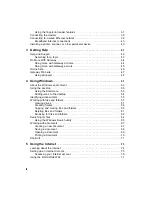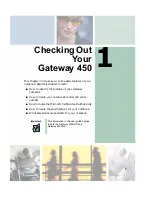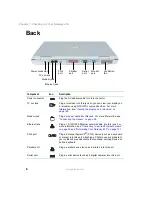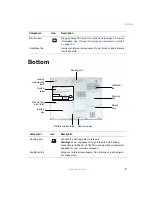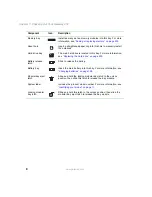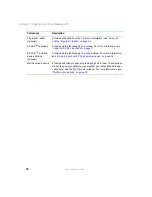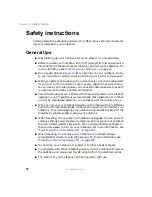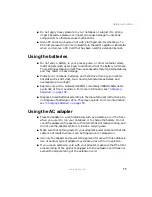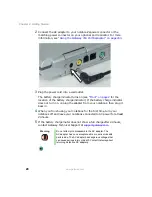6
Chapter 1: Checking Out Your Gateway 450
www.gateway.com
Back
Component
Icon
Description
Power connector
Plug the AC adapter cable into this connector.
TV out jack
Plug a television into this jack so you can view your display on
a television using NTSC/PAL composite video. For more
information, see
“Viewing the display on a television” on
.
Modem jack
Plug a modem cable into this jack. For more information, see
“Connecting the modem” on page 38
.
Ethernet jack
Plug a 10/100/1000 Ethernet network cable into this jack. For
more information, see
“Connecting to a wired Ethernet network”
“Networking Your Gateway 450” on page 191
.
PS/2 port
Plug a Personal System/2
®
(PS/2) device (such as a keyboard
or mouse) into this port. Attaching a PS/2 mouse or keyboard to
your notebook may deactivate the touchpad, pointing device, or
built-in keyboard.
Parallel port
Plug a parallel device (such as a printer) into this port.
Serial port
Plug a serial device (such as a digital camera) into this port.
TV out jack
Monitor
port
Parallel
port
Modem jack
Ethernet jack
Serial
port
Power connector
PS/2
port
Ventilation
fan
Summary of Contents for 450ROG
Page 1: ...User Guide Gateway 450ROG RGH Notebook...
Page 2: ......
Page 10: ...viii...
Page 60: ...50 Chapter 3 Getting Help www gateway com...
Page 82: ...72 Chapter 4 Using Windows www gateway com...
Page 92: ...82 Chapter 5 Using the Internet www gateway com...
Page 104: ...94 Chapter 6 Sending and Receiving Faxes www gateway com...
Page 184: ...174 Chapter 9 Traveling with Your Gateway 450 www gateway com...
Page 214: ...204 Chapter 12 Moving From Your Old Computer www gateway com...
Page 232: ...222 Chapter 13 Maintaining Your Gateway 450 www gateway com...
Page 290: ...280 Chapter 17 Troubleshooting www gateway com...
Page 304: ...294 Appendix A Safety Regulatory and Legal Information www gateway com...
Page 321: ......
Page 322: ...NSK DWL 450 ROG USR GDE R2 2 04...