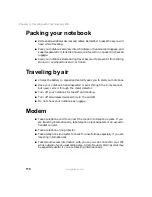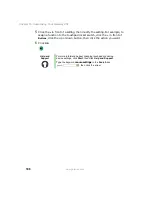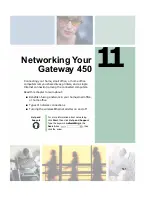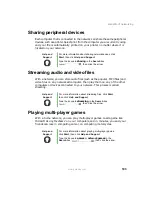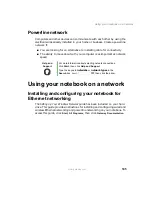180
Chapter 10: Customizing Your Gateway 450
www.gateway.com
4
Click the arrow button to open the
Color scheme
list, click the color scheme
you want, then click
OK
. The new colors appear on your desktop.
- OR -
If you want to create a new color scheme as part of a desktop theme:
a
Click
Advanced
. The Advanced Appearance dialog box opens.
b
Click the arrow button to open the
Item
list, then click the item you
want to change.
c
Change the color or font settings for the item.
d
Click
OK
, then click the
Themes
tab.
e
Click
Save As
, type a name for the new theme, then click
OK
twice.
The new colors appear on your desktop.
Changing the desktop background
You can change the Windows desktop background picture. Windows provides
several backgrounds, or you can use pictures that you have created or retrieved
from other sources.
To change the desktop background:
1
Click
Start
, then click
Control Panel
. The Control Panel window opens. If your
Control Panel is in Category View, click
Appearance and Themes
.
2
Click/Double-click the
Display
icon. The Display Properties dialog box opens.
Summary of Contents for 450ROG
Page 1: ...User Guide Gateway 450ROG RGH Notebook...
Page 2: ......
Page 10: ...viii...
Page 60: ...50 Chapter 3 Getting Help www gateway com...
Page 82: ...72 Chapter 4 Using Windows www gateway com...
Page 92: ...82 Chapter 5 Using the Internet www gateway com...
Page 104: ...94 Chapter 6 Sending and Receiving Faxes www gateway com...
Page 184: ...174 Chapter 9 Traveling with Your Gateway 450 www gateway com...
Page 214: ...204 Chapter 12 Moving From Your Old Computer www gateway com...
Page 232: ...222 Chapter 13 Maintaining Your Gateway 450 www gateway com...
Page 290: ...280 Chapter 17 Troubleshooting www gateway com...
Page 304: ...294 Appendix A Safety Regulatory and Legal Information www gateway com...
Page 321: ......
Page 322: ...NSK DWL 450 ROG USR GDE R2 2 04...