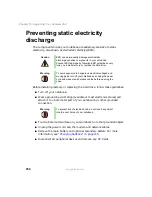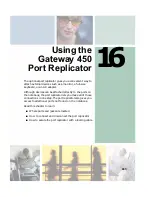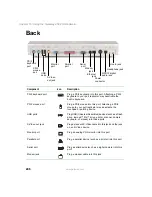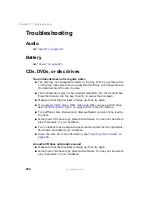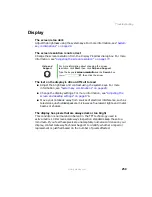247
Connecting to the port replicator
www.gateway.com
Connecting to the port replicator
You can attach your notebook to the port replicator while your notebook is
off, on, or in Standby mode.
Attaching to the port replicator
To attach your notebook to the port replicator:
1
Connect external devices to the ports on the port replicator.
2
Align the connector holes on the bottom of your notebook with the
docking posts on the port replicator.
Ethernet jack
Plug a 10/100/1000 Ethernet network cable into this jack.
For more information, see
Power connector
Plug the AC adapter cable into this connector.
Important: If your port replicator has a power connector
on the left side (see
), plug the
Gateway 450ROG or Gateway 450RGH AC adapter into
that connector. If your port replicator does not have a
power connector on the left side, plug the AC adapter
into this connector.
S/PDIF digital audio jack
Plug an optical (Toslink) AC-3 digital audio cable into this
jack.
Headphone jack
Plug amplified speakers or headphones into this jack.
The built-in speakers on the notebook are turned off
when speakers or headphones are plugged into this jack.
This jack is turned off when headphones are plugged into
the notebook’s headphone jack.
Line in jack
Connect an external audio input source (such as a
stereo) to this jack so you can record sound on your
notebook or play sound through the notebook speakers.
Component
Icon
Description
Summary of Contents for 450ROG
Page 1: ...User Guide Gateway 450ROG RGH Notebook...
Page 2: ......
Page 10: ...viii...
Page 60: ...50 Chapter 3 Getting Help www gateway com...
Page 82: ...72 Chapter 4 Using Windows www gateway com...
Page 92: ...82 Chapter 5 Using the Internet www gateway com...
Page 104: ...94 Chapter 6 Sending and Receiving Faxes www gateway com...
Page 184: ...174 Chapter 9 Traveling with Your Gateway 450 www gateway com...
Page 214: ...204 Chapter 12 Moving From Your Old Computer www gateway com...
Page 232: ...222 Chapter 13 Maintaining Your Gateway 450 www gateway com...
Page 290: ...280 Chapter 17 Troubleshooting www gateway com...
Page 304: ...294 Appendix A Safety Regulatory and Legal Information www gateway com...
Page 321: ......
Page 322: ...NSK DWL 450 ROG USR GDE R2 2 04...