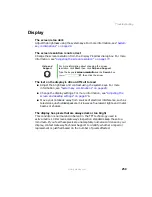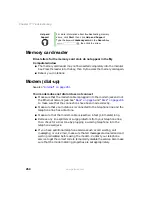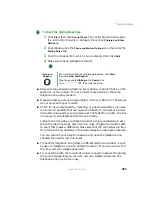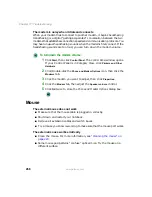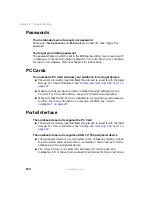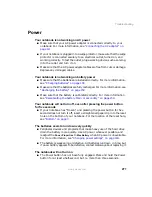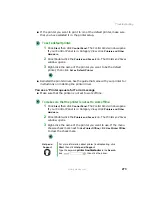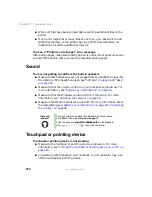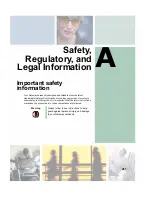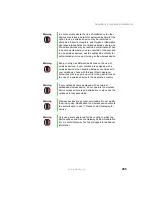271
Troubleshooting
www.gateway.com
Power
Your notebook is not working on AC power
■
Make sure that your AC power adapter is connected correctly to your
notebook. For more information, see
“Connecting the AC adapter” on
.
■
If your notebook is plugged into a surge protector, make sure that the surge
protector is connected securely to an electrical outlet, turned on, and
working correctly. To test the outlet, plug a working device, such as a lamp,
into the outlet and turn it on.
■
Make sure that the AC power adapter cables are free from cuts or damage.
Replace any damaged cables.
Your notebook is not working on battery power
■
Make sure that the batteries are installed correctly. For more information,
see
“Changing batteries” on page 155
■
Make sure that the batteries are fully recharged. For more information, see
“Recharging the battery” on page 153
.
■
Make sure that the battery is calibrated correctly. For more information,
see
“Recalibrating the battery Main or secondary” on page 154
Your notebook will not turn off, even after pressing the power button
for five seconds
■
If your notebook has “frozen,” and pressing the power button for five
seconds does not turn it off, insert a straightened paper clip into the reset
hole on the bottom of your notebook. For the location of the reset hole,
see
The batteries seem to run down very quickly
■
Peripheral devices and programs that make heavy use of the hard drive
drain the battery more quickly. Use AC power whenever possible, and
readjust the
Power Properties
to
Max Battery
when AC power is unavailable.
For more information, see
“Changing power settings” on page 163
.
■
The battery is weakening or defective. All batteries run down in time, but
if a new battery appears to be defective, contact Gateway about replacing it.
The notebook will not turn on
■
The Power button has not been fully engaged. Press and hold the Power
button for at least a half-second, but no more than three seconds.
Summary of Contents for 450ROG
Page 1: ...User Guide Gateway 450ROG RGH Notebook...
Page 2: ......
Page 10: ...viii...
Page 60: ...50 Chapter 3 Getting Help www gateway com...
Page 82: ...72 Chapter 4 Using Windows www gateway com...
Page 92: ...82 Chapter 5 Using the Internet www gateway com...
Page 104: ...94 Chapter 6 Sending and Receiving Faxes www gateway com...
Page 184: ...174 Chapter 9 Traveling with Your Gateway 450 www gateway com...
Page 214: ...204 Chapter 12 Moving From Your Old Computer www gateway com...
Page 232: ...222 Chapter 13 Maintaining Your Gateway 450 www gateway com...
Page 290: ...280 Chapter 17 Troubleshooting www gateway com...
Page 304: ...294 Appendix A Safety Regulatory and Legal Information www gateway com...
Page 321: ......
Page 322: ...NSK DWL 450 ROG USR GDE R2 2 04...