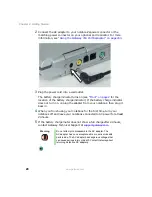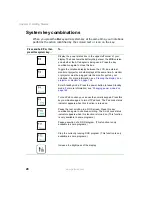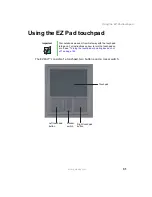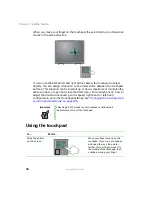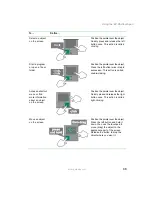34
Chapter 2: Getting Started
www.gateway.com
Using the optional EZ Point
pointing device
Important
Your notebook was sent from Gateway with the pointing
device turned on. For instructions on how to turn the
pointing device on or off, see
pointing device on or off” on page 184
Button
Function
Pointing device
■
Move the pointer (arrow) on the screen or scroll a
document on the screen (see Scroll).
■
Single tap to select an item.
■
Double tap to open an item or start a program.
■
Tap and hold, then move the device to move an item.
Left
■
Single click to select an item.
■
Double click to open an item or start a program.
■
Click and hold, then move the device to move an item.
Left button
Right button
Scroll button
Pointing
device
Summary of Contents for 450ROG
Page 1: ...User Guide Gateway 450ROG RGH Notebook...
Page 2: ......
Page 10: ...viii...
Page 60: ...50 Chapter 3 Getting Help www gateway com...
Page 82: ...72 Chapter 4 Using Windows www gateway com...
Page 92: ...82 Chapter 5 Using the Internet www gateway com...
Page 104: ...94 Chapter 6 Sending and Receiving Faxes www gateway com...
Page 184: ...174 Chapter 9 Traveling with Your Gateway 450 www gateway com...
Page 214: ...204 Chapter 12 Moving From Your Old Computer www gateway com...
Page 232: ...222 Chapter 13 Maintaining Your Gateway 450 www gateway com...
Page 290: ...280 Chapter 17 Troubleshooting www gateway com...
Page 304: ...294 Appendix A Safety Regulatory and Legal Information www gateway com...
Page 321: ......
Page 322: ...NSK DWL 450 ROG USR GDE R2 2 04...