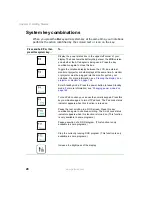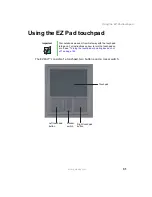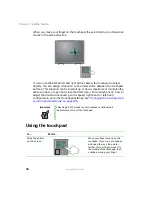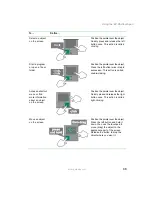35
Using the optional EZ Point pointing device
www.gateway.com
For instructions on how to adjust the double-tap speed, pointer speed,
right-hand or left-hand configuration, and other pointing device settings, see
“Changing the touchpad and pointing device settings” on page 186
.
Replacing the EZ Point pointing device cap
The cap on the pointing device is removable. If the cap becomes worn or
damaged, remove the cap from the stick and replace it with one of the spares
included with your notebook. If you need to purchase additional caps, visit the
Accessory Store at
Scroll
Press this button to enter scroll mode, then move the
pointing device back or forward to scroll through a
document.
Right
Access a shortcut menu or find more information about
an object on the screen.
Important
Attaching a PS/2 mouse to your notebook or optional port
replicator may turn off the pointing device.
Button
Function
Summary of Contents for 450ROG
Page 1: ...User Guide Gateway 450ROG RGH Notebook...
Page 2: ......
Page 10: ...viii...
Page 60: ...50 Chapter 3 Getting Help www gateway com...
Page 82: ...72 Chapter 4 Using Windows www gateway com...
Page 92: ...82 Chapter 5 Using the Internet www gateway com...
Page 104: ...94 Chapter 6 Sending and Receiving Faxes www gateway com...
Page 184: ...174 Chapter 9 Traveling with Your Gateway 450 www gateway com...
Page 214: ...204 Chapter 12 Moving From Your Old Computer www gateway com...
Page 232: ...222 Chapter 13 Maintaining Your Gateway 450 www gateway com...
Page 290: ...280 Chapter 17 Troubleshooting www gateway com...
Page 304: ...294 Appendix A Safety Regulatory and Legal Information www gateway com...
Page 321: ......
Page 322: ...NSK DWL 450 ROG USR GDE R2 2 04...