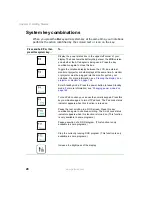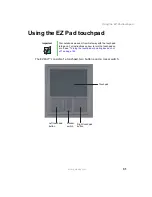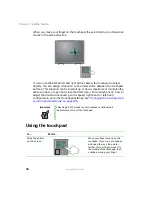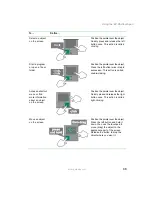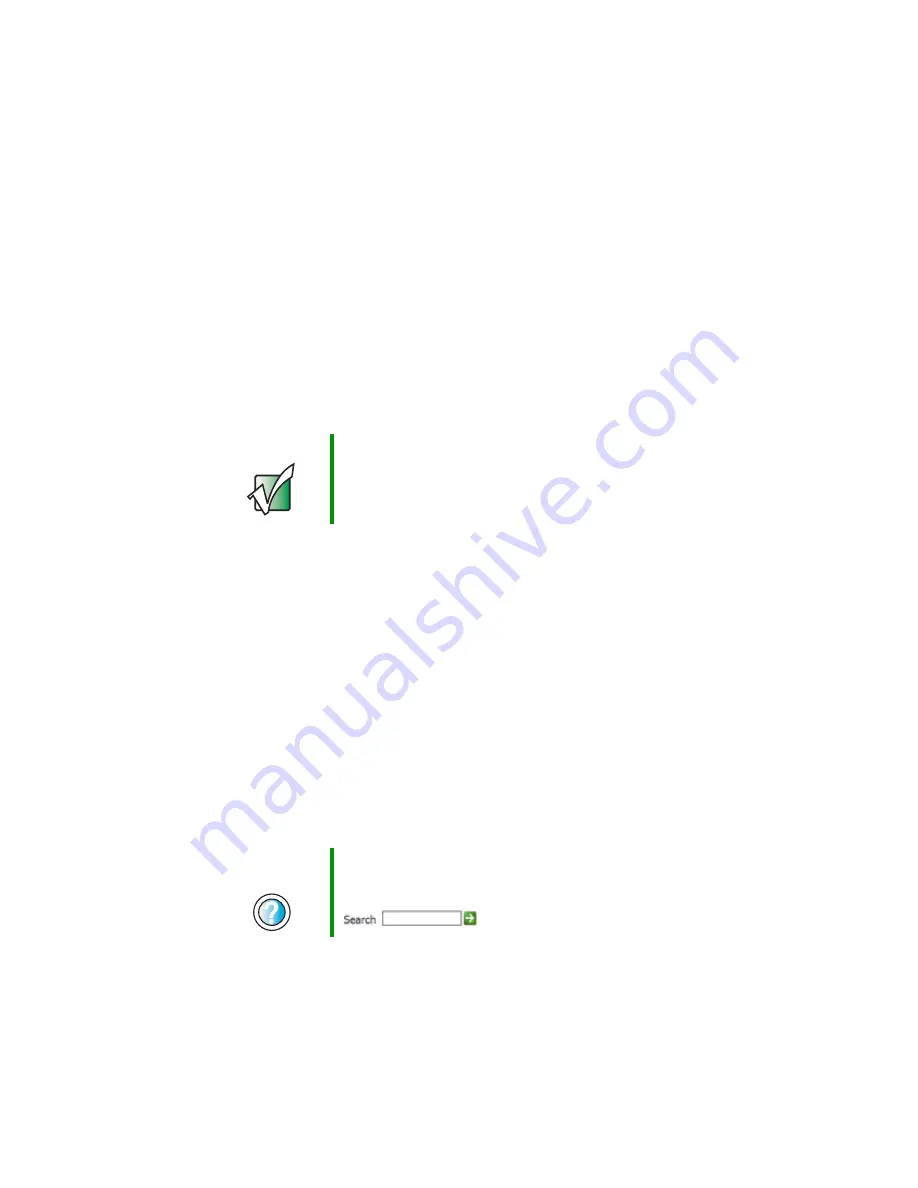
40
Chapter 2: Getting Started
www.gateway.com
Broadband Internet connections
You can use your notebook’s Ethernet jack for more than just networking. Many
broadband Internet connections, such as cable modems and DSL modems,
connect to your notebook’s Ethernet jack. For more information, see
and
“Networking Your Gateway 450” on page 191
.
Installing a printer, scanner, or
other peripheral device
Your notebook or optional port replicator has one or more of the following
ports: IEEE 1394 (also known as Firewire
®
or i.Link
®
), Universal Serial Bus (USB),
serial, parallel, TV out, S/PDIF (digital audio). and S-Video (digital video). You
use these ports to connect peripheral devices such as printers, scanners, and
digital cameras to your notebook or port replicator. For more information about
port locations, see
“Checking Out Your Gateway 450” on page 1
and
the Gateway 450 Port Replicator” on page 243
IEEE 1394 and USB ports support plug-and-play and hot swapping, which means
that your notebook will usually recognize such a device whenever you plug it
into the appropriate port. When you use an IEEE 1394 or USB device for the
first time, your notebook will prompt you to install any software the device
needs. After doing this, you can disconnect and reconnect the device at any
time.
Parallel and serial port devices are not plug-and-play. See the device
documentation for detailed information and installation instructions.
Important
Before you install a printer, scanner, or other peripheral
device, see the device documentation and installation
instructions.
Help and
Support
For more information about installing peripheral devices,
click Start, then click Help and Support.
Type the keyword
installing devices
in the Search box
, then click the arrow.
Summary of Contents for 450ROG
Page 1: ...User Guide Gateway 450ROG RGH Notebook...
Page 2: ......
Page 10: ...viii...
Page 60: ...50 Chapter 3 Getting Help www gateway com...
Page 82: ...72 Chapter 4 Using Windows www gateway com...
Page 92: ...82 Chapter 5 Using the Internet www gateway com...
Page 104: ...94 Chapter 6 Sending and Receiving Faxes www gateway com...
Page 184: ...174 Chapter 9 Traveling with Your Gateway 450 www gateway com...
Page 214: ...204 Chapter 12 Moving From Your Old Computer www gateway com...
Page 232: ...222 Chapter 13 Maintaining Your Gateway 450 www gateway com...
Page 290: ...280 Chapter 17 Troubleshooting www gateway com...
Page 304: ...294 Appendix A Safety Regulatory and Legal Information www gateway com...
Page 321: ......
Page 322: ...NSK DWL 450 ROG USR GDE R2 2 04...