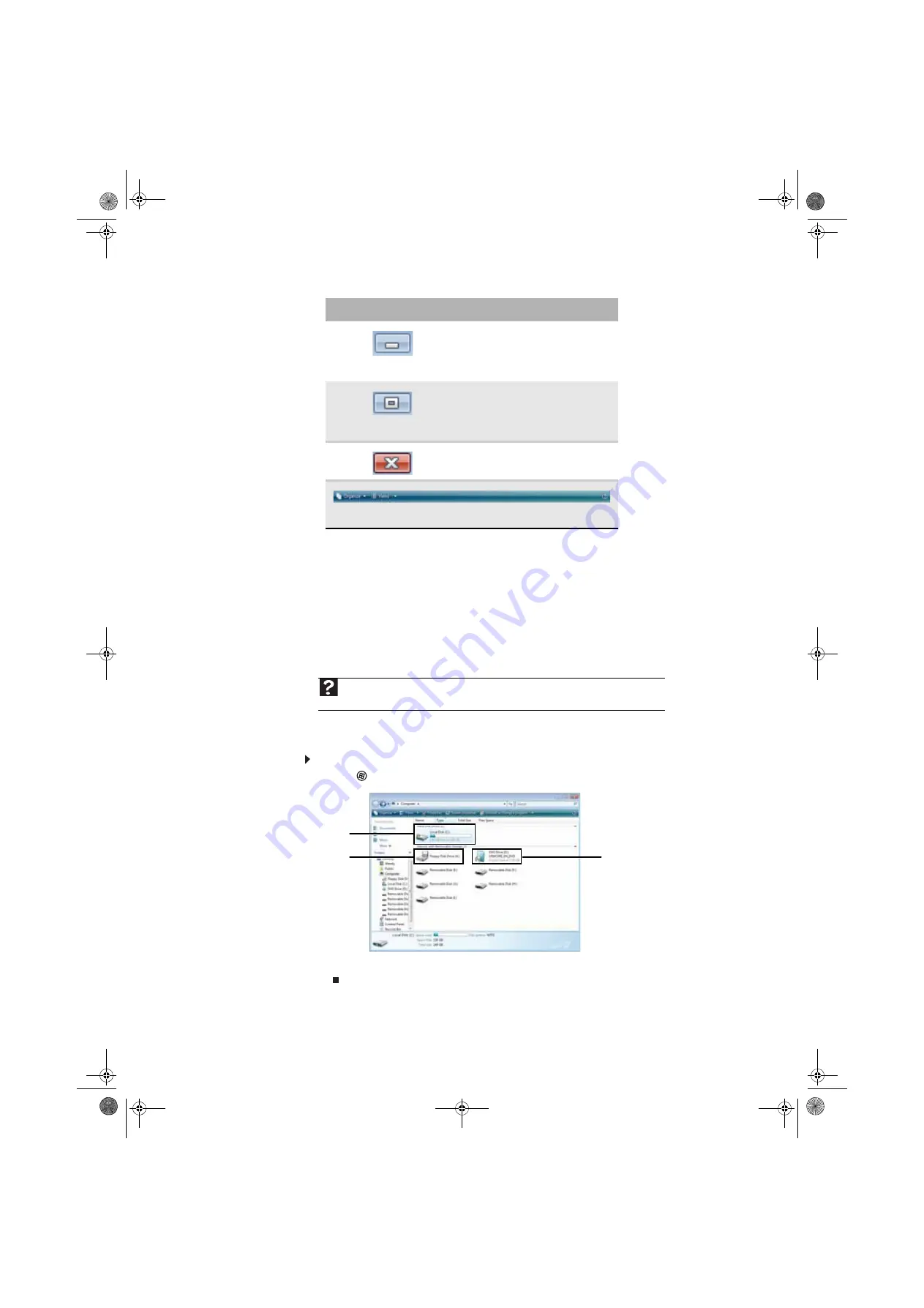
www.gateway.com
9
Working with files and folders
You can organize your files and programs to suit your preferences much like you would store
information in a file cabinet. You can store these files in folders and copy, move, and delete the
information just as you would reorganize and throw away information in a file cabinet.
Viewing drives
Drives
are like file cabinets because they hold files and folders. A computer almost always has
more than one drive. Each drive has a letter, usually Local Disk (C:) for the hard drive. You may
also have more drives such as a CD or DVD drive.
To view the drives, folders, and files on your computer:
1
Click
(
Start
), then click
Computer
.
2
Double-click the drive icon.
Clicking the
minimize button
reduces the active window to a
button on the taskbar. Clicking the
program button in the taskbar
opens the window again.
Clicking the
maximize button
expands the active window to fit
the entire computer display. Clicking
the maximize button again restores
the window to its former size.
Clicking the
close button
closes the
active window or program.
Clicking an item on the
menu bar
starts an action such as Print or
Save.
Help
For more information about files and folders, click
Start
, then click
Help and Support
. Type
files and folders
in the
Search Help
box, then press E
NTER
.
Window item
Description
Disc drive
Hard drives
Diskette drive
8512158.book Page 9 Tuesday, February 6, 2007 4:22 PM
Summary of Contents for 5648 - GT - 5026E
Page 1: ...GATEWAY COMPUTER USERGUIDE 8512158 book Page a Tuesday February 6 2007 4 22 PM...
Page 2: ...8512158 book Page b Tuesday February 6 2007 4 22 PM...
Page 6: ...Contents iv 8512158 book Page iv Tuesday February 6 2007 4 22 PM...
Page 62: ...CHAPTER 5 Networking Your Computer 56 8512158 book Page 56 Tuesday February 6 2007 4 22 PM...
Page 95: ...8512158 book Page 89 Tuesday February 6 2007 4 22 PM...
Page 96: ...MAN GW GENERIC DT USR GDE V R1 2 07 8512158 book Page 90 Tuesday February 6 2007 4 22 PM...
















































