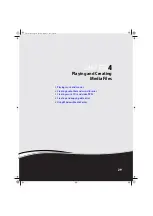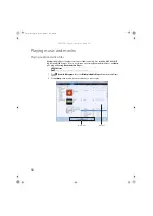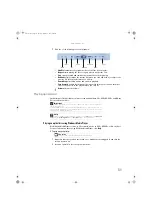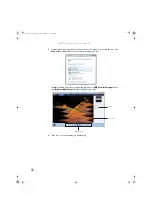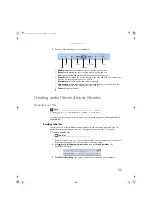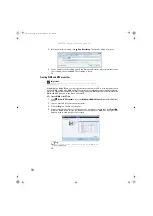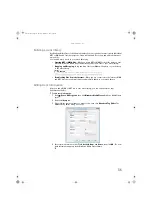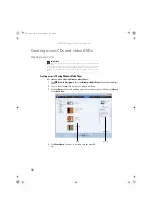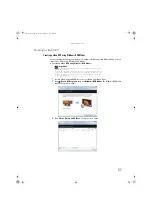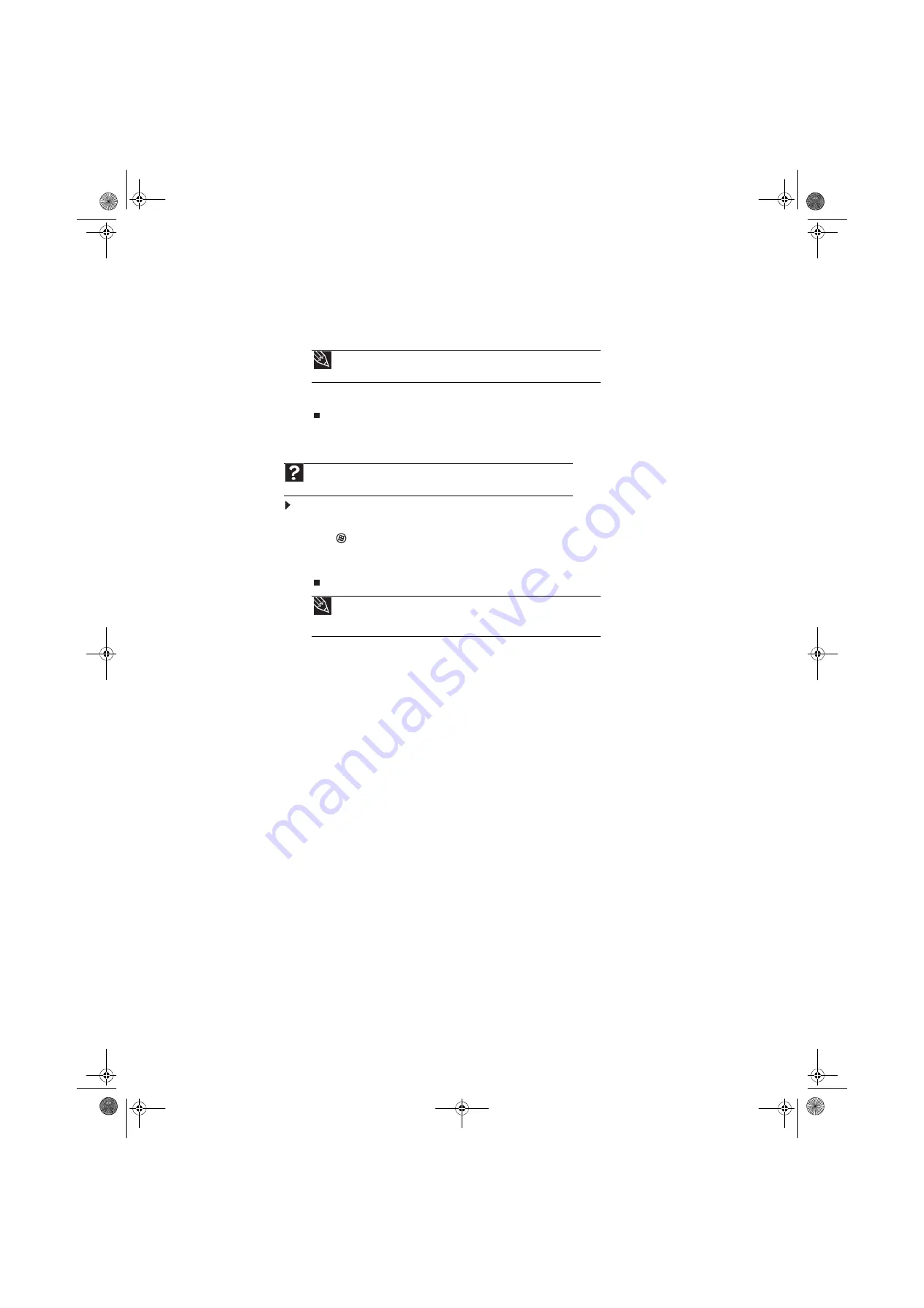
CHAPTER 3: Using the Internet and Faxing
22
4
Type the e-mail address of the recipient you want to send e-mail to in the
To
box.
5
Type the subject of your e-mail in the
Subject
box.
6
Type the e-mail message.
7
When finished, click
Send
. Your e-mail is sent over the Internet to the e-mail address you
specified.
Checking your e-mail
To check your e-mail using Windows Mail:
1
Connect to your Internet service provider.
2
Click
(
Start
), then click
. Your default e-mail program opens.
3
Click
Send/Receive
.
4
Double-click the message you want to read.
For more information about managing and organizing your e-mail messages, see the online help
in your e-mail program.
Using Windows Fax and Scan
Windows Fax and Scan comes pre-installed with Windows Vista Business, Enterprise, or Ultimate
Editions. If your computer has a built-in fax modem, Windows automatically detects it during
the setup process. You can connect your computer to one local fax modem, although you can
connect to multiple fax servers or devices on a network. If you are not sure whether your
computer has a built-in fax modem, check the hardware information that came with your
computer. If you have an external fax modem, follow the manufacturer's instructions for
attaching it to your computer. Make sure that the modem is turned on before proceeding.
Your fax cover page, on which you can include all required information, is set up when you
prepare to send the first fax from this computer.
You cannot send or receive a fax using a cable or DSL modem by following these instructions.
Many Internet services exist that let you send or receive faxes using a broadband connection.
Your dial-up modem cable must be installed before you can send and receive faxes. You cannot
use your standard telephone modem to connect to the Internet while sending and receiving faxes.
Tip
Most e-mail programs let you attach files, such as photographs, to your
e-mail. For more information, see the help for your e-mail program.
Help
For general information about using e-mail, click
Start
, then click
Help and
Support.
Type the
in the
Search Help
box, then press E
NTER
.
Tip
To protect your computer from viruses, check any e-mail attachments using
McAfee SecurityCenter. For more information, see
“Protecting your computer from
8512158.book Page 22 Tuesday, February 6, 2007 4:22 PM
Summary of Contents for 5648 - GT - 5026E
Page 1: ...GATEWAY COMPUTER USERGUIDE 8512158 book Page a Tuesday February 6 2007 4 22 PM...
Page 2: ...8512158 book Page b Tuesday February 6 2007 4 22 PM...
Page 6: ...Contents iv 8512158 book Page iv Tuesday February 6 2007 4 22 PM...
Page 62: ...CHAPTER 5 Networking Your Computer 56 8512158 book Page 56 Tuesday February 6 2007 4 22 PM...
Page 95: ...8512158 book Page 89 Tuesday February 6 2007 4 22 PM...
Page 96: ...MAN GW GENERIC DT USR GDE V R1 2 07 8512158 book Page 90 Tuesday February 6 2007 4 22 PM...