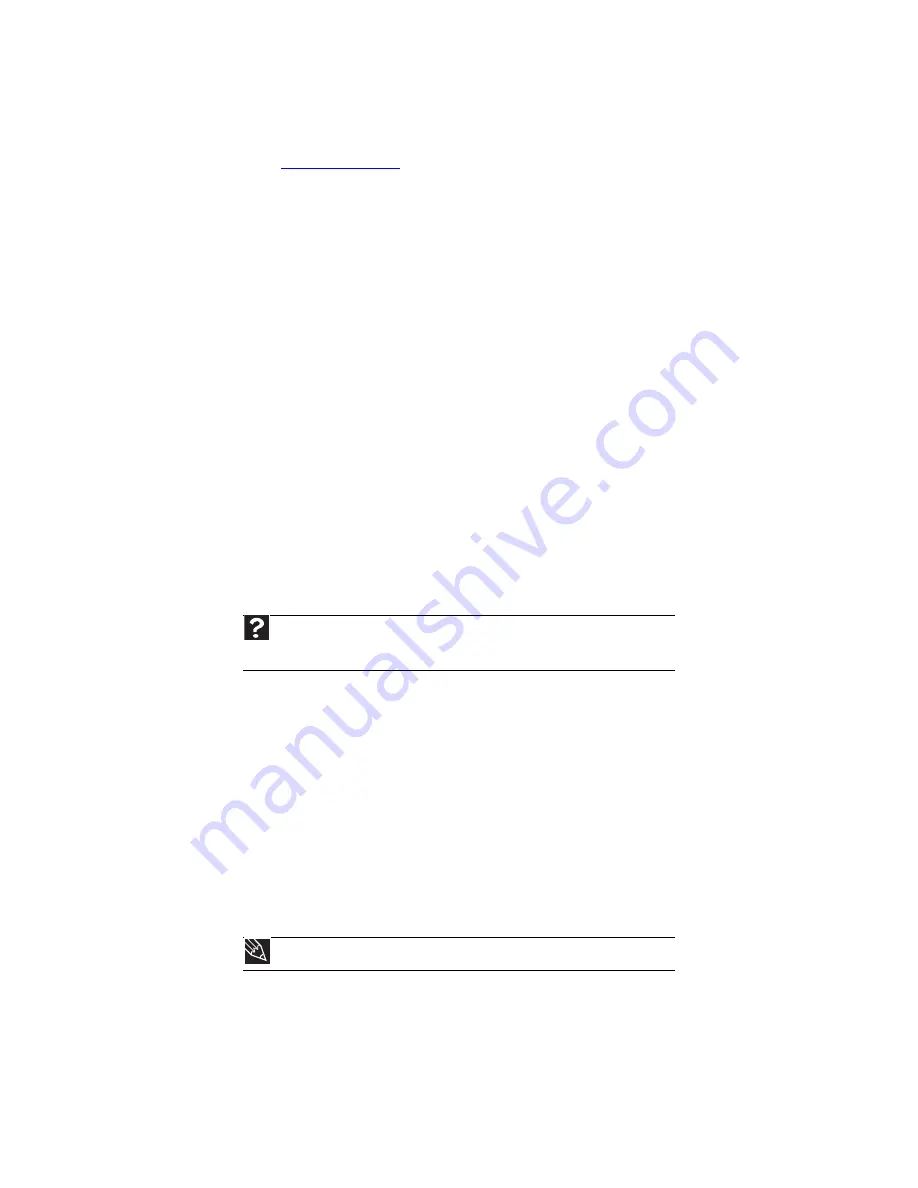
www.gateway.com
151
You want to change display settings to get better TV or DVD image quality
•
Adjust the display device brightness, contrast, hue, and saturation. For more information,
see the Gateway support Web site at:
www.gateway.com
.
You want to know whether you can burn programs that were recorded with your Media
Center computer to a DVD
•
Yes, you can. The Media Center saves recorded programs in the DVR-MS format. You can
burn a DVR-MS file to a DVD with DVD recording (burning) software and with the Media
Center itself.
You want to know whether you can play recorded programs on other computers
•
Yes, you can. A DVR-MS file recorded to DVD can be replayed on another Media Center
computer or on a non-Media Center computer that has a DVD player and DVD decoder
software (such as WinDVD). The non-Media Center computer must also have at lease
Windows XP with Service Pack (SP) 1 or 2, Windows Media Player 9 or later, and the
Windows patch Q810243 Update.
You want to know whether you can play recorded programs on your home DVD player
•
Yes, you can. DVDs recorded with the Media Center can be played on a home DVD player.
You get a “Download Error” message when the Media Center tries to update the Program
Guide:
•
You must be connected to the Internet to update the Program Guide. Make sure that your
Internet account is set up and connected to the Media Center computer. For information
about manually updating the Program Guide, see
“Using Windows Media Center” on
Memory
You see a “Memory error” message
•
Use a third-party diagnostic program to help determine if a memory module is failing.
You see a “Not enough memory” error message
•
Close all programs, then restart your computer.
Memory card reader
Drive letters for the memory card slots do not appear in the My Computer window
•
Reboot your computer.
Modem (cable or DSL)
•
See the documentation that came with your modem for additional troubleshooting
information.
Modem (dial-up)
•
See also
.
Help
For more information about troubleshooting memory errors, click
Start
, then click
Help and Support
. Type the phrase
memory error
in the
Search Help
box, then click
E
NTER
.
Tip
For the location of your network jack, see the poster or hardware guide.
Summary of Contents for 6-Bay mBTX PRO
Page 1: ... 6 Bay mBTX Pro USERGUIDE ...
Page 2: ......
Page 28: ...CHAPTER 2 Setting Up and Getting Started 20 ...
Page 60: ...CHAPTER 6 Using Your Hardware 52 ...
Page 102: ...CHAPTER 9 Networking Your Computer 94 ...
Page 103: ...CHAPTER10 95 Protecting your computer Hardware security Data security Security updates ...
Page 126: ...CHAPTER 11 Maintaining Your Computer 118 ...
Page 150: ...CHAPTER 13 Adding and Replacing Components 142 ...
Page 151: ...CHAPTER13 143 Troubleshooting Safety guidelines First steps Troubleshooting Telephone support ...
Page 180: ...Contents 172 ...
Page 181: ......
















































