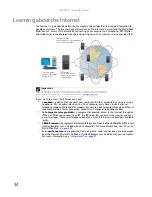CHAPTER 6: Using Your Hardware
46
Using the diskette drive
The optional diskette drive uses 3.5-inch diskettes (sometimes called floppy disks). Diskettes are
useful for storing files or transferring files to another computer.
To use a diskette:
1
Insert the diskette into the diskette drive with the label facing up or right, depending on
your configuration.
2
To access a file on the diskette, click
(
Start
), then click
Computer.
Double-click the drive
letter (for example, the A: drive), then double-click the file name.
3
To remove the diskette, make sure that the drive activity light is off, then press the diskette
eject button.
Using the CD or DVD drive
You can use your computer to enjoy a wide variety of multimedia features.
Identifying drive types
Your Gateway computer may contain one of the following drive types. Look on the front of the
drive for one or more of the following logos:
If your drive has this logo...
This is your drive type...
Use your drive for...
CD drive
Installing programs, playing
audio CDs, and accessing
data.
CD-RW drive
Installing programs, playing
audio CDs, accessing data,
and creating CDs.
DVD/CD-RW drive
Installing programs, playing
audio CDs, accessing data,
creating CDs, and playing
DVDs.
DVD drive
Installing programs, playing
audio CDs, playing DVDs,
and accessing data.
Drive activity light
Eject button
Diskette slot
Summary of Contents for 6-Bay mBTX PRO
Page 1: ... 6 Bay mBTX Pro USERGUIDE ...
Page 2: ......
Page 28: ...CHAPTER 2 Setting Up and Getting Started 20 ...
Page 60: ...CHAPTER 6 Using Your Hardware 52 ...
Page 102: ...CHAPTER 9 Networking Your Computer 94 ...
Page 103: ...CHAPTER10 95 Protecting your computer Hardware security Data security Security updates ...
Page 126: ...CHAPTER 11 Maintaining Your Computer 118 ...
Page 150: ...CHAPTER 13 Adding and Replacing Components 142 ...
Page 151: ...CHAPTER13 143 Troubleshooting Safety guidelines First steps Troubleshooting Telephone support ...
Page 180: ...Contents 172 ...
Page 181: ......