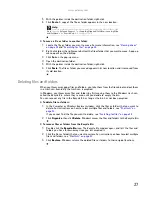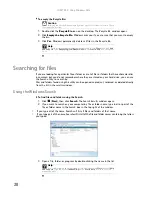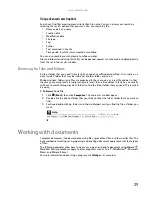CHAPTER 2: Setting Up and Getting Started
16
Using the mouse
The
mouse
is a device that controls the pointer movement on the computer display. This
illustration shows the standard mouse.
As you move the mouse, the
pointer
(arrow) on the display moves in the same direction.
You can use the
left
and
right buttons
on the mouse to select objects on the display.
Application key
Press this key to access shortcut menus and
help assistants in Windows.
Editing buttons
Press these buttons to copy, cut, and paste.
Navigation keys
Press these keys to move the cursor to the
beginning of a line, to the end of a line, up the
page, down the page, to the beginning of a
document, or to the end of a document. Press
the arrow keys to move the cursor.
Numeric keypad
Press these keys to type numbers when the
numeric keypad (
N
UM
L
OCK
) is turned on.
Feature
Icon
Description
Scroll wheel
Left button
Right button
Summary of Contents for 6-Bay mBTX PRO
Page 1: ... 6 Bay mBTX Pro USERGUIDE ...
Page 2: ......
Page 28: ...CHAPTER 2 Setting Up and Getting Started 20 ...
Page 60: ...CHAPTER 6 Using Your Hardware 52 ...
Page 102: ...CHAPTER 9 Networking Your Computer 94 ...
Page 103: ...CHAPTER10 95 Protecting your computer Hardware security Data security Security updates ...
Page 126: ...CHAPTER 11 Maintaining Your Computer 118 ...
Page 150: ...CHAPTER 13 Adding and Replacing Components 142 ...
Page 151: ...CHAPTER13 143 Troubleshooting Safety guidelines First steps Troubleshooting Telephone support ...
Page 180: ...Contents 172 ...
Page 181: ......