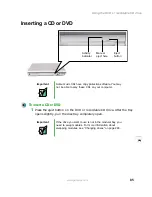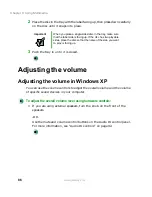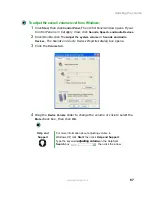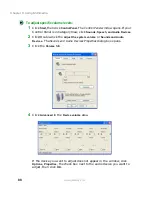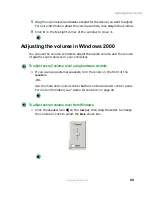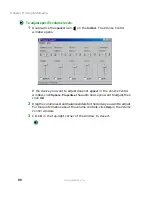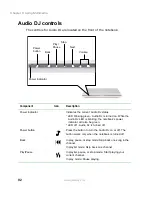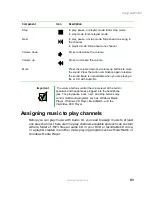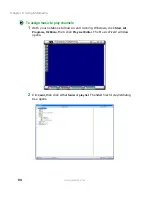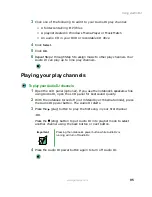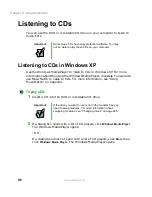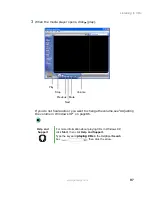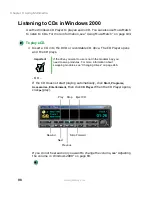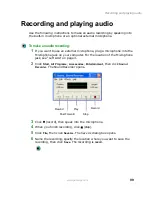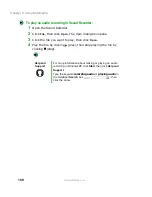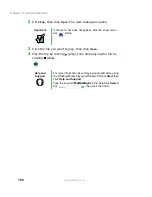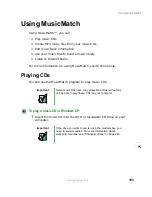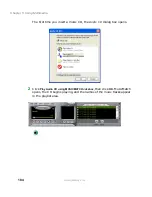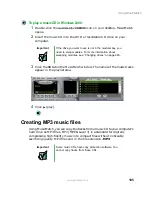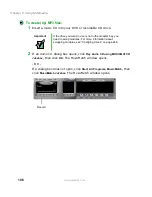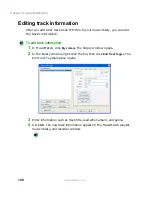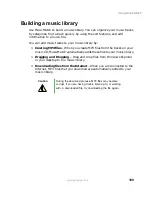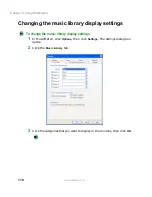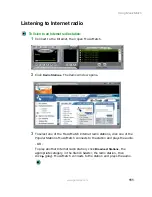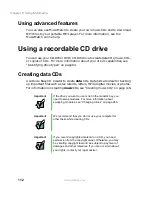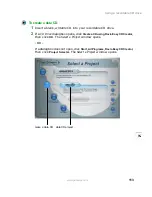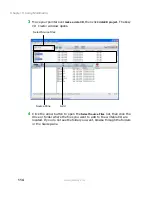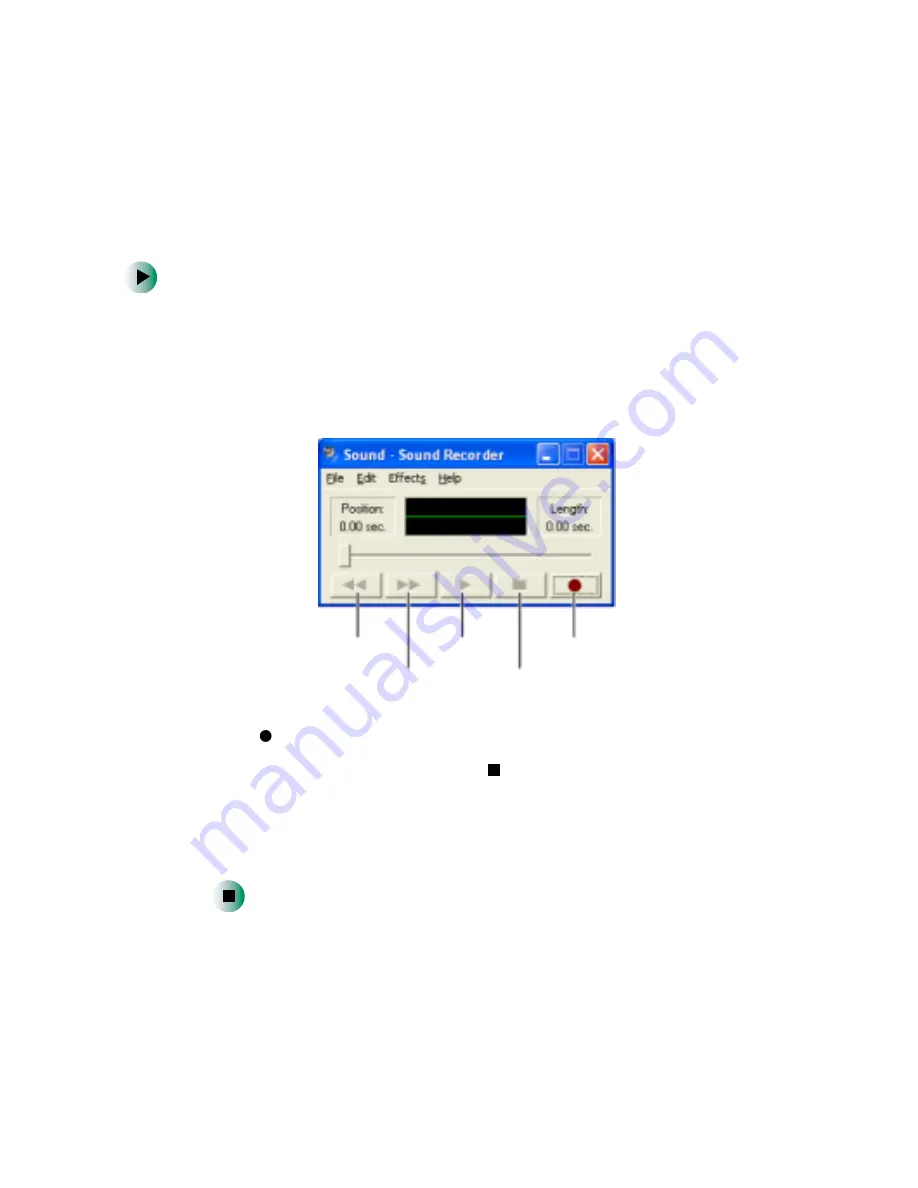
99
Recording and playing audio
www.gateway.com
Recording and playing audio
Use the following instructions to make an audio recording by speaking into
the built-in microphone or an optional external microphone.
To make an audio recording:
1
If you want to use an external microphone, plug a microphone into the
Microphone jack on your computer. For the location of the Microphone
jack, see “Left side” on page 3.
2
Click
Start
,
All Programs
,
Accessories
,
Entertainment
, then click
Sound
Recorder
. The Sound Recorder opens.
3
Click
(record), then speak into the microphone.
4
When you finish recording, click
(stop).
5
Click
File
, then click
Save As
. The Save As dialog box opens.
6
Name the recording, specify the location where you want to save the
recording, then click
Save
. The recording is saved.
Rewind
Fast Forward
Play
Stop
Record
Summary of Contents for 600YG2
Page 1: ...Gateway 600 Notebook Customizing Troubleshooting user sguide...
Page 2: ......
Page 10: ...viii...
Page 28: ...18 Chapter 1 Checking Out Your Gateway 600 www gateway com...
Page 80: ...70 Chapter 4 Windows Basics www gateway com...
Page 90: ...80 Chapter 5 Using the Internet www gateway com...
Page 142: ...132 Chapter 6 Using Multimedia www gateway com...
Page 156: ...146 Chapter 7 Sending and Receiving Faxes www gateway com...
Page 182: ...172 Chapter 9 Travel Tips www gateway com...
Page 252: ...242 Chapter 14 Restoring Software www gateway com...
Page 268: ...258 Chapter 15 Upgrading Your Notebook www gateway com...
Page 332: ...MAN SYS 600 YG2 USR GDE R0 10 02...