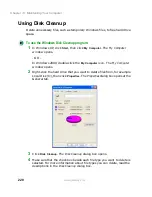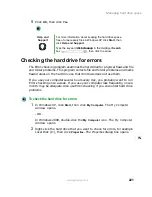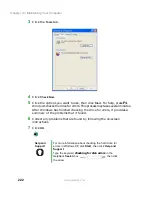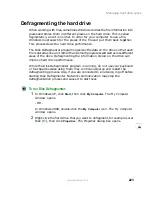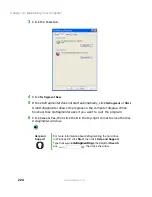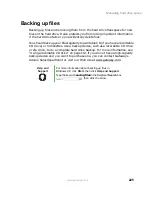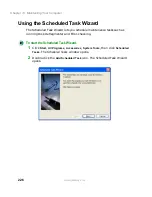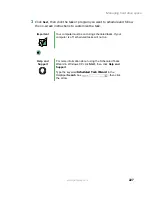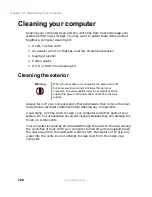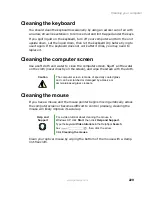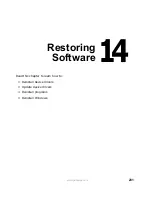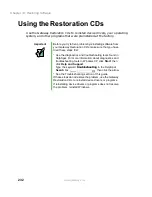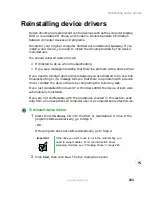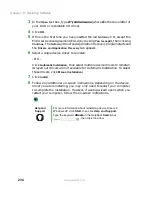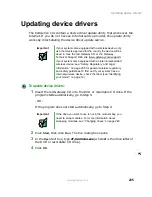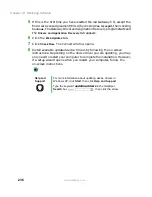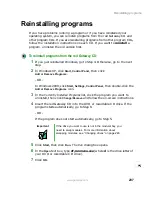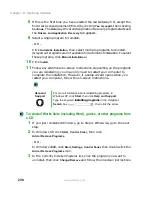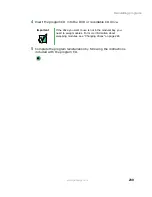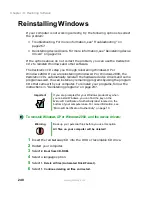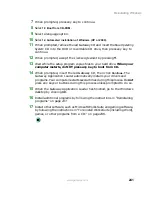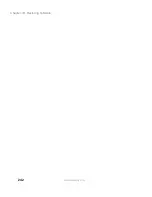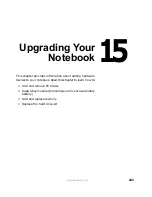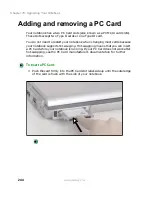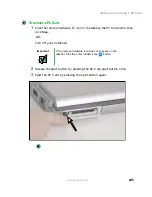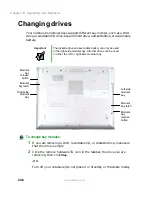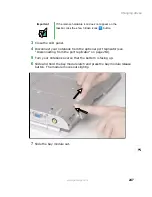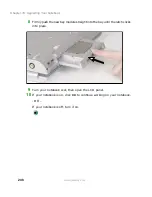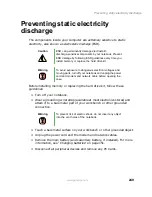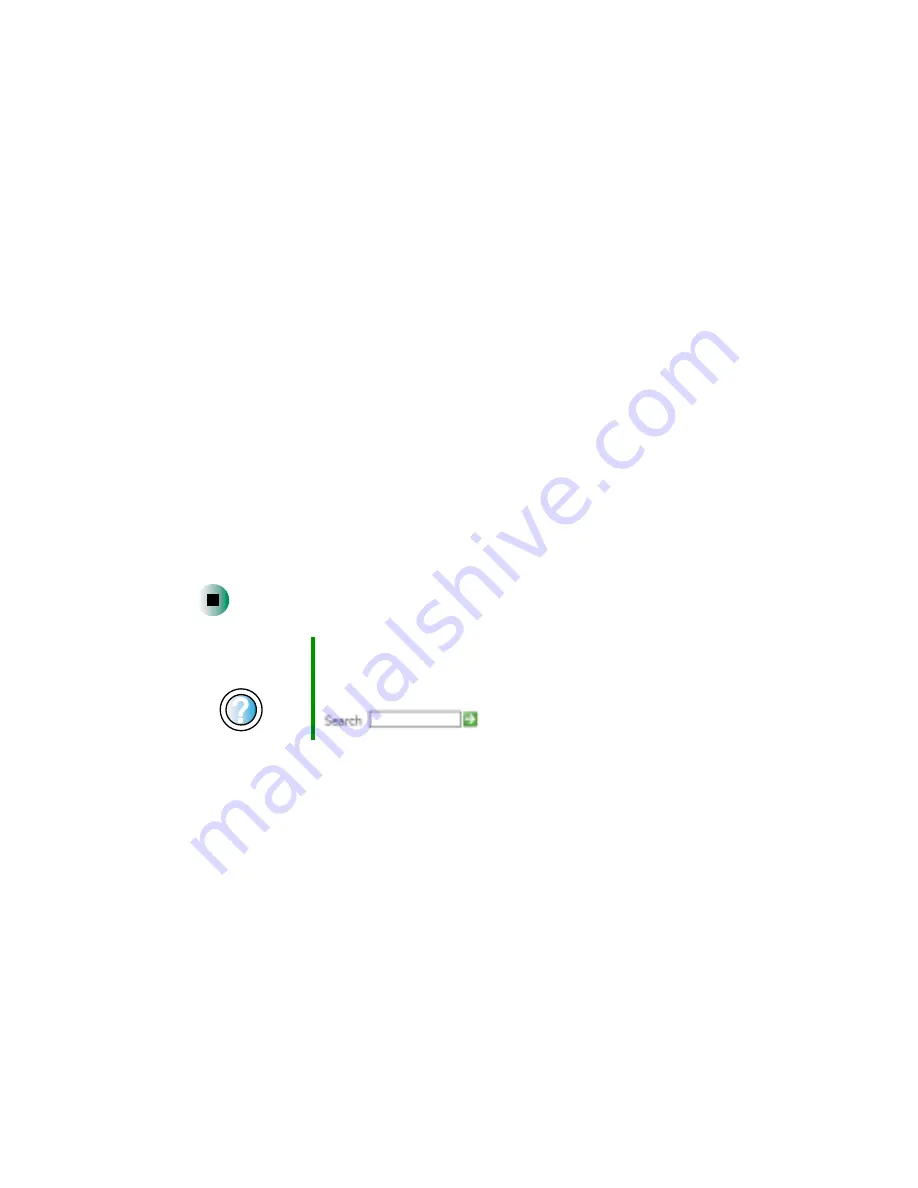
234
Chapter 14: Restoring Software
www.gateway.com
3
In the
Open
text box, type
d:\runmenu.exe
(where
d
is the drive letter of
your DVD or recordable CD drive).
4
Click
OK
.
5
If this is the first time you have inserted the red Gateway CD, accept the
End User License Agreement (EULA) by clicking
Yes, I accept it
, then clicking
Continue
. The Gateway Driver and Application Recovery program starts and
the
Drivers and Application Recovery
tab appears.
6
Select a single device driver to reinstall.
- OR -
Click
Automatic Installation
, then select multiple device drivers to reinstall.
(Grayed out drivers are not available for Automatic Installation. To select
these drivers, click
Manual Installation
.)
7
Click
Install
.
8
Follow any additional on-screen instructions. Depending on the device
driver you are reinstalling, you may only need to restart your computer
to complete the installation. However, if a setup wizard opens when you
restart your computer, follow the on-screen instructions.
Help and
Support
For more information about reinstalling device drivers in
Windows XP, click Start, then click Help and Support.
Type the keyword
drivers
in the HelpSpot Search box
, then click the arrow.
Summary of Contents for 600YG2
Page 1: ...Gateway 600 Notebook Customizing Troubleshooting user sguide...
Page 2: ......
Page 10: ...viii...
Page 28: ...18 Chapter 1 Checking Out Your Gateway 600 www gateway com...
Page 80: ...70 Chapter 4 Windows Basics www gateway com...
Page 90: ...80 Chapter 5 Using the Internet www gateway com...
Page 142: ...132 Chapter 6 Using Multimedia www gateway com...
Page 156: ...146 Chapter 7 Sending and Receiving Faxes www gateway com...
Page 182: ...172 Chapter 9 Travel Tips www gateway com...
Page 252: ...242 Chapter 14 Restoring Software www gateway com...
Page 268: ...258 Chapter 15 Upgrading Your Notebook www gateway com...
Page 332: ...MAN SYS 600 YG2 USR GDE R0 10 02...