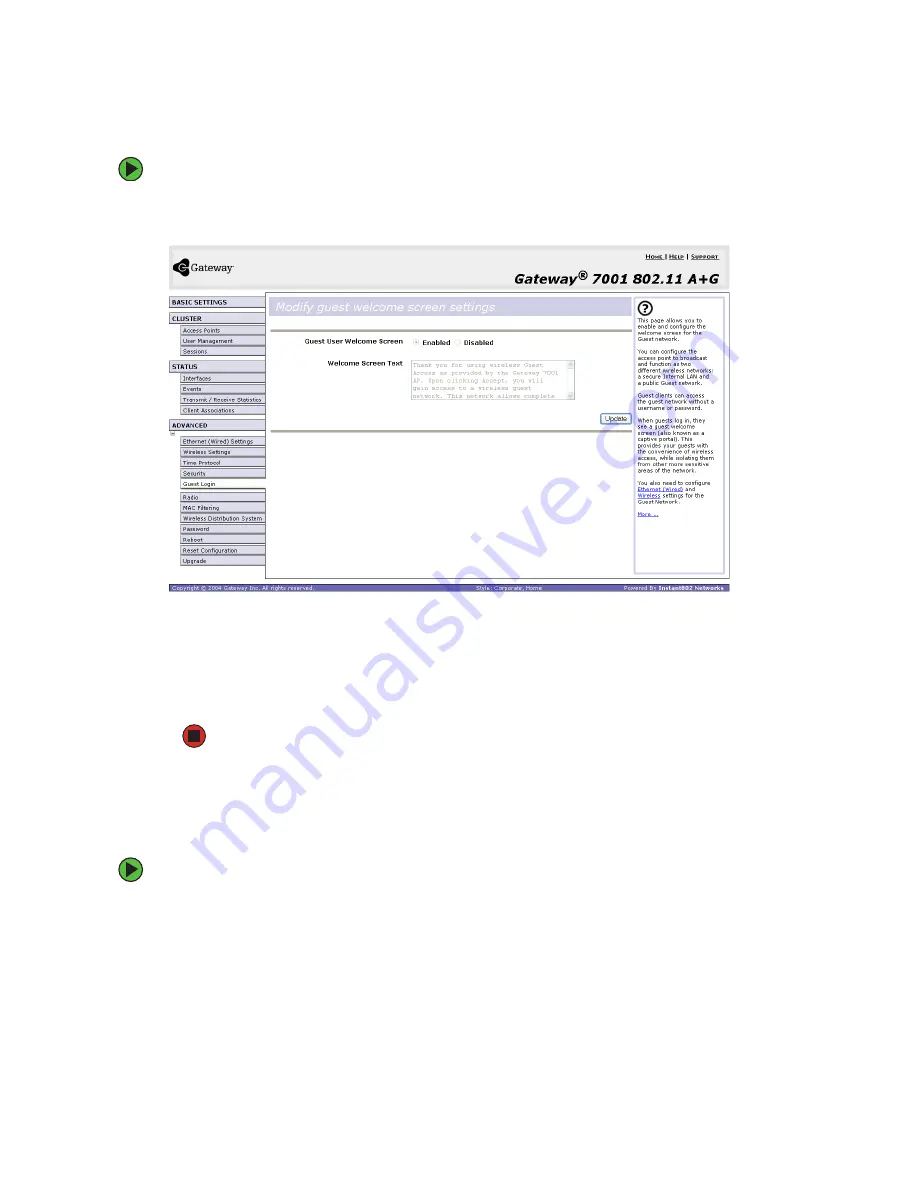
102
www.gateway.com
To set up the captive portal:
1
Click
Advanced > Guest Login
on the
Administration
Web page. The
Modify guest welcome
screen settings
screen opens.
2
Choose
Enabled
to activate the welcome screen.
3
In the
Welcome Screen Text
box, type the text message you would like guest clients
to see on the captive portal.
4
Click
Update
to apply the changes.
Using the guest network as a client
After the guest network is configured, a client can access the guest network.
To access the guest network:
1
A guest client enters an area of coverage and scans for wireless networks.
2
The guest network advertises itself through a guest SSID or some similar name,
depending on how the guest SSID is specified in the administration Web pages for
the guest interface.
Summary of Contents for 7001 Series
Page 1: ...User Guide Gateway 7001 Series Access Point ...
Page 19: ...14 www gateway com ...
Page 30: ...25 www gateway com Type the user name and password and click OK ...
Page 39: ...34 www gateway com Setting configuration policy for new access points ...
Page 59: ...54 www gateway com ...
Page 71: ...66 www gateway com ...
Page 175: ...170 www gateway com ...
Page 176: ...Chapter 9 171 Troubleshooting and Getting Help Known problems Technical support ...
Page 179: ...174 www gateway com ...
Page 180: ...Appendix A 175 Glossary ...
Page 201: ...196 www gateway com ...
Page 202: ...Appendix B 197 Specifications ...
Page 206: ...Appendix C 201 Safety Regulatory and Legal Information ...
Page 213: ...208 www gateway com ...
















































