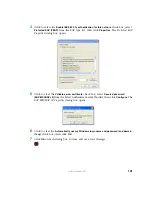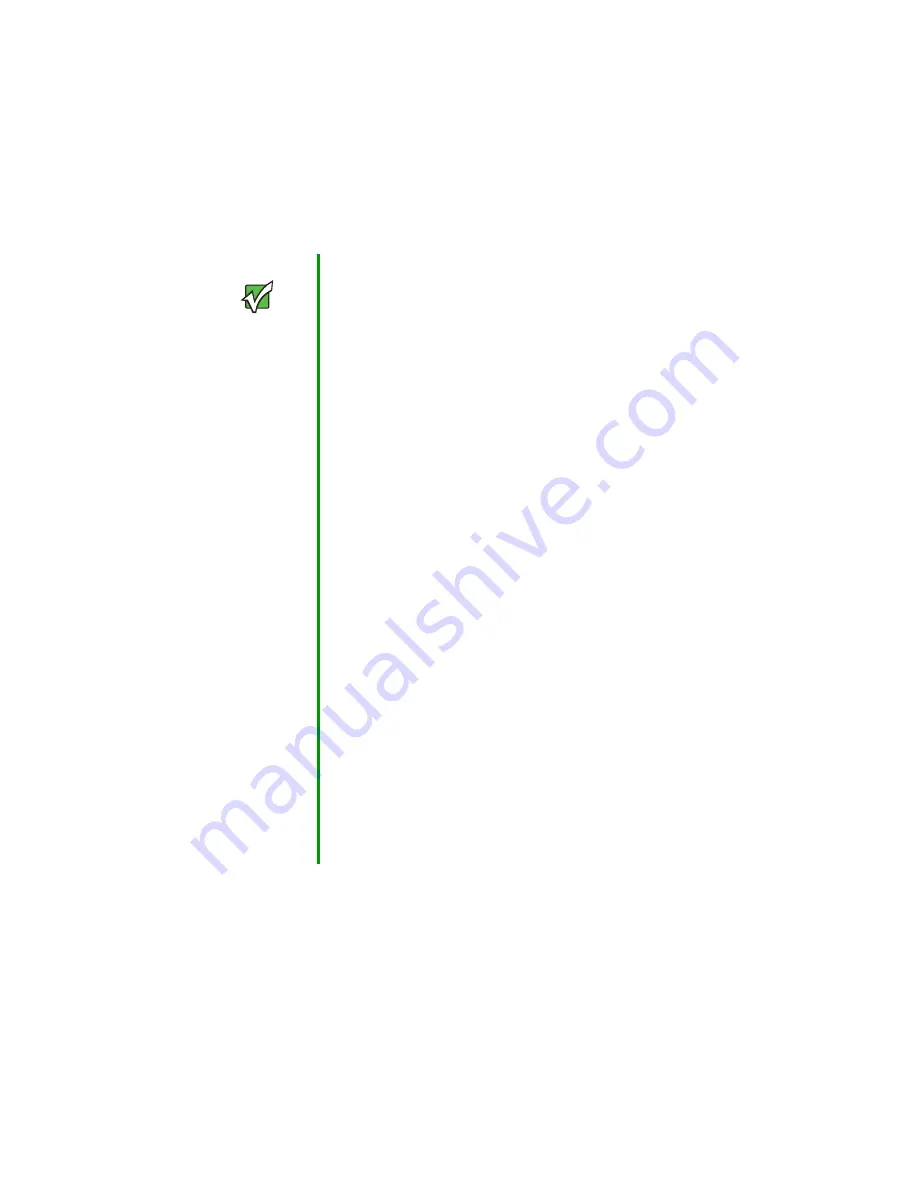
117
www.gateway.com
Configuring WDS settings
The following notes summarize some critical guidelines regarding WDS configuration. Read
all the notes before proceeding with WDS configuration.
To configure WDS on this access point, describe each AP intended to receive hand-offs
and send information to this AP. Each destination AP needs the following description.
Important
• The only security mode available on the WDS link is
Static WEP, which is not particularly secure. Therefore, we
recommend using WDS to bridge the guest network only
for this release.
Do not use WDS to bridge access points on the internal
network unless you are not concerned about the security
risk for data traffic on that network.
• When using WDS, be sure to configure WDS settings on
both access points participating in the WDS link.
• You can have only one WDS link between any pair of
access points. That is, a remote MAC address may appear
only once on the WDS page for a particular access point.
• Both access points participating in a WDS link must be
on the same Radio channel and using the same IEEE
802.11 mode. (See
“Configuring radio settings” on
for information on configuring the Radio mode
and channel.)
• Do not create loops with either WDS bridges or
combinations of Wired (Ethernet) connections and WDS
bridges. Spanning Tree Protocol (STP), which manages
path redundancy and prevent unwanted loops, is not
enabled for this release. Keep these rules in mind when
working with WDS on this release of the Gateway 7001
Series self-managed AP:
Any two access points can be connected by only a single
path - either a WDS bridge (wireless) or an Ethernet
connection (wired), but not both.
Do not create “backup” links.
If you can trace more than one path between any pair of
APs going through any combination of Ethernet or WDS
links, you have a loop.
You can only extend or bridge either the internal or guest
network but not both.
Summary of Contents for 7001 Series
Page 1: ...User Guide Gateway 7001 Series Access Point ...
Page 19: ...14 www gateway com ...
Page 30: ...25 www gateway com Type the user name and password and click OK ...
Page 39: ...34 www gateway com Setting configuration policy for new access points ...
Page 59: ...54 www gateway com ...
Page 71: ...66 www gateway com ...
Page 175: ...170 www gateway com ...
Page 176: ...Chapter 9 171 Troubleshooting and Getting Help Known problems Technical support ...
Page 179: ...174 www gateway com ...
Page 180: ...Appendix A 175 Glossary ...
Page 201: ...196 www gateway com ...
Page 202: ...Appendix B 197 Specifications ...
Page 206: ...Appendix C 201 Safety Regulatory and Legal Information ...
Page 213: ...208 www gateway com ...