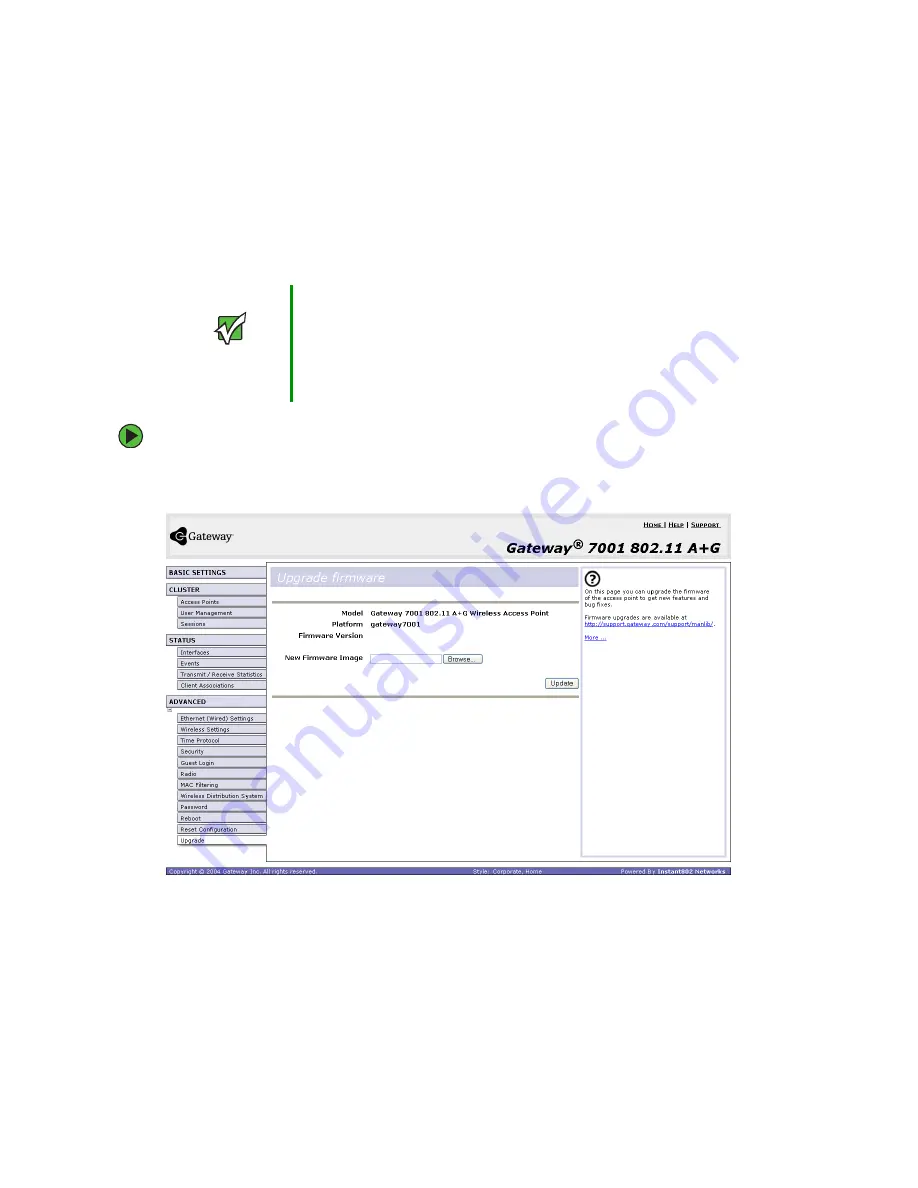
168
www.gateway.com
Upgrading the firmware
As new versions of the Gateway 7001 Series self-managed AP firmware become available,
you can upgrade the firmware on your access points to take advantages of new features
and enhancements.
To upgrade the firmware on a particular access point:
1
Select the access point to upgrade from the
Administration
Web page, then click
Advanced > Upgrade
. The
Upgrade firmware
page for the chosen access point opens.
2
If you know the path to the new firmware image file, type it in the textbox. Otherwise,
click Browse and locate the firmware image file.
3
Click
Update
to apply the new firmware image.
Important
You must do this for each access point. You cannot
upgrade firmware automatically across the cluster.
Keep in mind that a successful firmware upgrade restores
the access point configuration to the factory defaults. (See
“Default settings and supported administrator/client
platforms” on page 5
Summary of Contents for 7001 Series
Page 1: ...User Guide Gateway 7001 Series Access Point ...
Page 19: ...14 www gateway com ...
Page 30: ...25 www gateway com Type the user name and password and click OK ...
Page 39: ...34 www gateway com Setting configuration policy for new access points ...
Page 59: ...54 www gateway com ...
Page 71: ...66 www gateway com ...
Page 175: ...170 www gateway com ...
Page 176: ...Chapter 9 171 Troubleshooting and Getting Help Known problems Technical support ...
Page 179: ...174 www gateway com ...
Page 180: ...Appendix A 175 Glossary ...
Page 201: ...196 www gateway com ...
Page 202: ...Appendix B 197 Specifications ...
Page 206: ...Appendix C 201 Safety Regulatory and Legal Information ...
Page 213: ...208 www gateway com ...
















































