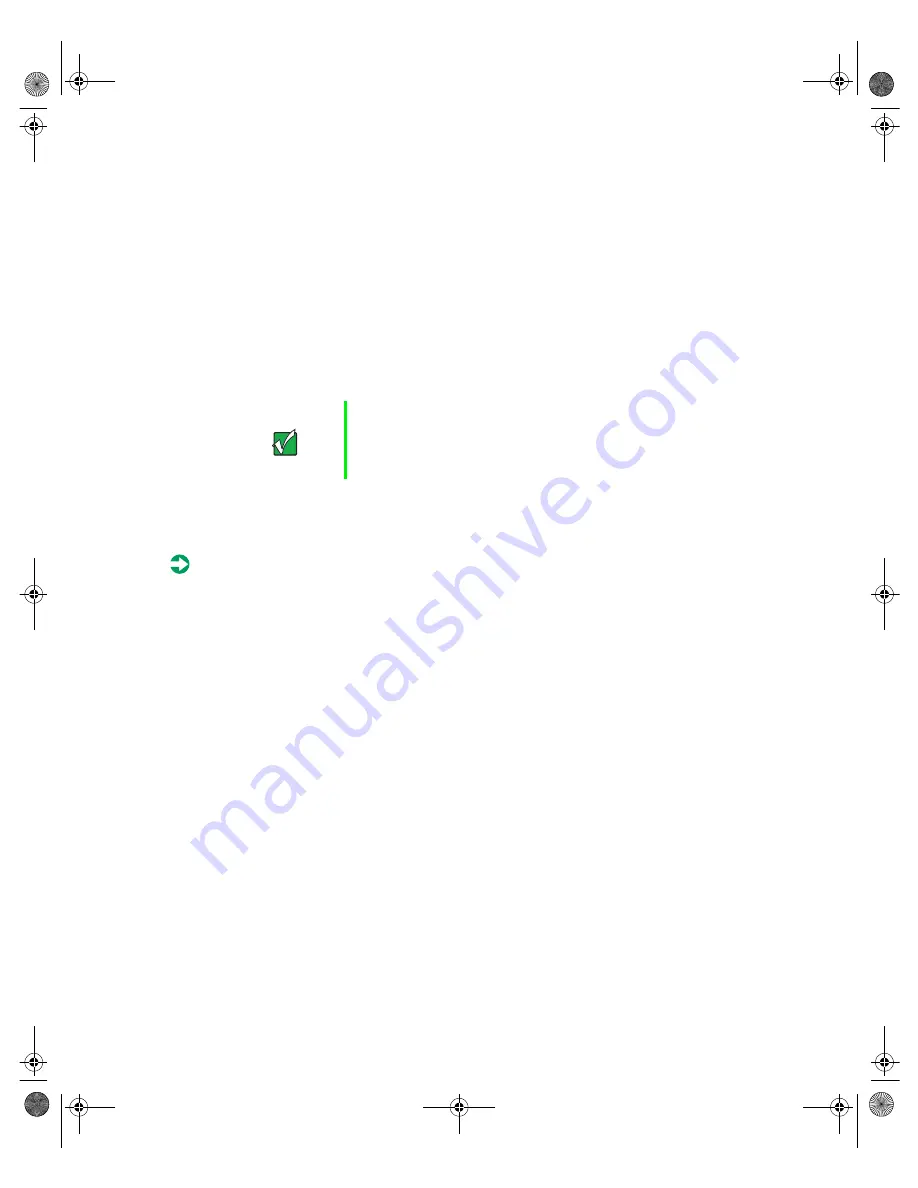
Replacing and Adding Internal Devices
27
Replacing a hot-plug drive
The hot-plug drives are located along the bottom edge of the front panel as
you face the system. The hot-plug bay supports as many as three 1-inch high,
3.5-inch SCSI hard drives.
The hot-plug drives are assigned SCSI ID numbers by the hot-plug backplane
with the drive on the left end of the hot-plug bay assigned SCSI ID 0. The
backplane assigns SCSI IDs to the other drives in order up to SCSI ID 2 at the
right end of the hot-plug bay. See “Hot-plug backplane” on page 8 for the
locations of the drives by SCSI ID number.
Install the first drive in the left bay, then install drives in increasing order by
SCSI ID number thereafter.
To replace a failed drive:
1
Before you remove the failed drive, use the appropriate software and
utilities installed on the system to stop all activity on the SCSI bus.
Instructions for using the software are provided by the software
manufacturer.
2
Use the utilities or look at the drive indicator LEDs on the front panel
to determine which drive needs to be replaced.
Important
Gateway tests and verifies the operation and compatibility
of the drives we sell. Additional or replacement drives must
conform to Gateway standards, especially in a RAID or
mission-critical environment.
8507328.book Page 27 Thursday, February 15, 2001 11:28 AM
Summary of Contents for 7450R
Page 6: ...iv Gateway 7450R Server System Manual 8507328 book Page iv Thursday February 15 2001 11 28 AM ...
Page 24: ...16 Gateway 7450R Server System Manual 8507328 book Page 16 Thursday February 15 2001 11 28 AM ...
Page 74: ...66 Gateway 7450R Server System Manual 8507328 book Page 66 Thursday February 15 2001 11 28 AM ...
Page 102: ...94 Gateway 7450R Server System Manual 8507328 book Page 94 Thursday February 15 2001 11 28 AM ...
















































