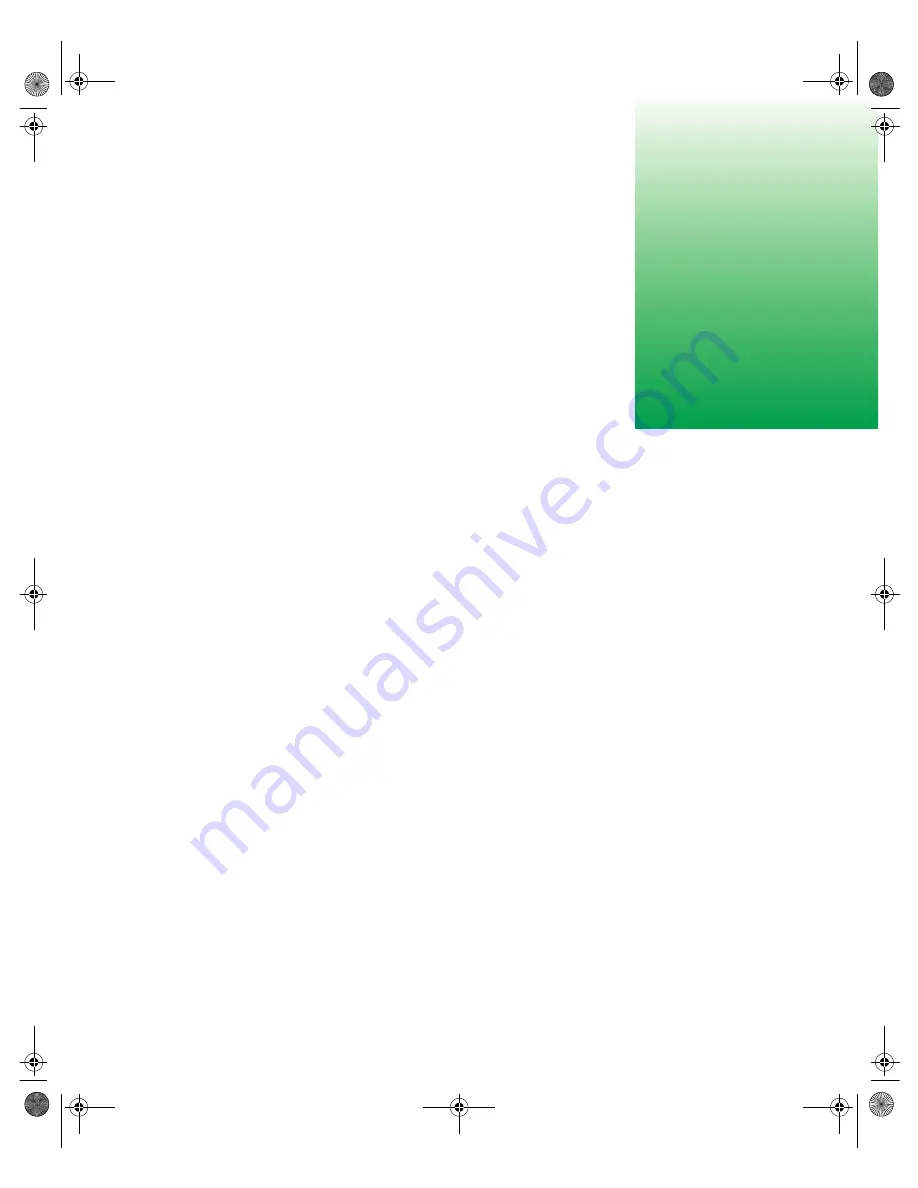
Installation
1
1
Installation
This guide provides information on installing your Gateway server in a
standard rack cabinet. The rackmount accessory kit includes:
■
2 pairs of mounting brackets
■
2 28-inch (71.12 cm) cabinet slide rail assemblies
■
1 cable retractor assembly (optional)
■
Assorted size screws
■
Miscellaneous hardware
Installing the side rails and security
flanges
Before installing the server in the cabinet, you need to install the side rails
on the server. Once the side rails are installed, install the security flanges so
that you can secure the server in the cabinet when you finish installing it.
8507329.book Page 1 Thursday, February 15, 2001 10:33 AM








































