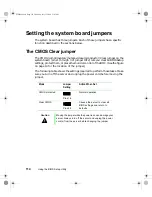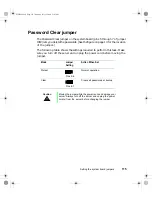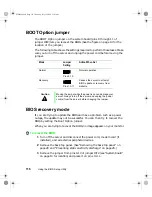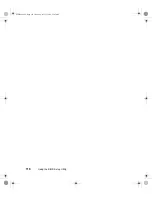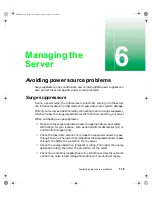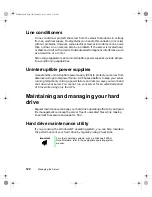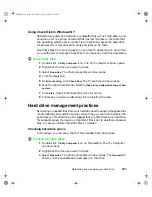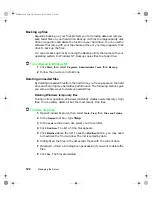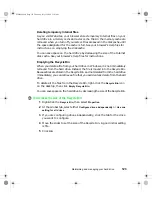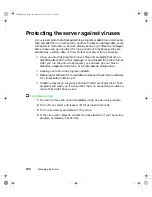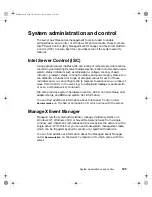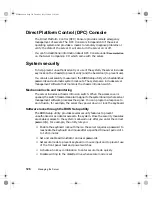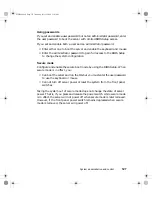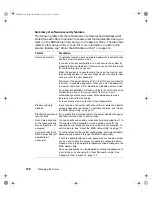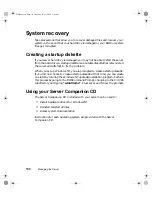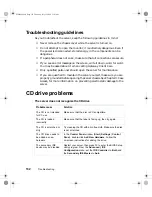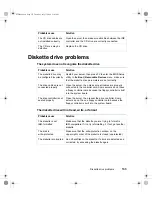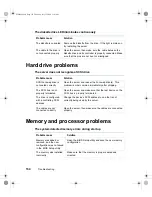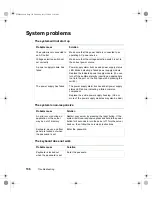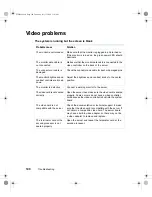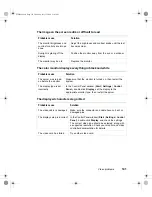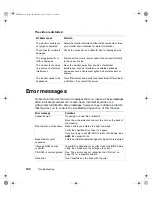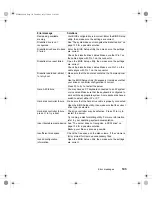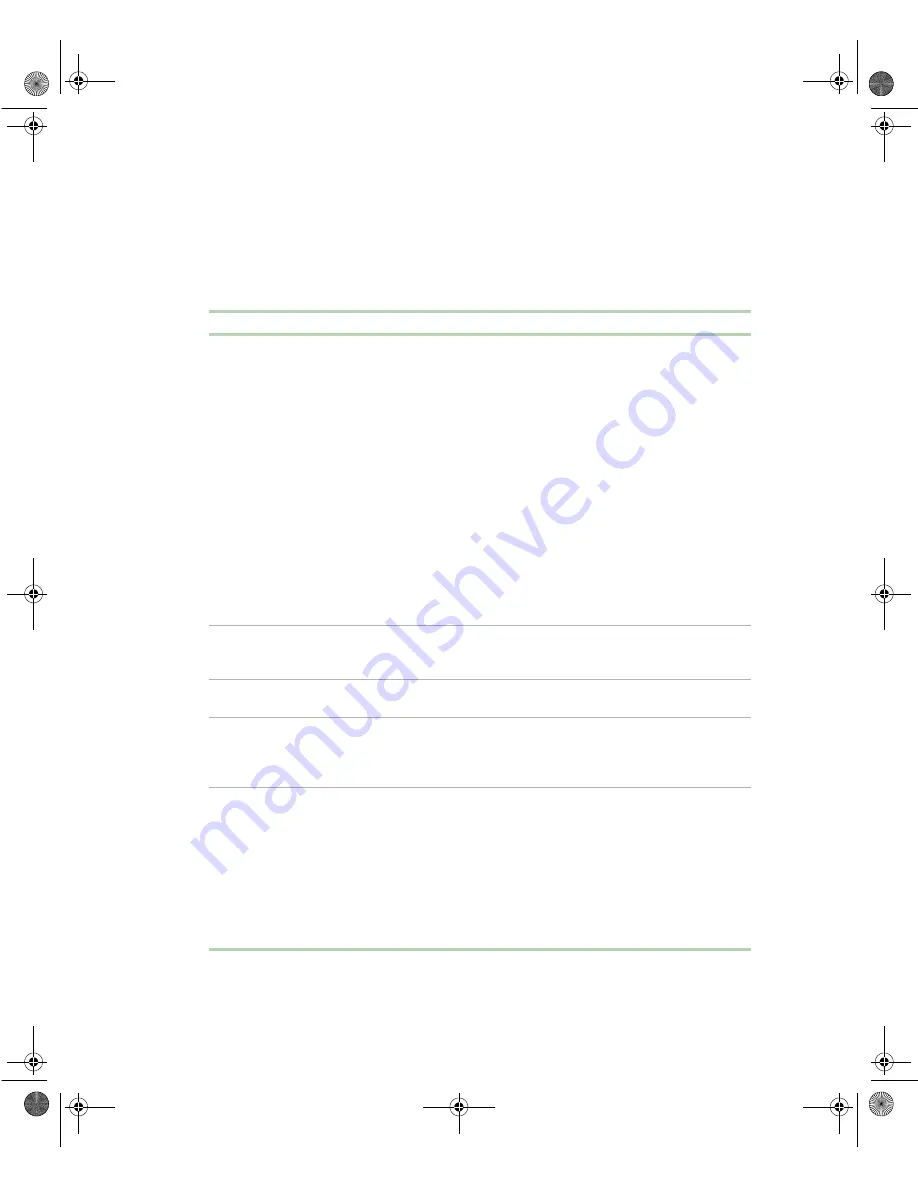
128
Managing the Server
Summary of software security features
The following table lists the software security features and describes what
protection each offers. In general, to enable or set the features listed here, you
must run the BIOS Setup utility and go to the Security Menu. The table also
refers to other Setup utility menus. For more information on setting the
security features, see “About the BIOS Setup utility” on page 111.
Feature
Description
Secure boot mode
To enter secure mode, set and enable a password to automatically
put the server into secure mode.
If you set a hot-key combination, you can secure the system by
pressing the key combination. This means you do not have to wait
for the inactivity time-out period.
When the system is in secure mode, the server boots and runs
the operating system. It does not accept mouse or keyboard input
until you enter the user password.
At bootup, if the server detects a CD in the CD drive or a diskette
in drive A, it requests a password. When you enter the password,
the server boots from CD or diskette and disables secure mode.
If you have not installed a CD drive or if there is no CD in the drive
or diskette in drive A, the server boots from drive C and
automatically enters secure mode. All enabled secure mode
features go into effect at bootup.
To leave secure mode, enter the correct password(s).
Disable writing to
diskette
In secure mode, the server will not boot from or write to a diskette
unless a password is entered. To set these features, see “About
the BIOS Setup utility” on page 111.
Disable the power and
reset buttons
If you enable this protection feature, the server disables the power
and reset buttons when in secure mode.
Set a time-out period
so that keyboard and
mouse input are not
accepted.
You can specify and enable an inactivity time-out period from 1 to
120 minutes. If no keyboard or mouse action occurs for the
specified period, keyboard and mouse input is not accepted. To
set this feature, see “About the BIOS Setup utility” on page 111.
Control access to the
BIOS Setup utility (set
administrator
password)
To control access to the system configuration, set an administrator
password and enable it through the BIOS Setup utility.
If both the administrator and user passwords are enabled, either
can be used to boot the server or enable the keyboard and/or
mouse, but only the administrator password allows changes to the
BIOS Setup utility.
Once set, passwords can be disabled by setting the password to
a null string or by changing the Clear Password jumper. See
“Password Clear jumper” on page 115.
8506284.book Page 128 Thursday, July 13, 2000 11:43 AM
Summary of Contents for 8450R
Page 1: ...A MAN US 8450R SYS GDE R0 6 00 8450R Server System Manual ...
Page 5: ...iv 8506284 book Page iv Thursday July 13 2000 11 43 AM ...
Page 19: ...18 System Features 8506284 book Page 18 Thursday July 13 2000 11 43 AM ...
Page 25: ...24 System Setup 8506284 book Page 24 Thursday July 13 2000 11 43 AM ...
Page 119: ...118 Using the BIOS Setup Utility 8506284 book Page 118 Thursday July 13 2000 11 43 AM ...
Page 147: ...146 Troubleshooting 8506284 book Page 146 Thursday July 13 2000 11 43 AM ...
Page 161: ...160 Safety Regulatory and Notices 8506284 book Page 160 Thursday July 13 2000 11 43 AM ...
Page 172: ...A MAN US 8450R SYS GDE R0 6 00 8450R Server System Manual ...