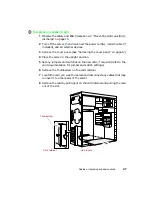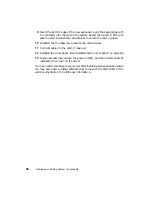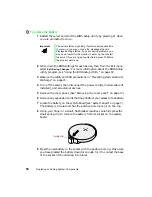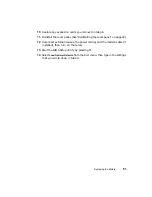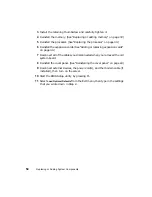Updating the BIOS
61
Updating the BIOS
If you need a new version of the BIOS, you can download the BIOS update
from the Technical Support area of the Gateway Web site
(www.gatewayatwork.com) and install the new version from a diskette.
To update the BIOS you need to perform the following tasks in sequence:
1
Create a bootable diskette.
2
Save or write down the current BIOS settings.
3
Create the BIOS update diskette.
4
Update the BIOS.
5
Load or reenter the BIOS settings.
Follow the detailed instructions for updating the BIOS that are included in
the self-extracting file that you download from the Technical Support area of
the Gateway Web site.
Recovering from a failed BIOS update
If you are trying to update the BIOS and have a problem such as a power
outage, the update may not be successful. You can then try to recover the
BIOS by setting the Recovery mode jumper.
When you are trying to recover the BIOS, no image appears on your monitor.
To recover the BIOS:
1
Observe the safety and ESD precautions in “Preventing static electricity
discharge” on page 15.
2
Turn off the server, then disconnect the power cord(s), modem cable (if
installed), and all external devices.
3
Remove the cover panel. (See “Removing the cover panel” on page 17.)
4
Place a jumper on pins 5-6 of J11 (see “System board” on page 7 for the
jumper location).
5
Reinstall the cover panel. (See “Reinstalling the cover panel” on page 22.)
Summary of Contents for 910 Series
Page 1: ...8508341 Gateway 910 Series System Manual September 2001 ...
Page 6: ...iv Contents ...
Page 22: ...14 System Setup ...
Page 26: ...18 Case Access 7 Lift the back edge of the cover panel then remove the panel from the server ...
Page 28: ...20 Case Access 3 Swing the bezel outward and disengage the bezel from the hinges ...
Page 100: ...92 Troubleshooting ...
Page 112: ...104 Safety Regulatory and Legal Information ...
Page 122: ...114 Reference Data ...