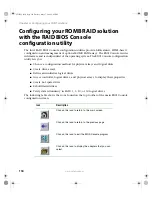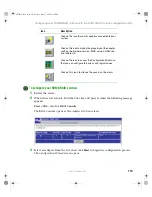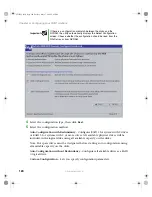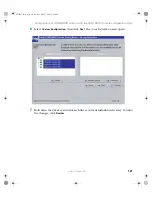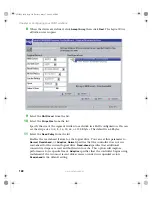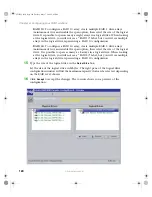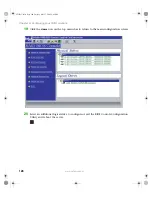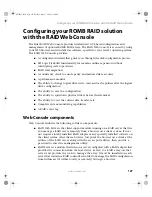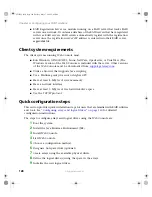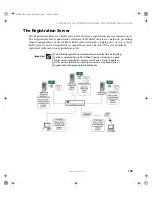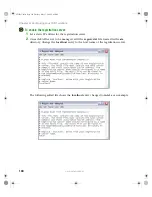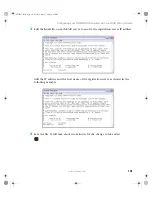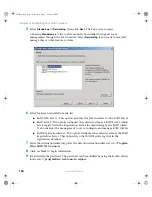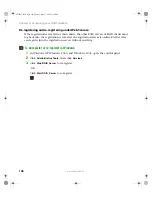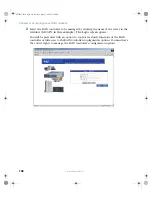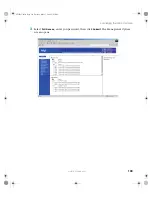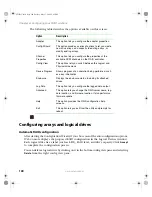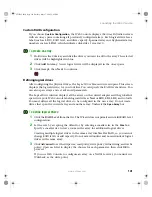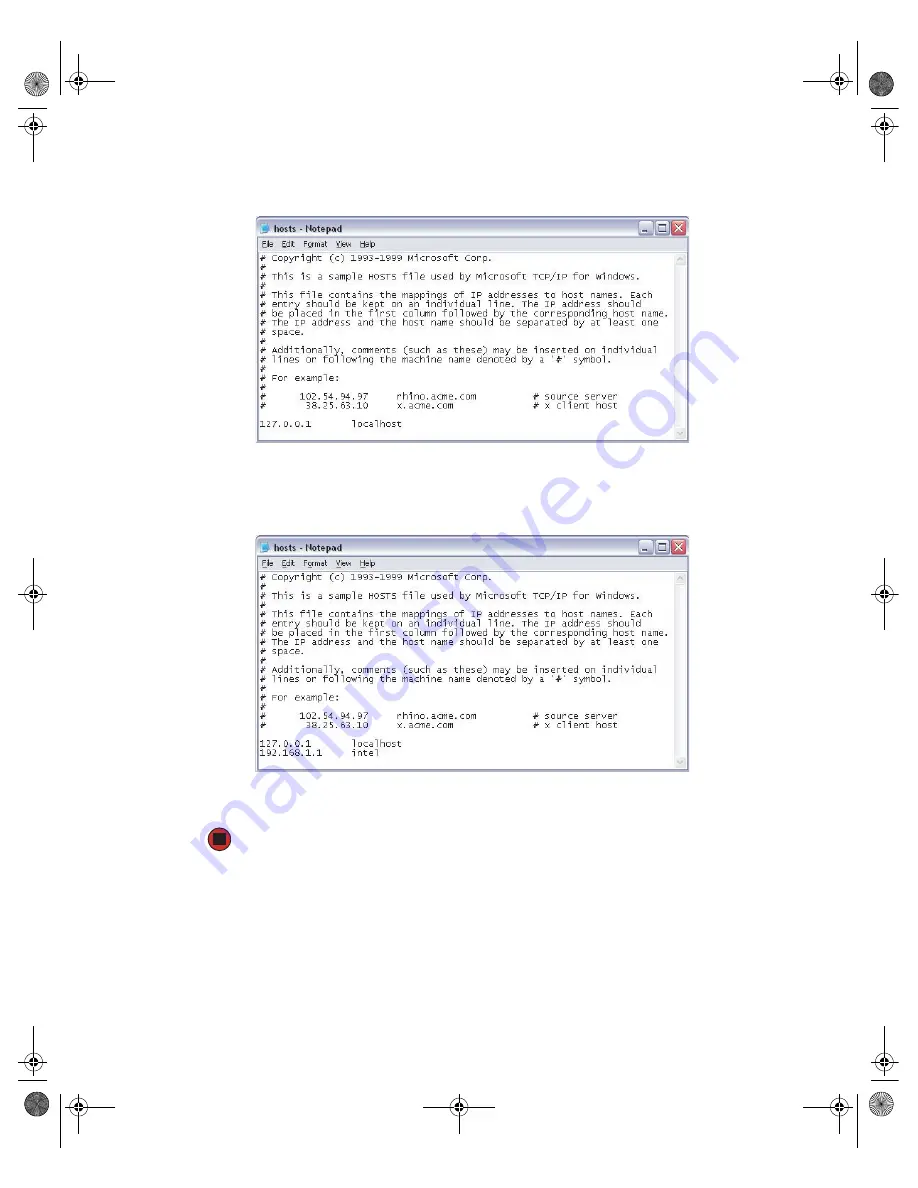
131
www.gateway.com
Configuring your ROMB RAID solution with the RAID Web Console
3
Edit the
hosts
file on each RAID server to resolve the registration server IP address.
Add the IP address and the host name of the registration server as shown in the
following example.
4
Save the file. It will take about two minutes for the change to take effect.
8510725.book Page 131 Tuesday, May 17, 2005 5:45 PM
Summary of Contents for 9510
Page 1: ...Gateway 9510 Server User Guide ...
Page 187: ...182 www gateway com Appendix A 8510725 book Page 182 Tuesday May 17 2005 5 45 PM ...
Page 213: ...208 www gateway com Appendix C 8510725 book Page 208 Tuesday May 17 2005 5 45 PM ...
Page 221: ...216 www gateway com 8510725 book Page 216 Tuesday May 17 2005 5 45 PM ...
Page 222: ...A MAN 9510 USR GDE R1 04 05 ...